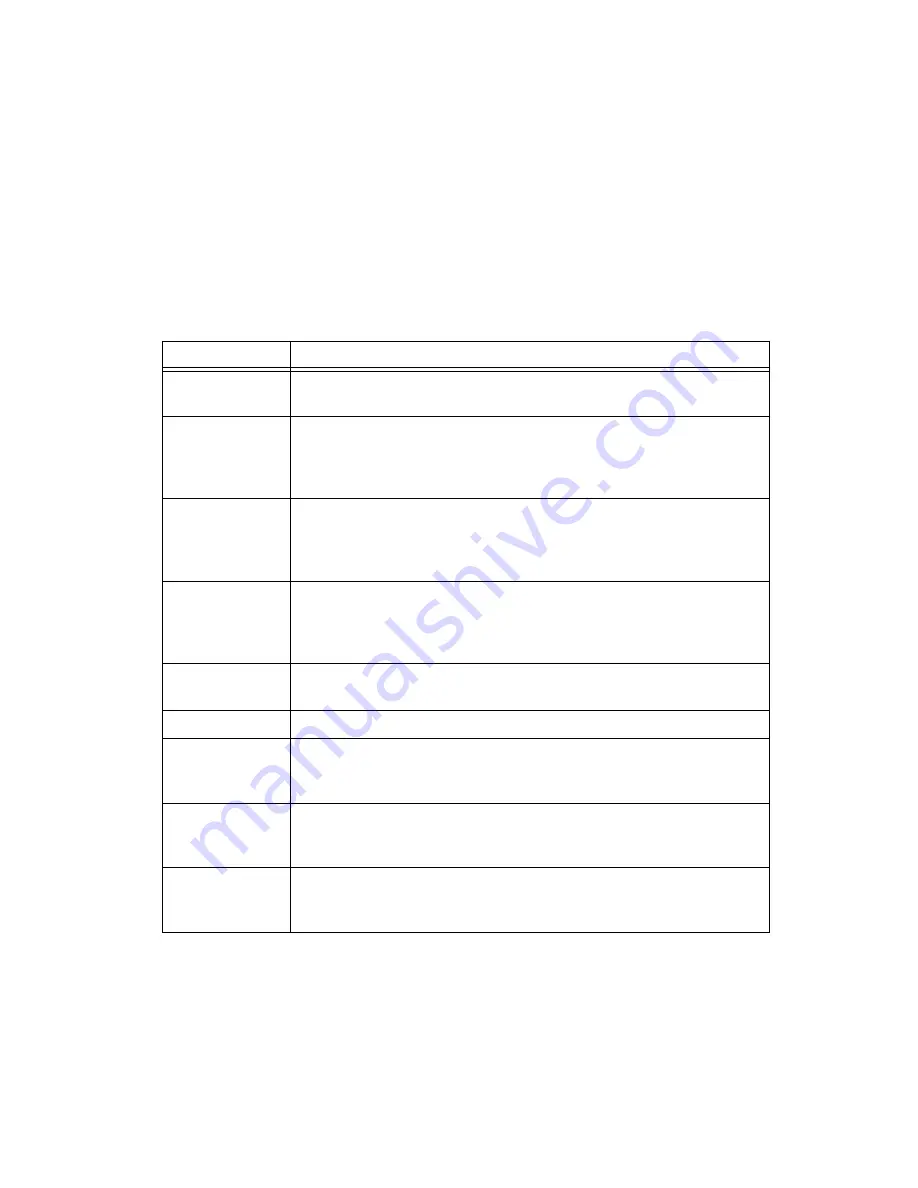
Chapter 2
BridgeVIEW Environment
©
National Instruments Corporation
2-13
Table 2-2 provides a description of each of the fields in the Engine
Manager dialog box. This table provides basic information about the
Engine Manager dialog box options. For a more complete understanding
of how or why you might use the Engine Manager in a BridgeVIEW
application, you must understand how to configure tags. See Chapter 3,
.
Table 2-2.
Engine Manager Field Descriptions
Field
Description
Engine Status
Displays the current status of the BridgeVIEW Engine— whether launching,
running, or stopped.
Log Historical
Data
Turns on or off logging of historical data to file. This button is pressed
automatically if you selected Start logging on system start-up in your
configuration file. If you do not have a valid event log path configured,
or do not have a printer configured, this checkbox is disabled.
Log Events
Turns on or off logging of alarms and events to file. This button is pressed
automatically if you selected Start event logging on system start-up in your
configuration file. If you do not have a valid event log path configured, this
checkbox is disabled.
Print Events
Turns on or off printing of alarms and events to your line printer. This button
is pressed automatically if you selected Start printing on system start-up in
your configuration file. If you do not have a printer configured, this checkbox
is disabled.
Run/Stop Engine
Starts the BridgeVIEW Engine, or stops the BridgeVIEW Engine and shuts
down any loaded servers.
Quit Engine
Closes and exits the BridgeVIEW Engine process.
Enable Error
Dialog
Enables or disables the showing of the Error dialog box. If this box is checked,
a System Error Display dialog box pops up for you to acknowledge the event
when a system error occurs.
Server Browser
Launches the Server Browser Utility. With this utility, you can see the servers
in your system, including OPC servers; view server information; and display
the server front panel if the server is running (VI-based servers only).
Show/Hide
System Event
Display
Shows or hides the System Event Display.
















































