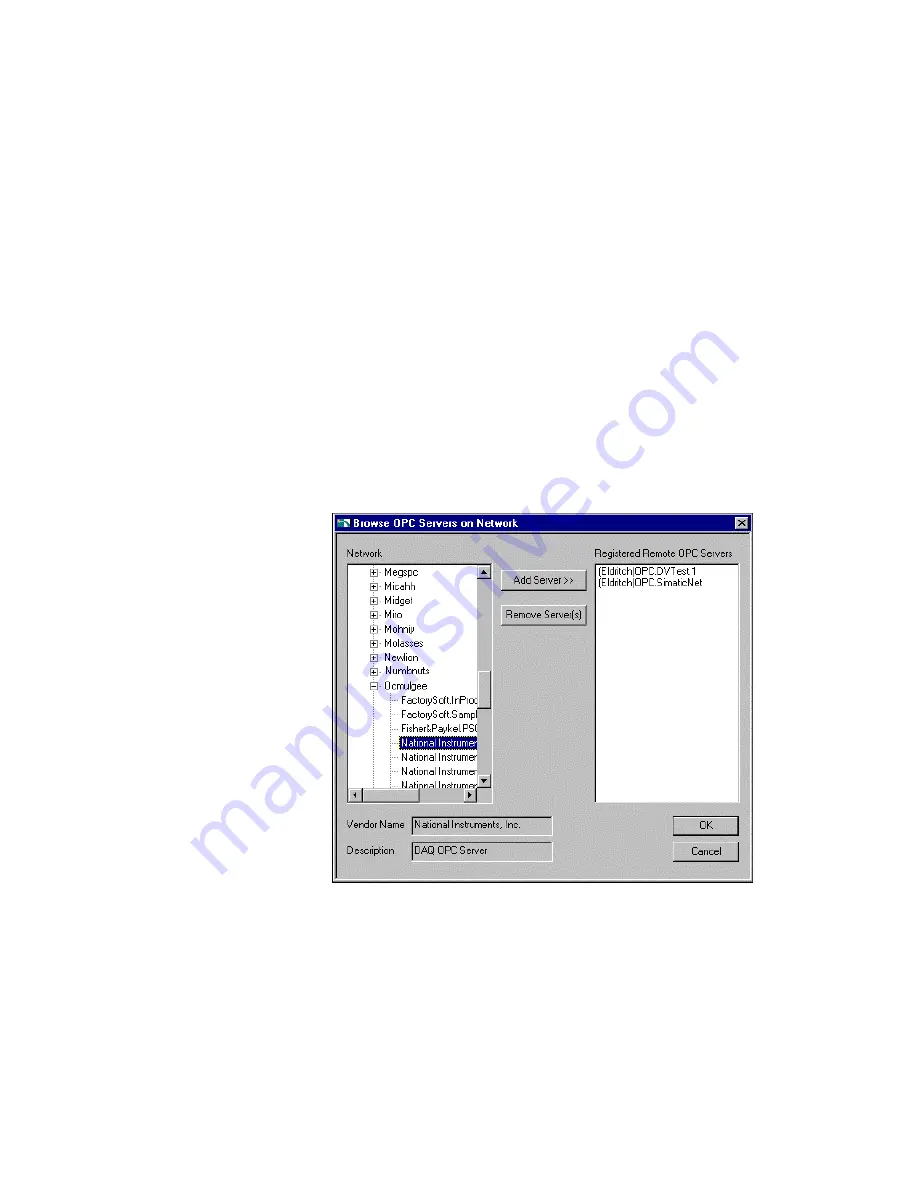
Chapter 8
Servers
©
National Instruments Corporation
8-7
This dialog box displays general information about the OPC Server as read
from your local system registry. If the OPC server supports the Server
Browse Address Space interface, the View Server Information dialog box
also displays the items available from the server and their attributes. If the
OPC Server does not support this interface, the No Items Found checkbox
and the item table appear dimmed.
Using Remote OPC Servers
You can use the Server Browser to configure BridgeVIEW to access OPC
Servers on other machine on your network. Use this utility to select remote
OPC Servers and add them to the BridgeVIEW server list.
To view the OPC servers available on other machines on your network,
press the Browse Network OPC Servers button on the Server Browser.
This brings up the Browse OPC Servers on Network dialog box shown
below.
Figure 8-3.
Browse OPC Servers on Network Dialog Box
Use this dialog to view the OPC servers registered on other machines on
your network. The Registered Remote OPC Servers list shows which
remote servers have been added to the BridgeVIEW servers list. If you wish






























