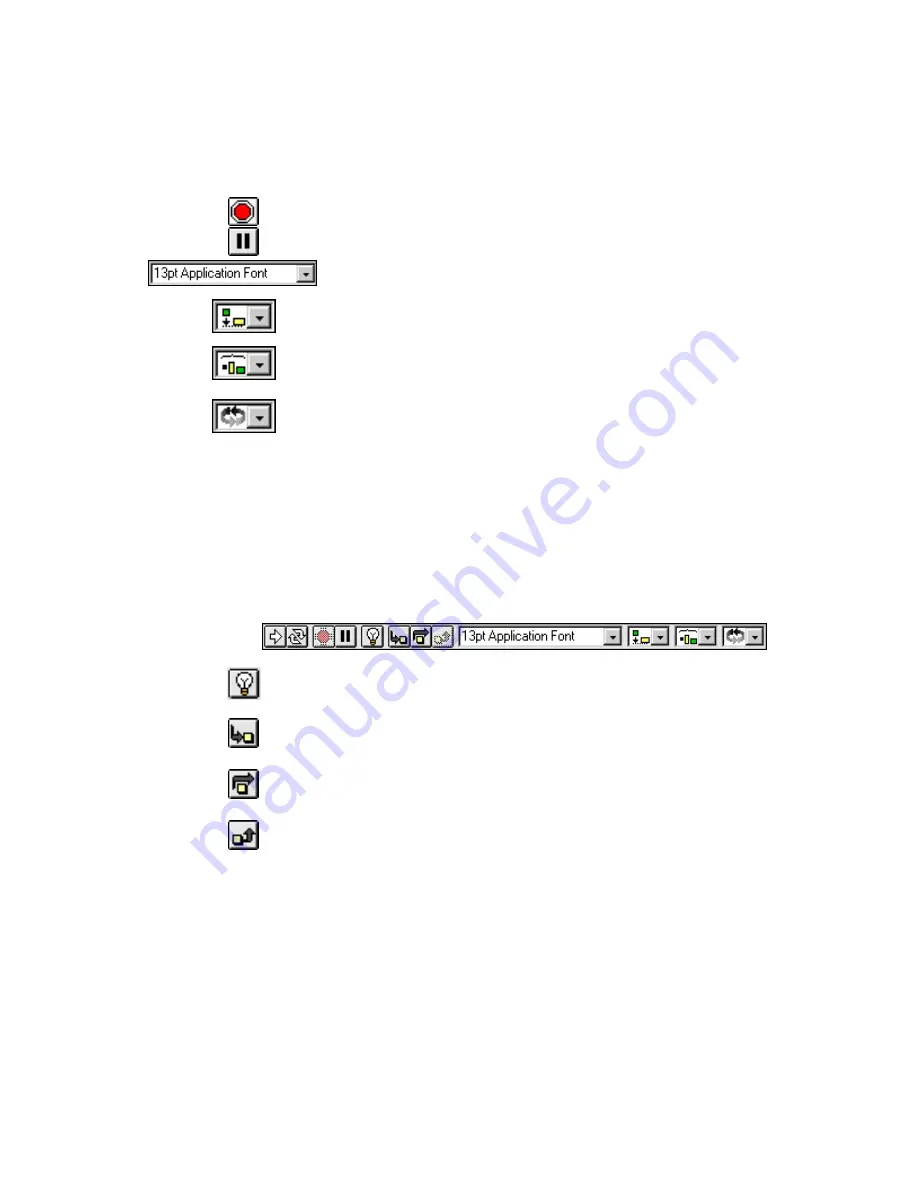
Chapter 2 BridgeVIEW Environment
©
National Instruments Corporation 2-3 BridgeVIEW User Manual
Stop button—Aborts VI execution.
Pause/Continue button—Pauses VI execution/Continues VI execution.
Font ring—Sets font options, including font type, size, style, and color.
Alignment ring—Sets alignment options, including vertical, top edge, left,
and so on, for two or more objects.
Distribution ring—Sets distribution options, including gaps,
compression, and so on, for two or more objects.
Reorder ring—Allows you to restack overlapping objects by moving a
selected object above or below the others.
Block Diagram
VIs are executed from
which you construct in G. The
block diagram supplies a pictorial solution to a programming problem.
The block diagram contains the source code for the VI.
The block diagram toolbar contains additional options that are not included
on the front panel toolbar. Use these additional options for debugging VIs.
The block diagram toolbar is shown below.
Highlight Execution button—Displays data as it passes through wires.
Step Into button—Steps into loops, subVIs, and so on.
Step Over button—Begins single stepping, steps over a loop, subVI,
and so on.
Step Out button—Completes execution of loops, VIs, block diagrams,
and so on.
Icon/Connector
VIs use a hierarchical and modular structure. You can use them as top-level
programs, or as subprograms within other programs. A VI within another
VI is called a subVI. The
pane of a VI works like a
graphical parameter list so that other VIs can pass data to it as a subVI.






























