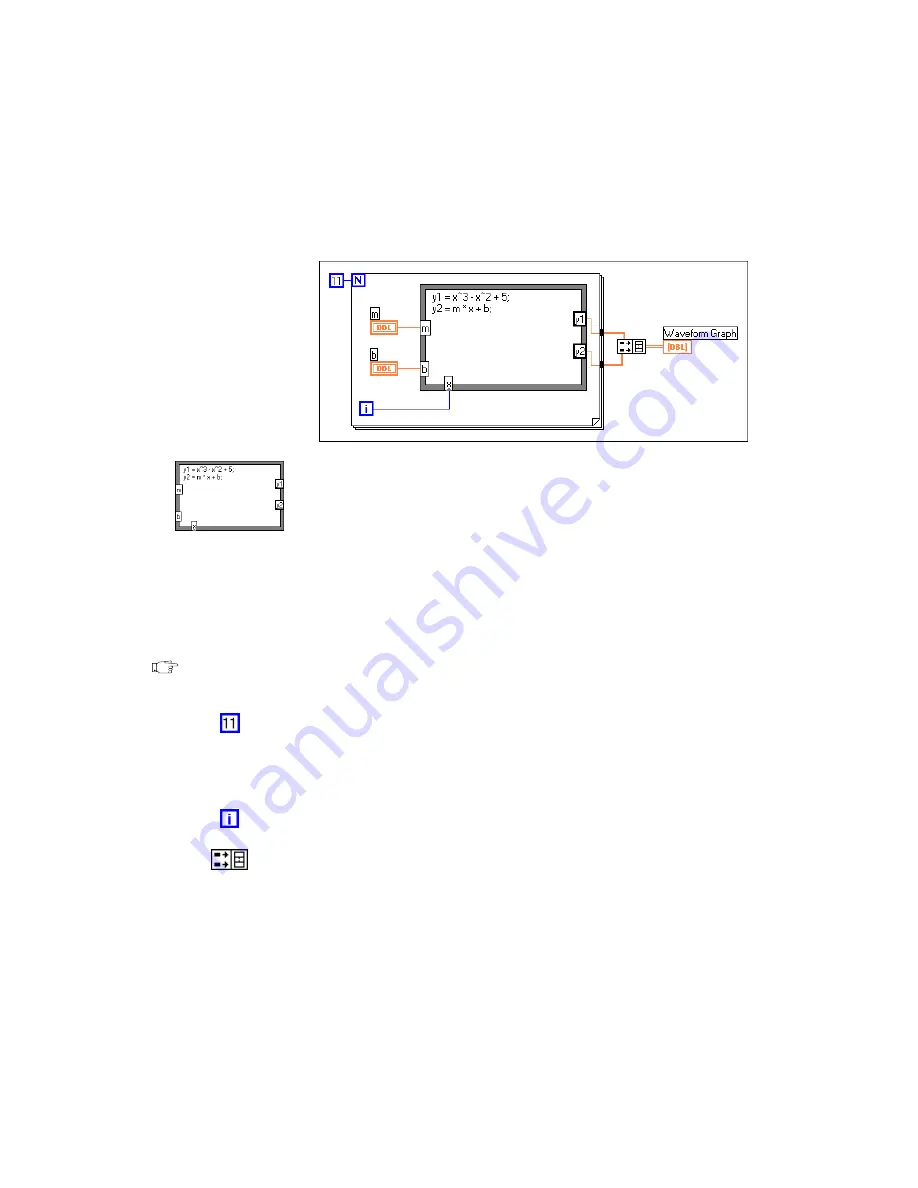
Chapter 12
Case and Sequence Structures and the Formula Node
12-14
©
National Instruments Corporation
Block Diagram
3.
Build the block diagram shown in the following illustration.
Formula Node (Functions»Structures). With this node, you can enter
formulas directly. Create the three input terminals by popping up on
the border and choosing Add Input. You create the output terminal by
choosing Add Output from the pop-up menu.
When you create an input or output terminal, you must give it a
variable name. The variable name must match the one you use in the
formula exactly. The names are case sensitive. That is, if you use a
lowercase
a
in naming the terminal, you must use a lowercase
a
in the
formula. You can enter the variable names and formula with the
Labeling tool.
Note
Although variable names are not limited in length, be aware that long names take
up considerable diagram space. A semicolon (
;
) terminates the formula statement.
Numeric Constant (Functions»Numeric). You also can pop up on the
count terminal and select Create Constant to create and wire the
numeric constant automatically. The numeric constant specifies the
number of For Loop iterations. If
x
range is 0 to 10 including 10, you
must wire 11 to the count terminal.
Because the iteration terminal counts from 0 to 10, you use it to control
the
x
value in the Formula Node.
Build Array (Functions»Array) puts two array inputs into the form of
a multiplot graph. Create the two input terminals by using the Resizing
cursor to drag one of the corners. For more information on arrays, see
Chapter 14,
.
4.
Return to the front panel and run the VI with different values for
m
and
b
.






























