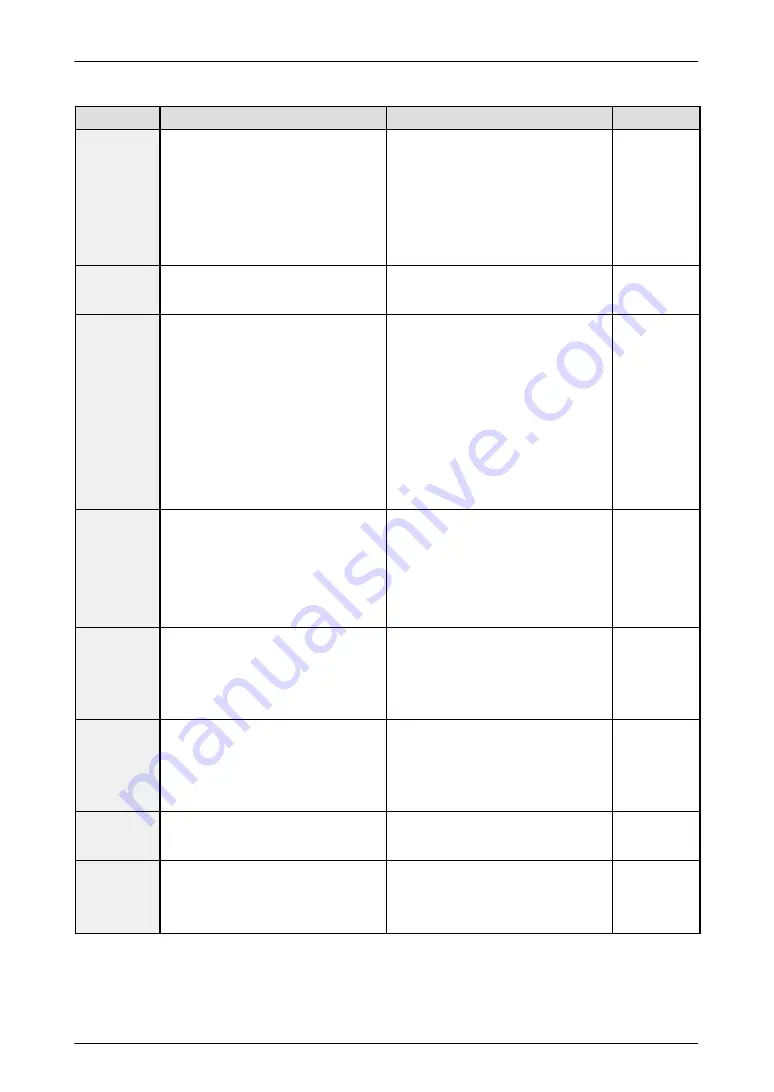
GT10/GT30
9.1
What to Do If Something Unusual Occurs (GT10)
137
Related
Solution
Cause
Problem
Screen is
dim
1) The power voltage may be low.
2) The contrast is set too low.
3) The backlight is off due to the [Back-
light Auto–off] setting in the [Setup] of
the GT10 configuration settings in
GTWIN.
1) Supply 24V DC 0.3 A.
2) Bring up the system menu and adjust
the contrast.
3) Touching any area of the screen lights
that area. If a switch part is set on the
touched area, the area will not light
even if touched. To change the setting,
change the content of the backlight
auto–off settings.
Backlight
goes off too
quickly
The backlight auto–off timer setting is too
short.
Change the backlight auto–off timer set-
ting.
Date / time
display is
incorrect
1) The GT10 internal clock is incorrect.
2) Clock data is lost when power is off
because the secondary battery is not
set to ON.
3) The secondary battery is set to ON
but due to long periods with the power
off or on (over 10 days), the clock data
has been lost.
4) The PLC’s internal calendar timer
used as a reference is incorrect.
1) Bring up the system menu and adjust
the clock.
2) Turn off the power, and after turning on
the No. 1 operation mode setting
switch on the back of the GT10, power
up the unit and adjust the clock.
3) Turn on the power and set the system
menu clock data. In cases when pow-
er is off for approx. 10 days, it takes
around 2 hours for the secondary bat-
tery to fully charge.
4) Adjust by rewriting the value in the
PLC’s internal calendar timer.
All PLC
manuals
Hold PLC
Device data
content isn’t
saved
1) Hold PLC Device data is being lost
when power is turned off because sec-
ondary battery is not set to ON.
2) The secondary battery is set to ON,
but due to long periods of power off or
on (over 10 days), the Hold PLC De-
vice data is being lost.
1) Turn off power, and after turning on the
No. 1 operation mode setting switch
on the back of the GT10, re–supply
power to the unit.
2) Turn on the power and use the unit. In
cases when power is off for approx. 10
days, it takes around 2 hours for the
secondary battery to fully charge.
Touch panel
doesn’t work
1) The switch part size setting does not
match the touch panel grid.
2) Valid conditions have been set for the
switch part, but those conditions have
not been met. (Applies only to custom
parts.)
1) When creating screens with GTWIN,
match grid settings to touch panel and
make them valid, then resize.
2) Check that the device status condi-
tions on the PLC side are valid.
GTWIN HELP
GTWIN HELP
No operating
sounds are
heard when
the touch
panel is
pressed.
1) The [Switch Sounds] setting under
[Options] in the switch part attributes
is set to [Disabled].
2) The [Touch Sounds] setting under
[Setup] in the GT10 configuration set-
tings in GTWIN is set to [Disabled].
1) Change the setting to [Enabled].
2) Change the setting to [Enabled].
GTWIN HELP
page 82
Buzzer
sounds
continuously
Bit F of the first word in the basic com-
munication area bit device is set to ON.
Set the F bit to OFF on the PLC side.
(Do not use the basic communication
area with ladder programs.)
Backlight
color
changes /
flashes
Bits A and B, and Bit D, of the first word
(backlight color setting) in the basic com-
munication area bit device are set to ON.
Or, Bits C and D (backlight flashing set-
ting) are set to ON.
Perform correct bit operations on the
PLC side. (Do not use the basic commu-
nication area with ladder programs.)
Summary of Contents for GT10
Page 9: ...Table of Contents GT10 GT30 viii...
Page 10: ...ix Part I GT10 GT30 Main Unit...
Page 23: ...Safety Precautions GT10 GT30 xxii...
Page 24: ...Chapter 1 Specifications...
Page 37: ...GT10 GT30 1 5 Dimensions 14...
Page 38: ...Chapter 2 Installation and Wiring...
Page 48: ...Chapter 3 Setup...
Page 63: ...GT10 GT30 3 4 Setting the Basic Communication Area GT30 and PLC 40...
Page 64: ...Chapter 4 Connecting and Communicating with the PLC...
Page 94: ...Chapter 5 GT10 Configuration Settings...
Page 115: ...GT10 GT30 5 3 Entering Configuration Settings from the GT10 92...
Page 116: ...Chapter 6 GT30 Configuration Settings...
Page 138: ...Chapter 7 How the Various Functions Are Used...
Page 149: ...GT10 GT30 7 3 GT30 Bit Device Functions 126...
Page 150: ...Chapter 8 Servicing and Maintenance...
Page 157: ...GT10 GT30 8 5 Replacing the Backlight GT30 Only 134...
Page 158: ...Chapter 9 Troubleshooting...
Page 170: ...147 Matsushita Electric Works Europe AG Part II Screen Creation Tool Terminal GTWIN...
Page 174: ...Chapter 10 Preparing GTWIN...
Page 187: ...GT10 GT30 10 4 Procedures for Using GTWIN 164...
Page 188: ...Appendix A Code Tables...
Page 191: ...GT10 GT30 A 2 ASCII Code Table 168...
















































