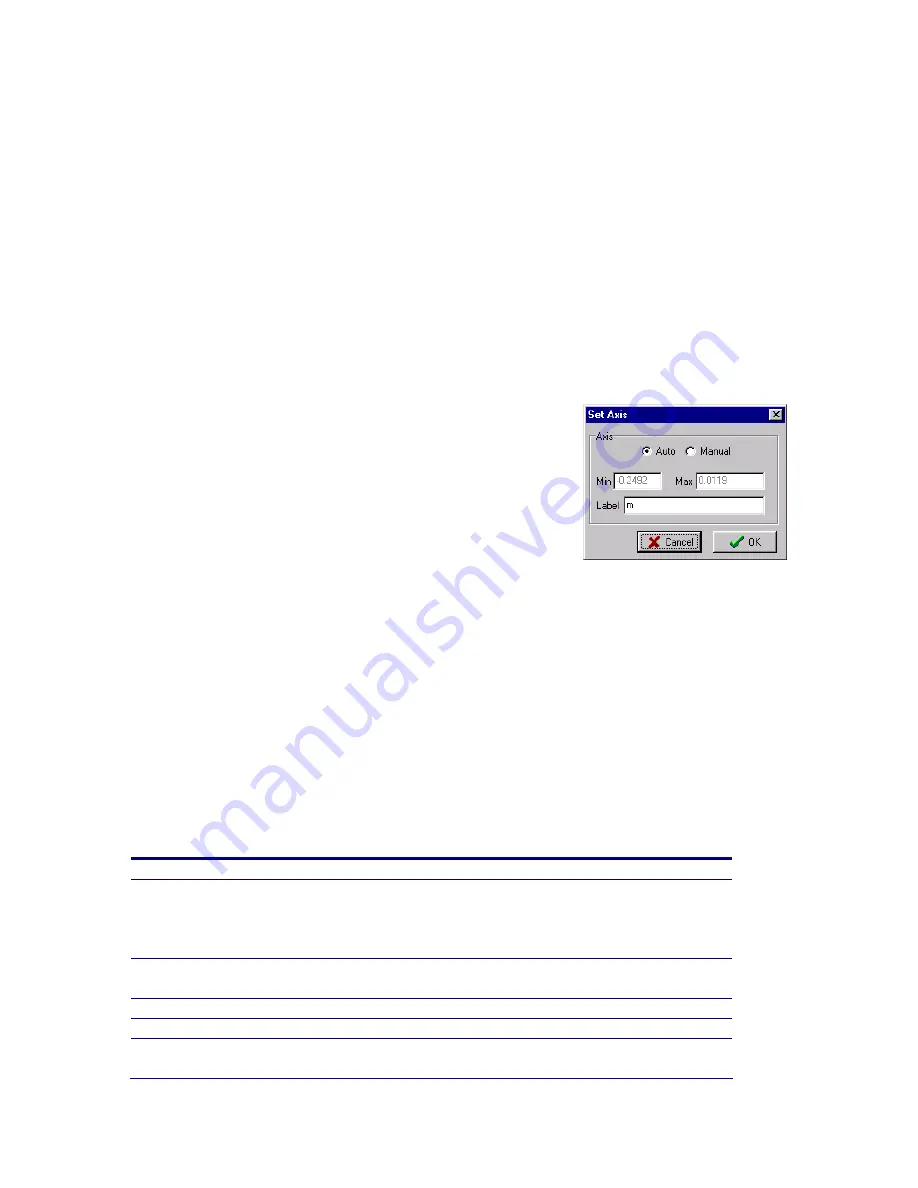
HotShot SC User Manual
Rev 1.2.5 –March 2012
© NAC Image Technology Inc
Jimmy Robinson
64
Analysis|Invert
Drag a channel into the Trash Can (deleting the channel)
Drag and Drop a Channel between Graph Windows
In the List View you can select the channel to list by clicking the list view legend.
7.2.6 DRAG & DROP
You can Drap & Drop channels between graph windows by doing the following :
Select the channels to D&D from the Graph Legend.
Right mouse down inside the graph image
Hold down the mouse button and drag to another graph window
Release the mouse button
7.2.7 Setting the AXIS Bounds
The graph axis is auto-scaled to fit the data. You can
change the bounds in two ways.
- Zooming the graph (see zooming the graph)
- Manually setting the axis bounds
To manually set the graph axis you must double click the
axis to set. Where there are multiple Y-axis be sure to
click the correct one. This will display an axis dialog where you can enter the bounds
to set.
7.2.8 Modifying the graph display settings
Right Click of the graph window will display a popup menu. This menu will ONLY
operate if:
No Channels are selected
Graph Zoom button is INACTIVE
The function of these options is as follows:
Use this…
To do this…
Viewing Style
Set the viewing style (colour / monochrome)
Font Size
Set the graph text font size
Numeric Precision
Set the number of decimal places to use. This
value will change precision displayed in the legend.
Plotting Method
Change the plotting method. The default and most
useful is Line. Other options include bar / area/ etc
Data Shadows
Draw Data Points with Shadows
Grid Lines
Show or Hide grid lines with the data
Grid on top
Set whether the grid is “in front of” or “behind” the
data






















