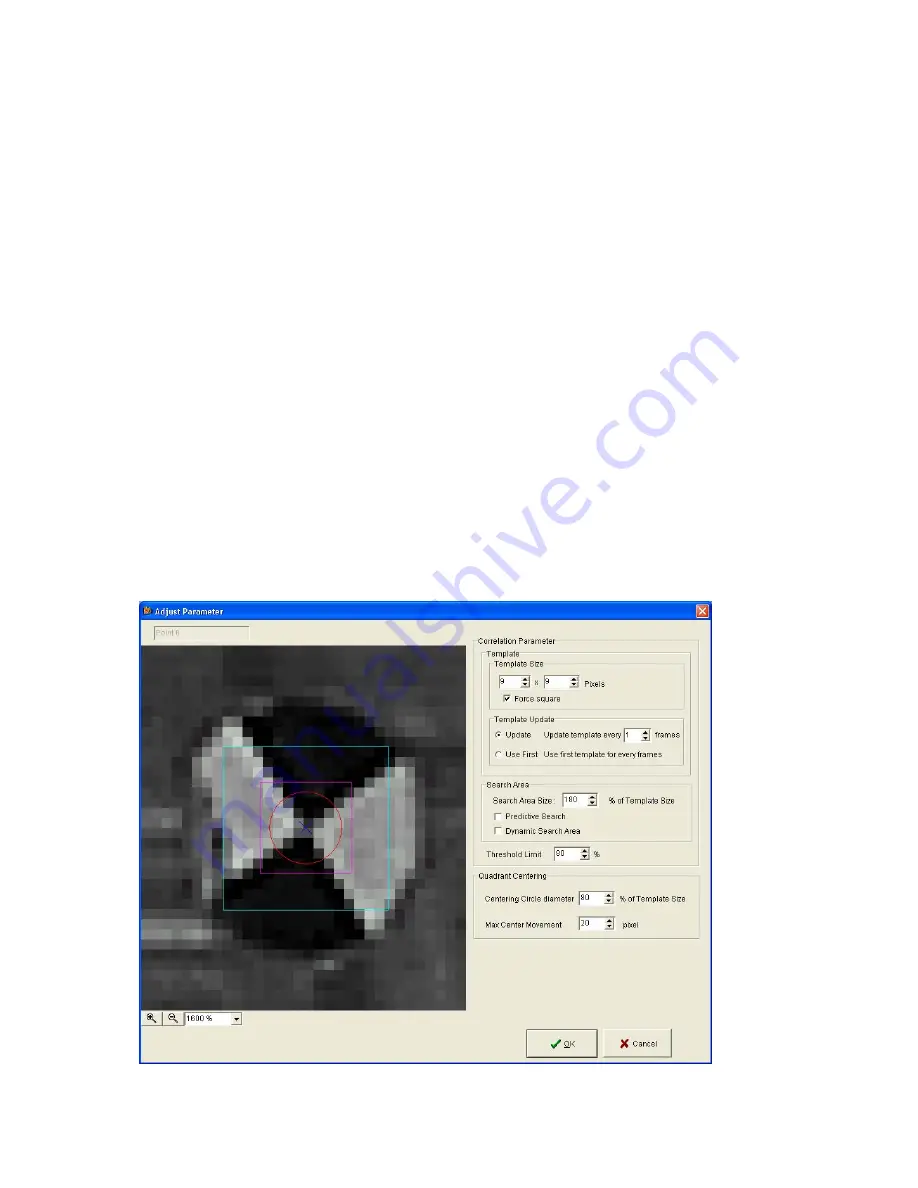
HotShot SC User Manual
Rev 1.2.5 –March 2012
© NAC Image Technology Inc
Jimmy Robinson
42
Start by deciding which target type you wish to track, either a Quadrant shape or
correlation (no specific shape). Click the appropriate button. Then click in the image
in the center of the target to be tracked. For a Quadrant shape the software will
”auto-center” on the target.
Next check the target settings by clicking the Target Settings Button (see 6.14.4.2).
Now click Start tracking.
The software will track the target over from the defined frame to the end of the
sequence (or until stopped by the user).
If the target is lost, or the software is unsure of it’s location then it will stop and ask
for user confirmation. You can confirm the suggested location by clicking the
CONFIRM POINT button OR move the target indicator to the correct location and
then click the CONFIRM POINT button. If you move the point by mistake you can
click the UNDO MOVE button and then click CONFIRM POINT.
Once tracking is completed then you can look at the results
6.14.4.2
Target Settings
The Tracking point parameters form has a different layout depending on what point
type is selected.
Some of the setting are common while others relate to the target type.
For Quadrant Targets
Figure 1 Point Properties






























