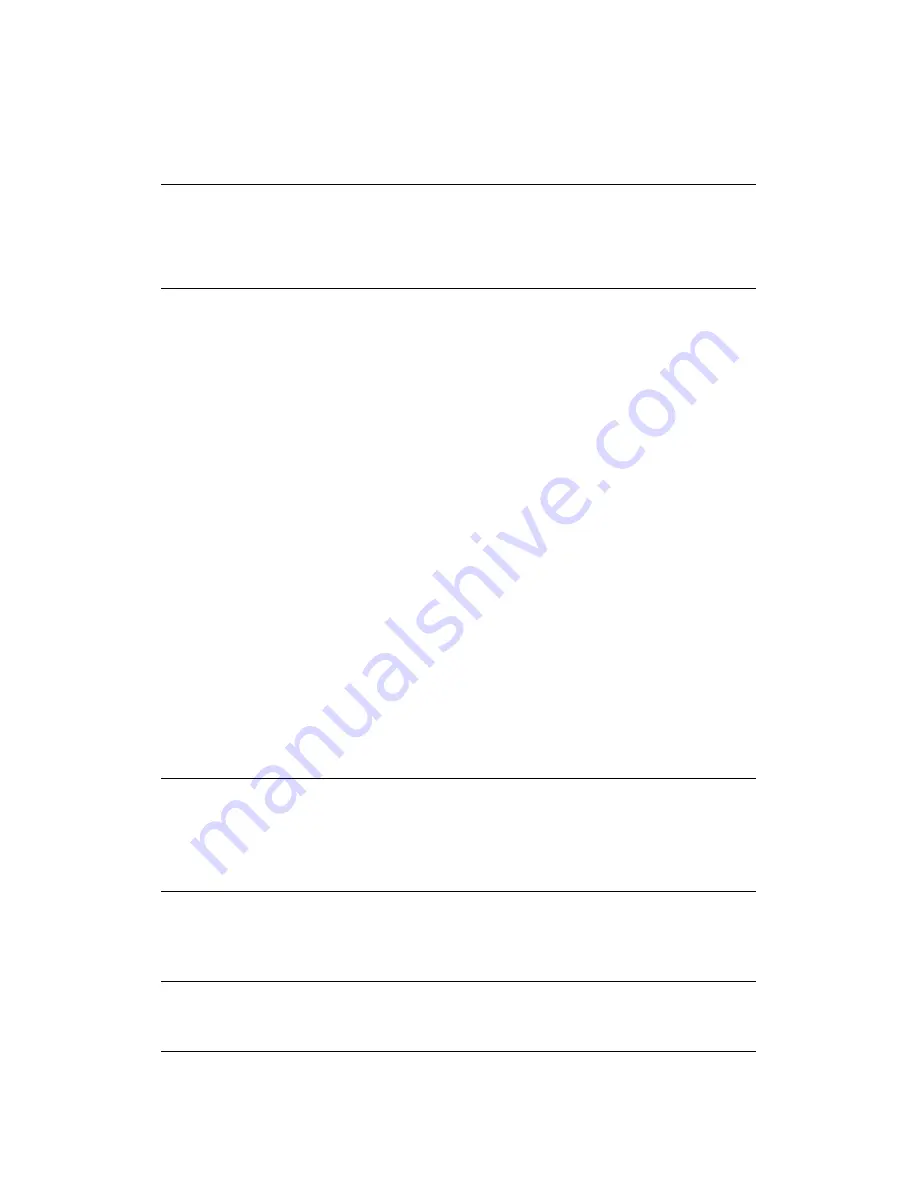
Operation > 112
Job Programs
If you have a routine copy, fax or scan job that you perform on a regular basis, you can
program the steps into your MFP and create a “short cut” allowing you to perform the steps
at the touch of a button. You can create six short cuts using the Job Program function.
Creating a Job Program
To register a short cut:
1.
Press the
Job Program
button on the control panel to prompt the
Job Programs
screen.
2.
Select a job number you wish to associate to your program.
3.
Select
Yes
to continue, or
No
to exit without saving.
4.
Key in the steps you wish to program; for example if you wish to program a copy job
that is double-sided, A4(SEF) scan size and the output is 20 copies:
(a)
Press the
Copy
button on the control panel.
(b)
Press the
Others
button on-screen.
(c)
Press the
DuplexCopy
button on-screen.
(d)
Press the
1->2 sides
button on-screen.
(e)
Press the
Enter
button on-screen.
(f)
Press the
Scan Size
button on-screen.
(g)
Press the
A4(SEF)
button on-screen.
(h)
Press the
Enter
button on-screen.
(i)
Press the
Close
button on-screen.
(j)
Using the numerical keypad, type in
20
.
5.
Press the
Job Programs
button on the control panel.
6.
Using the QWERTY keypad type in an appropriate title for the program.
7.
Press the
Enter
button on-screen to complete the registration.
NOTE
Change to the existing speed dial number or add a new speed dial number will
not carry over to preivously configured Job Programs. The Job Program will
have to be reprogrammed to reflect the changes/editions to the speed dial
directory.
NOTE
Maximum of 60 steps per program; selecting or pressing a button counts as
one step.
It is a good idea to write down the steps to be performed beforehand as every
keystroke/button press is programmed.
NOTE
You cannot edit the steps within a program, if you wish to change them then
you must reprogram the job number.
Summary of Contents for MFX-C3400
Page 186: ...Subnet Mask 24 S Scanner unit log in 72 log out 72 ...
Page 187: ......
















































