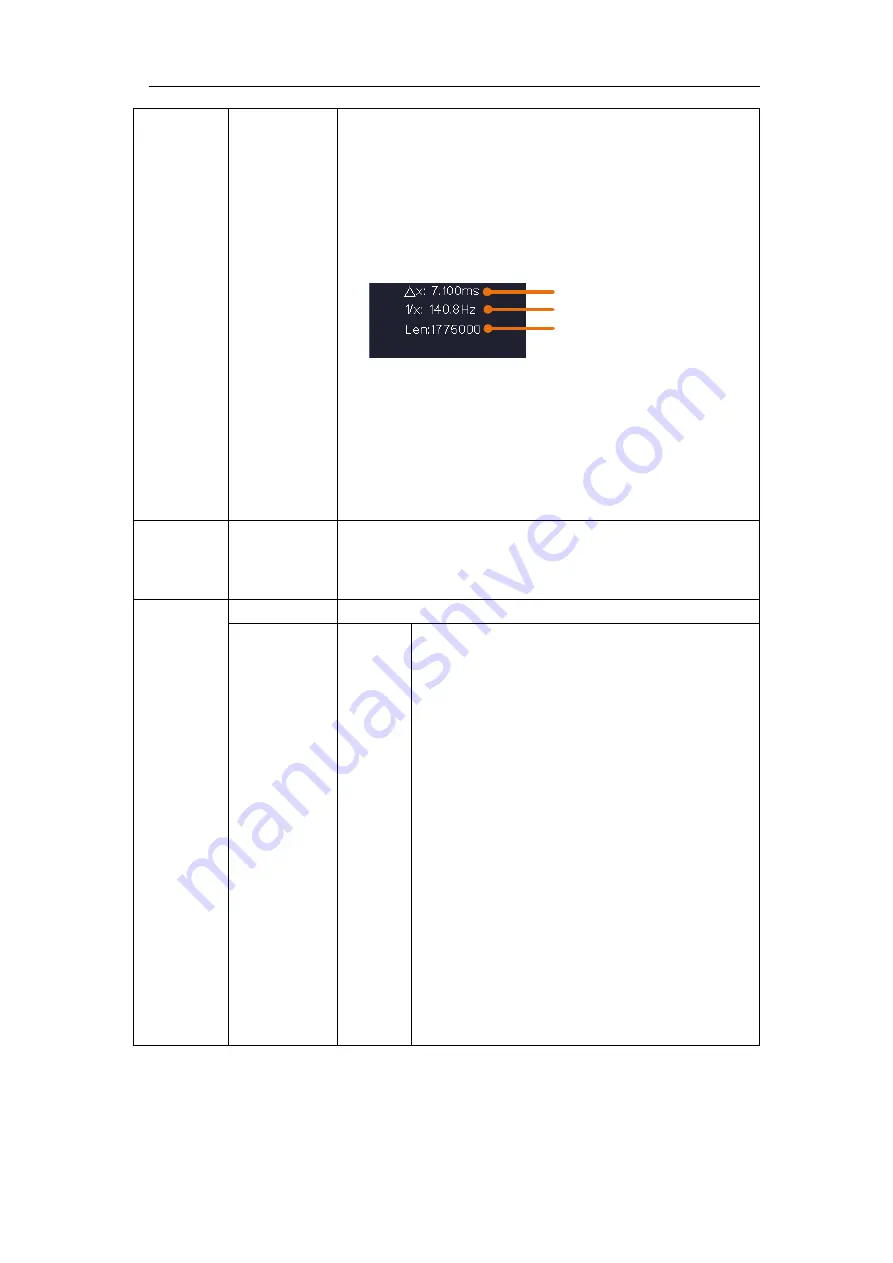
User Manual
77
Line
a
b
ab
x
Turn the
M
rotary control to move line a.
Turn the
M
rotary control to move line b.
Two cursors are linked. Turn the
M
rotary control to
move the pair of cursors.
Set the cursors to select the entire screen automatically.
The waveform information is displayed at the left bottom
corner of the screen.
Length
Frequency
Time
Note
: If "
Out Of Limits
" appears in the information or a
message "
Waveform points beyond the limit.
" appears
on the screen, that means the length of the cloned
waveform exceeds the limit. When the source mode is
Out1 or Out2, the maximum length is 2M; When the
source mode is Out1&Out2, the maximum length is 1M.
Push the
Acquire
button, select
Length
in the bottom
menu, and set the record length to a smaller value.
Clone
(When the
generator is
available)
Clone
Clone the waveform between two cursors, and output it
through the built-in generator.
Save
Save
Save the waveform between two cursors
Storage
Internal
You can select one of the four objects in the
left list. When selecting a object, a message
will appear in the screen center, show the
information of the selected object.
"Current object: Out1 have no output,
Out2 have no output"
means no waveform is
stored in this object.
"Current object: Out1 have output, Out2
have no output"
means one waveform is
stored in this object, its source mode is Out1.
"Current object: Out1 have no output,
Out2 have output"
means one waveform is
stored in this object, its source mode is Out2.
"Current object: Out1 have output, Out2
have output"
means t
wo waveforms are stored
in this object, its source mode is Out1&Out2.
Summary of Contents for MP720021
Page 1: ...i Digital Storage Oscilloscope 100MHz Model MP720025...
Page 5: ...v Appendix B General Care and Cleaning 147 Appendix C Battery Using Guide 148...
Page 27: ...User Manual 22 Control the vertical cursor line Switch to select the lines...
Page 36: ...User Manual 31 Figure 4 1 Hamming window Figure 4 2 Rectangle window...
Page 37: ...User Manual 32 Figure 4 3 Blackman window Figure 4 4 Hanning window...
Page 38: ...User Manual 33 Figure 4 5 Kaiser window Figure 4 6 Bartlett window...






























