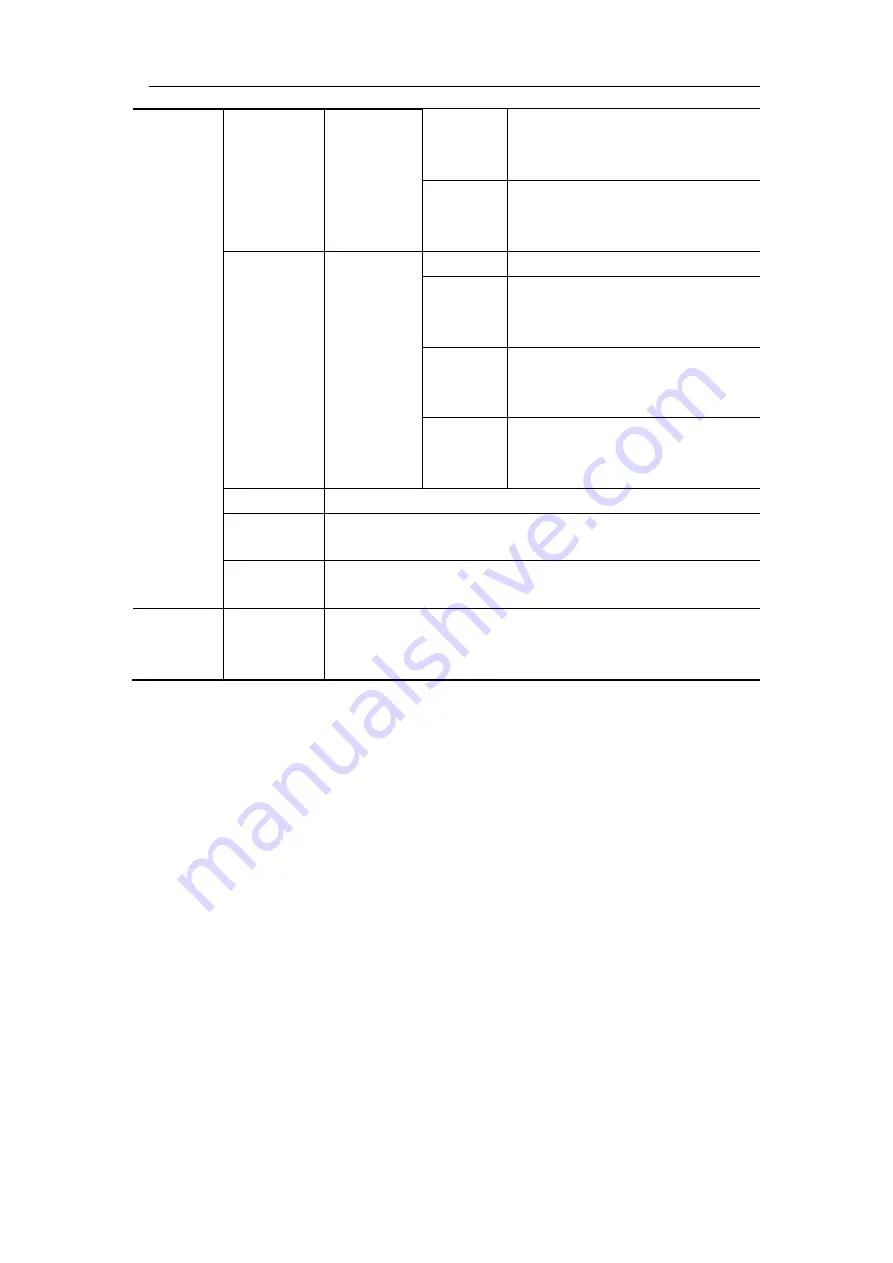
User Manual
55
Data
Configure
(Bottom
menu)
Byte
Length
Set the number of bytes with the
M
rotary control. The range is 1
to 8.
Data
Set the data with the
M
rotary
control and
Direction key
on
the front panel.
ID&Data
Configure
(Bottom
menu)
Format
Select Standard or Extended.
ID
Use the
M
rotary control and
Direction key
on the front panel
to set.
Byte
Length
Set the number of bytes with the
M
rotary control. The range is 1
to 8.
Data
Set the data with the
M
rotary
control and
Direction key
on
the front panel.
End
Trigger on the end frame of the data frame.
Missing
Ack
Trigger on Missing Ack.
Bit
Stuffing
Trigger on Bit Stuffing Error.
Mode
Holdoff
Auto
Normal
Single
Acquire waveform even no trigger occurred
Acquire waveform when trigger occurred
When trigger occurs, acquire one waveform then stop
Bus Decoding (Optional)
1.
RS232 Decoding
To decode RS232 signal:
(1)
Connect the RS232 signal to the Signal Input Channel of the oscilloscope.
(2)
Adjust to the proper time base and voltage division.
(3)
In trigger menu, select Bus trigger, and select bus type as RS232, set parameters
based on the characteristics of the signal,
trigger the signal correctly and obtain
stable display. Refer to "
(4)
Push the
Decode
button on the front panel. Select bus type as RS232. set
parameters based on the characteristics of the signal. When the parameters are set
correctly, the information carried by the signal will be displayed.
Tip:
If there are repetitive menu items in both trigger menu and decoding menu, you
can set anyone of them, the other will be changed synchronously.
Note
:
Use the
Trigger Level
rotary control to adjust the thresholds of bus trigger and
bus decoding.
Summary of Contents for MP720021
Page 1: ...i Digital Storage Oscilloscope 100MHz Model MP720025...
Page 5: ...v Appendix B General Care and Cleaning 147 Appendix C Battery Using Guide 148...
Page 27: ...User Manual 22 Control the vertical cursor line Switch to select the lines...
Page 36: ...User Manual 31 Figure 4 1 Hamming window Figure 4 2 Rectangle window...
Page 37: ...User Manual 32 Figure 4 3 Blackman window Figure 4 4 Hanning window...
Page 38: ...User Manual 33 Figure 4 5 Kaiser window Figure 4 6 Bartlett window...






























