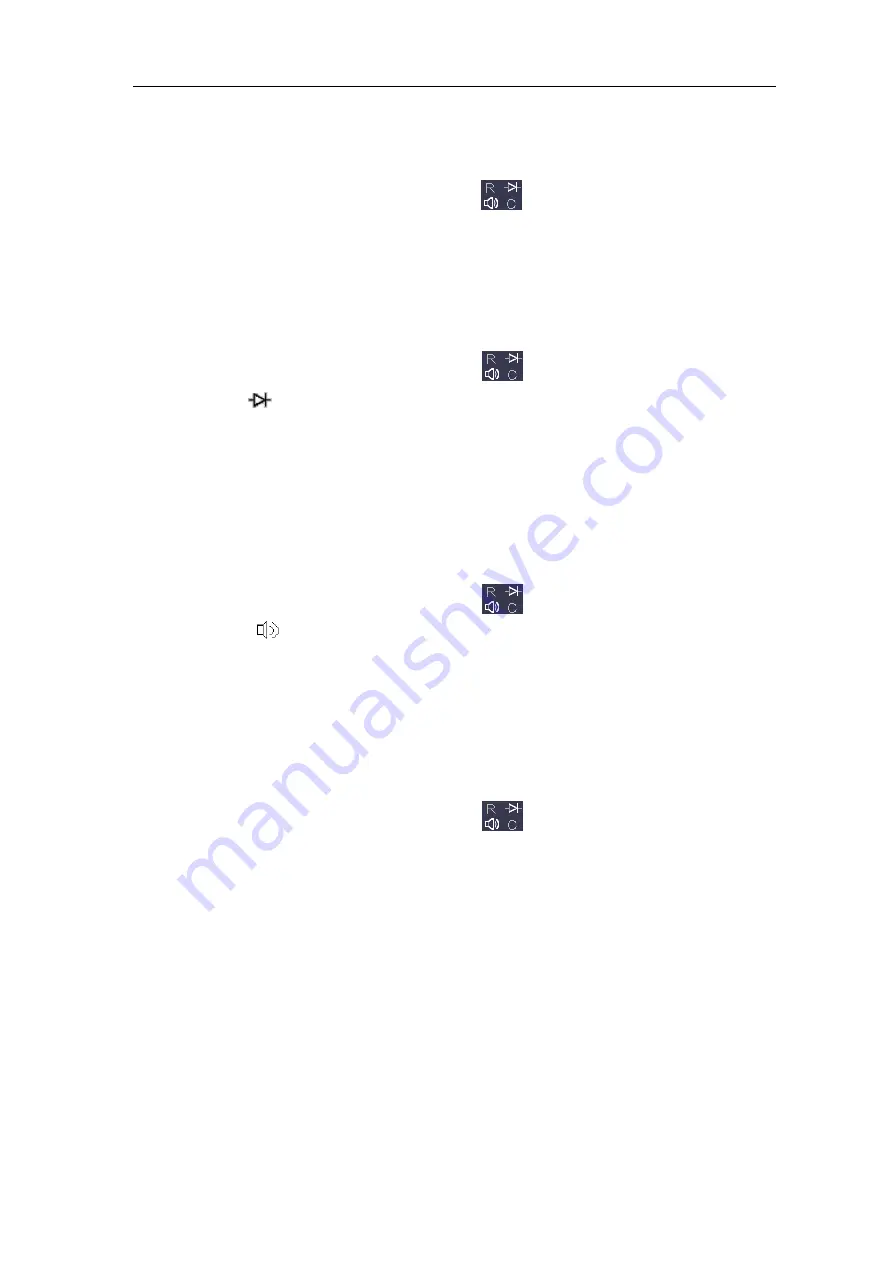
User Manual
110
(3)
Probe the test points and read the display.
Measuring Resistance
(1)
Push
DMM
button on the front panel. Select
in the bottom menu, select
R
.
(2)
Connect the black test lead to the
COM
terminal
on the back of the oscilloscope and
the red test lead to the
V/Ω/C
terminal.
(3)
Probe the test points and read the display.
Testing Diodes
(1)
Push
DMM
button on the front panel. Select
in the bottom menu, select it until
switching to
.
(2)
Connect the black test lead to the
COM
terminal on the back of the oscilloscope and
the red test lead to the
V/Ω/C
terminal.
(3)
Connect the red test lead to the positive terminal (anode) of the diode and the black
test lead to the negative terminal (cathode). The cathode of a diode is indicated with a
band. Read the diode forward bias.
Testing for Continuity
(1)
Push
DMM
button on the front panel. Select
in the bottom menu, select it until
switching to
.
(2)
Connect the black test lead to the
COM
terminal on the back of the oscilloscope and
the red test lead to the
V/Ω/C
terminal.
(3)
Probe the test points to measure the resistance in the circuit. If the reading is below 50
, the multimeter will beep.
Measuring Capacitance
(1)
Push
DMM
button on the front panel. Select
in the bottom menu, select it until
switching to
C
.
(2)
Insert the supplied capacitance measurer to the
COM
terminal and the
V/Ω/C
terminal on the back of the oscilloscope.
(3)
Insert the capacitance to the capacitance measurer, then screen shows the capacitance
reading.
Note: when measuring the capacitance which is less than 5 nF, please use relative value
measuring mode to improve measuring precision.
Summary of Contents for MP720021
Page 1: ...i Digital Storage Oscilloscope 100MHz Model MP720025...
Page 5: ...v Appendix B General Care and Cleaning 147 Appendix C Battery Using Guide 148...
Page 27: ...User Manual 22 Control the vertical cursor line Switch to select the lines...
Page 36: ...User Manual 31 Figure 4 1 Hamming window Figure 4 2 Rectangle window...
Page 37: ...User Manual 32 Figure 4 3 Blackman window Figure 4 4 Hanning window...
Page 38: ...User Manual 33 Figure 4 5 Kaiser window Figure 4 6 Bartlett window...






























