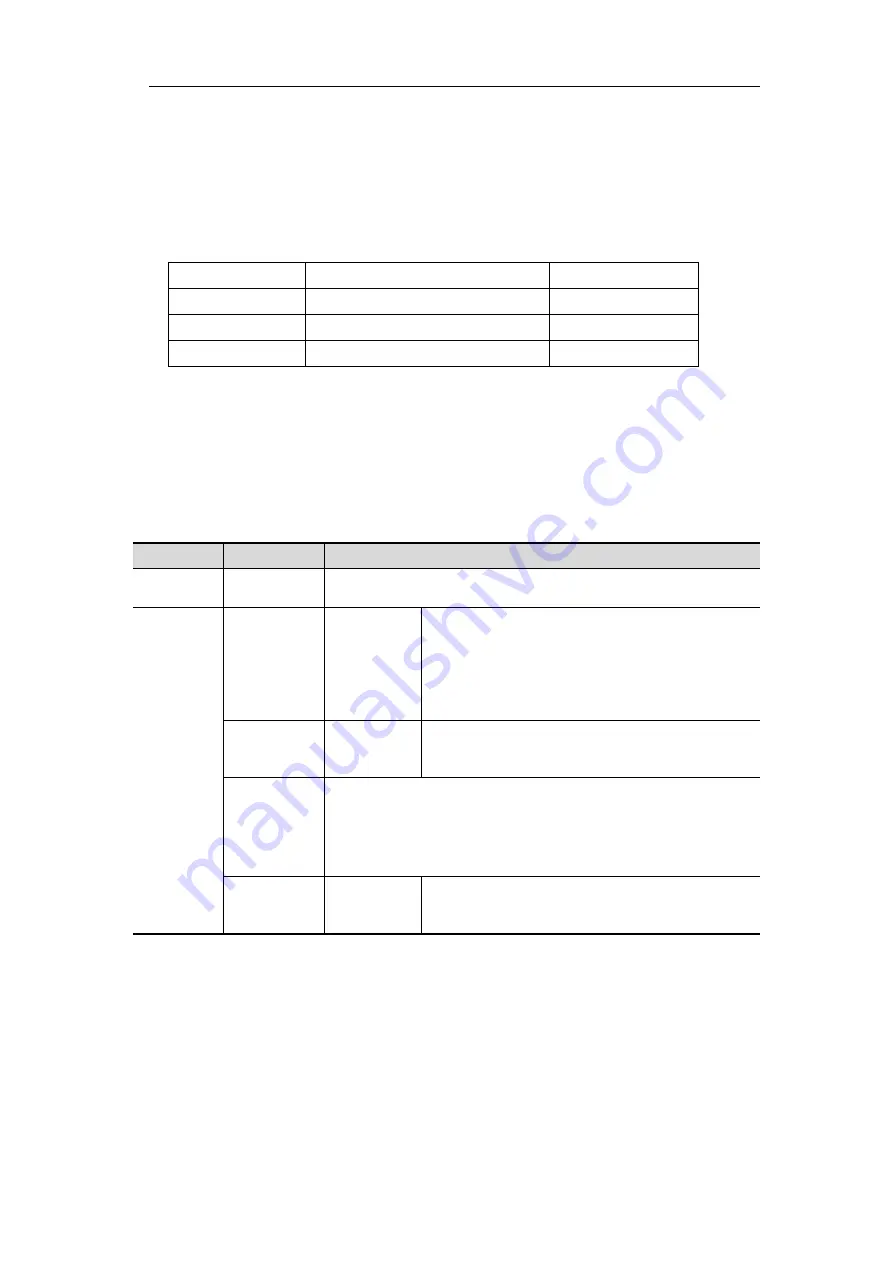
User Manual
57
(4)
Push the
Decode
button on the front panel. Select bus type as I2C. set parameters
based on the characteristics of the signal. When the parameters are set correctly,
the information carried by the signal will be displayed.
Tip:
If there are repetitive menu items in both trigger menu and decoding menu, you
can set anyone of them, the other will be changed synchronously.
Decoded information interpretation:
Information
Abbreviation
Background
Read Address
R, Read, or do not display
Green
Write Address
W, Write, or do not display
Green
Data
D, Data, or do not display
Black
Note
:
Use the
Trigger Level
rotary control to adjust the thresholds of bus trigger and
bus decoding.
When the ACK (ACKnowledge Character) is not met, two red error marks will be
displayed in the corresponding position in the waveform.
I2C Decoding menu
list:
MENU
SETTING INSTRUCTION
Bus Type
I2C
Set bus type of decoding as I2C.
Display
Format
Binary
Decimal
Hex
ASCII
Set the display format of the bus.
EventTable
ON
OFF
Select "ON" to display the event table.
Save
EventTable
If a USB storage device is currently connected to the
instrument, save the event table data
in a .csv
(spreadsheet) formatted file on the external USB storage
device.
ASCII
Table
ON
OFF
Select "ON" to display the ASCII table.
3.
SPI Decoding
To decode SPI signal:
(1)
Connect the
clock line (SCLK) and the data line (SDA) of the SPI signal to the
Signal Input Channels of the oscilloscope.
(2)
Adjust to the proper time base and voltage division.
(3)
In trigger menu, select Bus trigger, and select bus type as SPI, set parameters
based on the characteristics of the signal, trigger the signal correctly and obtain
Summary of Contents for MP720021
Page 1: ...i Digital Storage Oscilloscope 100MHz Model MP720025...
Page 5: ...v Appendix B General Care and Cleaning 147 Appendix C Battery Using Guide 148...
Page 27: ...User Manual 22 Control the vertical cursor line Switch to select the lines...
Page 36: ...User Manual 31 Figure 4 1 Hamming window Figure 4 2 Rectangle window...
Page 37: ...User Manual 32 Figure 4 3 Blackman window Figure 4 4 Hanning window...
Page 38: ...User Manual 33 Figure 4 5 Kaiser window Figure 4 6 Bartlett window...






























