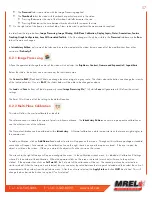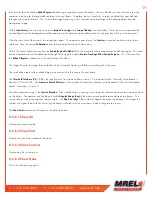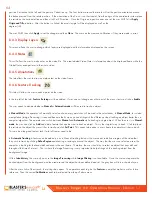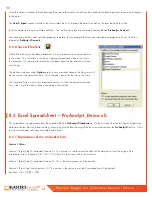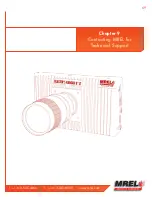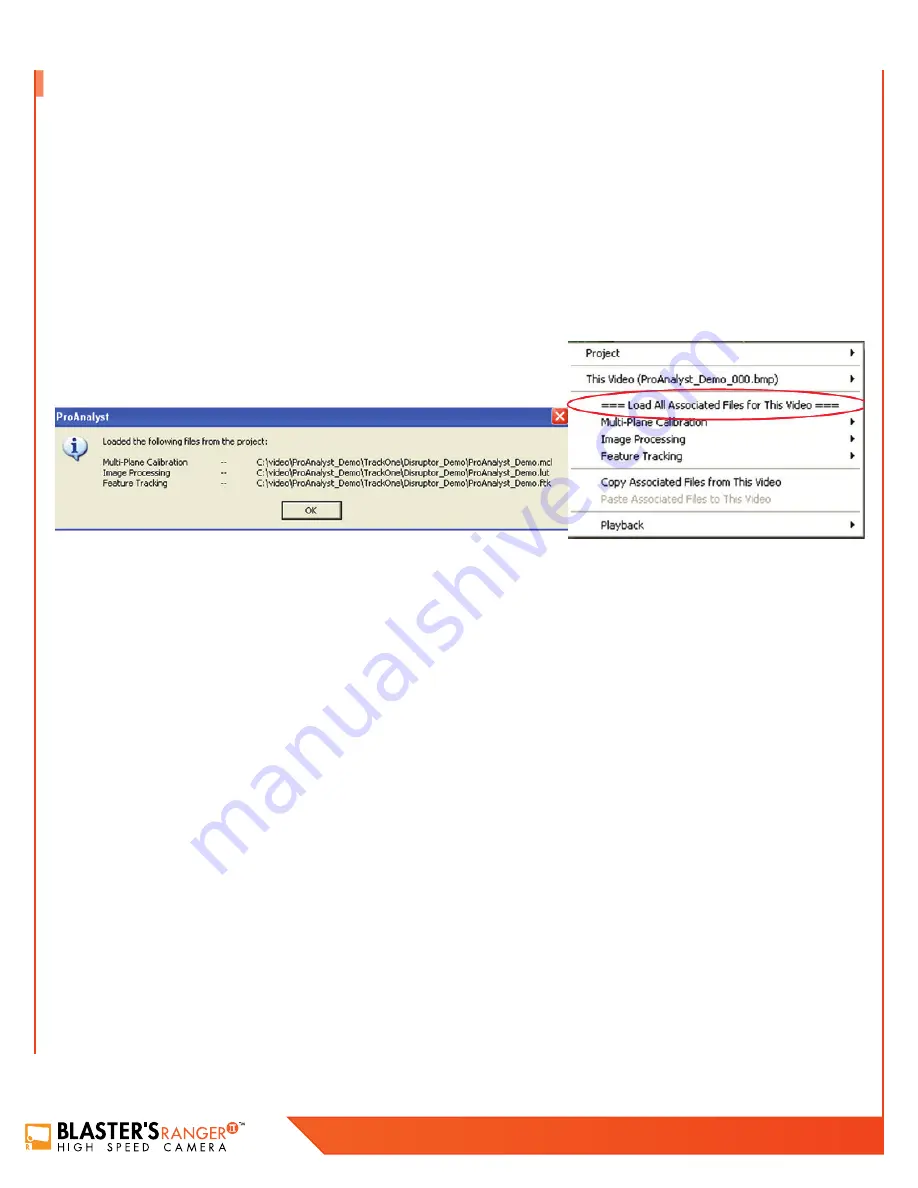
62
Blaster’s Ranger II Lt Operations Manual - Edition 1.1
Lt
This Mining example is for the purpose of learning
ProAnalyst® Introductory Edition
. The example file can be found in the Disrupter_
Demo directory.
This example file was captured at 1000 frames per second. The calibration of the video is as shown in the calibration tab with the
distance from the edge of the blue container to the third sensor (which is a third of the distance from the tip to the pole) is 5 meters. This
summary is ONLY describing the items directly used for this example. All other functions within the software, please refer to the manual
that came with the software.
•
Open
ProAnalyst® Introductory Edition
. Select File, Open Project…
•
Navigate to the directory where the files are stored and select ProAnalyst_Demo.mpj then click Open.
•
The project file will open into its window with the file called ProAnalyst_Demo_000.bmp.
•
Right click on the video file and the window below will open.
•
Click on === Load All Associated Files for This Video ===
•
This will load all of the data files associated with the example. When the file opens, it will have loaded a
Multi-Plane Calibration
file
(.mcl),
Image Processing file
(.lut) and a
Feature Tracking file
(.ftk) as shown below with the directory tree.
•
Once the operator clicks
OK
, the window can be maximized with the video.
•
To confirm the frame rate in entered into the software correctly, right click on the video and select
Modify Recorded Parameters
.
This will allow the user to calibrate the time of the video. The user can also modify in this menu the used shutter speed and the
modification of the zeroth frame.
•
With the window maximized, the user will notice along the left edge of the video there are three tabs:
Raw
,
Processed
and
Thumbnail
.
•
The
Raw
tab is the original video with no modification which will be, in this example, the original coloring.
•
The
Processed
tab is same video with the Image Processing applied.
•
The
Thumbnail
tab is the video with thumbnails at particular points in the video.
•
Pressing
Z
decreases the size of the thumbnail while
A
increases the size.
•
Pressing
X
decreases the time between thumbnails while
S
increases the time.
•
On the right side of the frame is a vertical tab of items to be used to perform the measurements required.
In order from the top to bottom:
Image Processing, Image Filtering, Multi-Plane Calibration, Display Layers, Notes, Annotations, Feature
Tracking, Graph Configuration, Save All Associated Toolkits.
All of the changes will only be visible in the
Processed
tab because the
Raw
tab will remain unchanged.
In
Introductory
Edition
, only some of the tabs can be used to manipulate the video, but can open all of the modifications from other
versions of
ProAnalyst
®
.
8.4 Example Demonstration File Explanation – Disrupter Example
Summary of Contents for Blaster's Ranger II Lt
Page 7: ...T 1 613 545 0466 F 1 613 542 8029 www mrel com 1 Chapter 1 Introduction ...
Page 10: ...4 Blaster s Ranger II Lt Operations Manual Edition 1 1 Lt ...
Page 11: ...T 1 613 545 0466 F 1 613 542 8029 www mrel com 5 Chapter 2 Hardware ...
Page 15: ...T 1 613 545 0466 F 1 613 542 8029 www mrel com 9 Chapter 3 Getting Started ...
Page 19: ...T 1 613 545 0466 F 1 613 542 8029 www mrel com 13 Chapter 4 FasMotion ...
Page 29: ...T 1 613 545 0466 F 1 613 542 8029 www mrel com 23 Chapter 5 Recording ...
Page 47: ...T 1 613 545 0466 F 1 613 542 8029 www mrel com 41 Chapter 6 Using the Web App ...
Page 55: ...T 1 613 545 0466 F 1 613 542 8029 www mrel com 49 Chapter 7 Field Operations ...
Page 57: ...T 1 613 545 0466 F 1 613 542 8029 www mrel com 51 ...
Page 74: ...68 Blaster s Ranger II Lt Operations Manual Edition 1 1 Lt ...
Page 77: ...T 1 613 545 0466 F 1 613 542 8029 www mrel com 71 ...