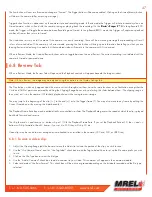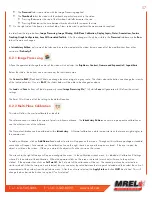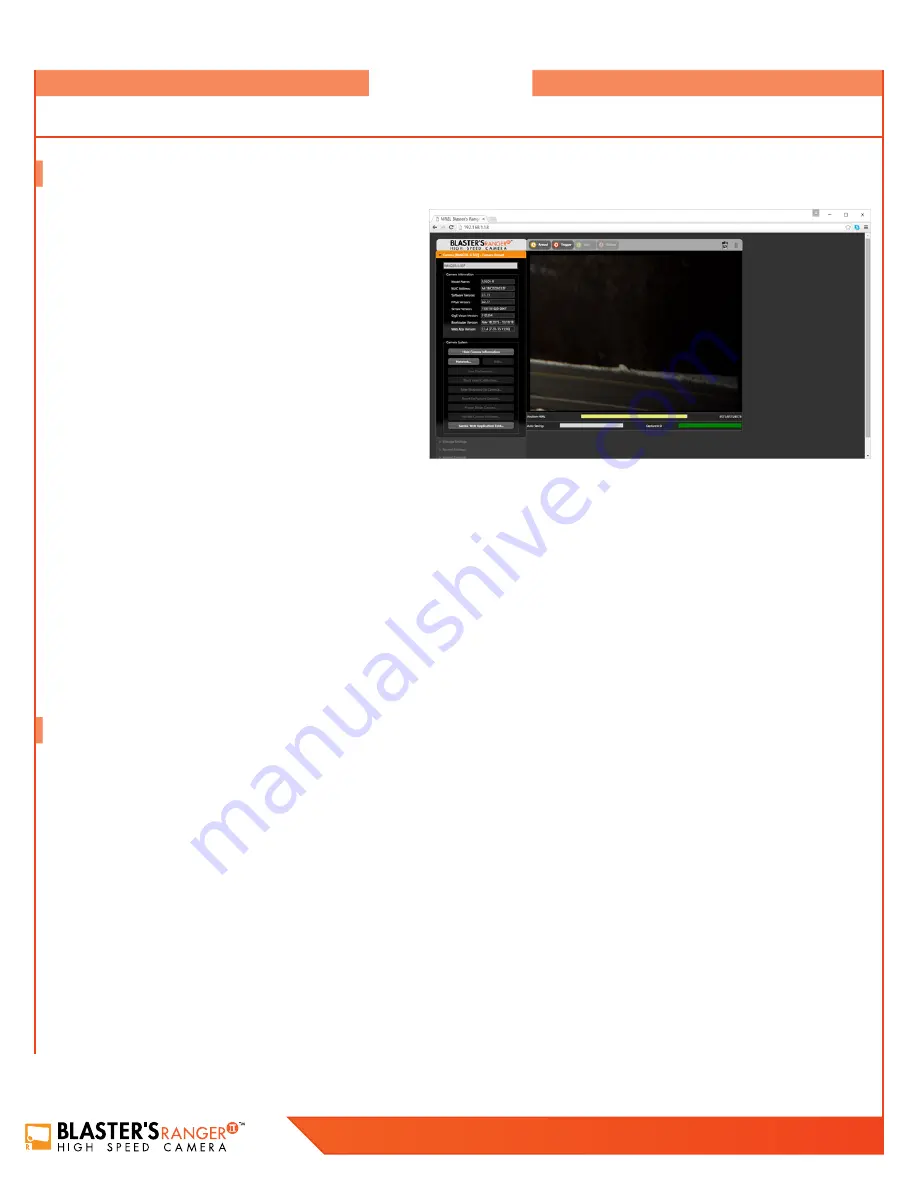
42
Blaster’s Ranger II Lt Operations Manual - Edition 1.1
Lt
6.1 Web App Overview
The Web Application is a utility built into the
Blaster’s Ranger
II™ Lt
which makes control of the camera possible by any
networked computer running an Internet Browser. No software
needs to be loaded on the computer.
Enter the Web App by typing either the network-connected
Blaster’s Ranger II™ Lt
’s camera name or IP address into the
address bar of an internet browser.
The Application Window is comprised of:
• A Control Bar at the top, which includes Arm and Trigger
buttons as well as the Battery Icon
• 6 Application Tabs, including the Camera Tab, Storage Settings Tab, Record Settings Tab, Record Control Tab, Display Settings Tab,
and the Video Review Tab, which is present only when there is captured video available for Review.
• The Tabs Pane. When you click on a Tab it will open vertically along this pane. Tabs beneath the opened one will slide down the pane.
• The image area. This is where Live or Captured imagery appears.
In the figure below,
Blaster’s Ranger II™ Lt
is connected in Live Mode.
Notice that the Camera Name is displayed in brackets [ ] on the Camera Tab and that the camera’s mode of operation (in this case “Live
View” is listed there as well. The Trigger Button is absent because the camera has not yet been armed. The Review Tab is also absent as
there is no video to review.
6.2 Camera Tab
Clicking on the Camera Tab exposes its contents and shifts the other tabs down the Tabs Pane below it.
All tabs are always accessible, with the exception of the Review tab, which is only available in Review Mode (after video has been
captured). Clicking on the Camera Tab a second time closes it. Opening another tab will also close the current one.
The Camera Tab always displays the Camera’s current Mode of operation.
These modes include:
• Camera Live View, in which a live image is displayed in the Image Area.
• Camera Armed. This is the state of capturing pretrigger frames.
• Camera Triggered. The camera is capturing posttrigger frames.
• Camera Video Review. The camera has finished recording. The captured video appears on the screen. Playback controls appear
beneath the image window.
Overview
This chapter provides an outline of how to use the Web App.
Summary of Contents for Blaster's Ranger II Lt
Page 7: ...T 1 613 545 0466 F 1 613 542 8029 www mrel com 1 Chapter 1 Introduction ...
Page 10: ...4 Blaster s Ranger II Lt Operations Manual Edition 1 1 Lt ...
Page 11: ...T 1 613 545 0466 F 1 613 542 8029 www mrel com 5 Chapter 2 Hardware ...
Page 15: ...T 1 613 545 0466 F 1 613 542 8029 www mrel com 9 Chapter 3 Getting Started ...
Page 19: ...T 1 613 545 0466 F 1 613 542 8029 www mrel com 13 Chapter 4 FasMotion ...
Page 29: ...T 1 613 545 0466 F 1 613 542 8029 www mrel com 23 Chapter 5 Recording ...
Page 47: ...T 1 613 545 0466 F 1 613 542 8029 www mrel com 41 Chapter 6 Using the Web App ...
Page 55: ...T 1 613 545 0466 F 1 613 542 8029 www mrel com 49 Chapter 7 Field Operations ...
Page 57: ...T 1 613 545 0466 F 1 613 542 8029 www mrel com 51 ...
Page 74: ...68 Blaster s Ranger II Lt Operations Manual Edition 1 1 Lt ...
Page 77: ...T 1 613 545 0466 F 1 613 542 8029 www mrel com 71 ...