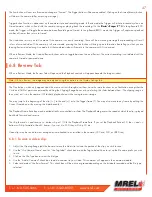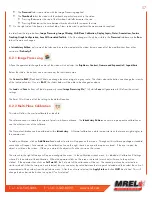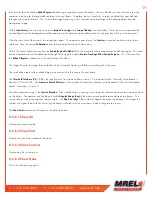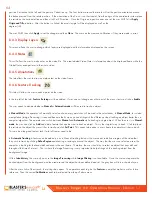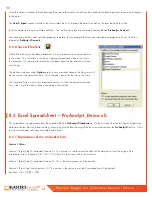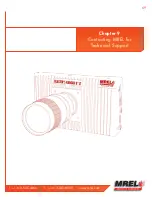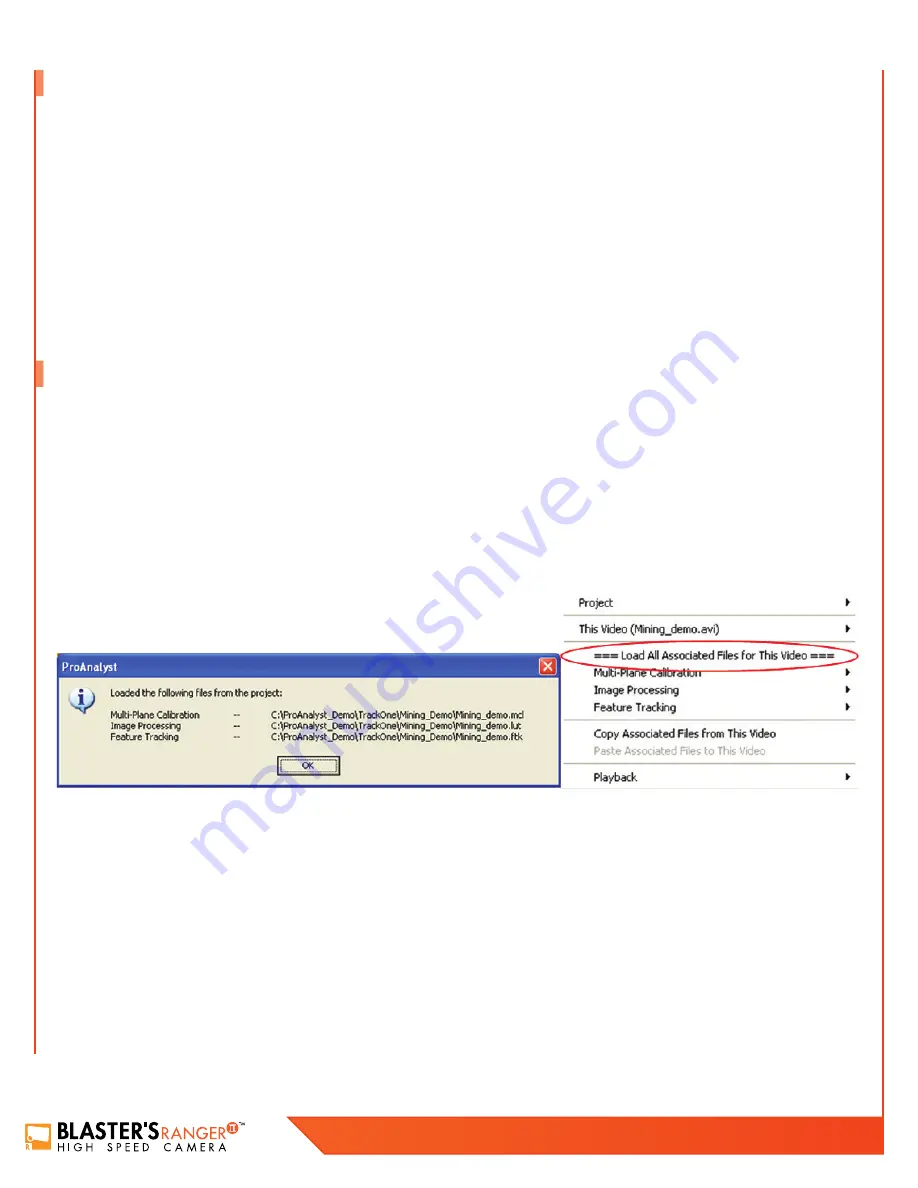
56
Blaster’s Ranger II Lt Operations Manual - Edition 1.1
Lt
This Mining example is for the purpose of learning
ProAnalyst® Introductory Edition
. The example file can be found in the Mining_Demo
directory.
This example file was captured at
250
frames per second. The calibration of the video is as shown in the calibration tab with the distance
between the two green markers is
12
meters. This summary is
ONLY
describing the items directly used for this example. All other
functions within the software, please refer to the manual that came with the software.
•
Open
ProAnalyst® Introductory Edition
. Select File, Open Project…
•
Navigate to the directory where the files are stored and select Mining_Demo.mpj then click Open.
•
The project file will open into its window with the file called Mining_Demo.
•
Right click on the video file and the window below will open.
•
Click on === Load All Associated Files for This Video ===
•
This will load all of the data files associated with the example. When the file opens, it will have loaded a
Multi-Plane Calibration
file
(.mcl),
Image Processing file
(.lut) and a
Feature Tracking file
(.ftk) as shown below with the directory tree.
•
Once the operator clicks
OK
, the window can be maximized with the video.
•
To confirm the frame rate in entered into the software correctly, right click on the video and select
Modify Recorded Parameters
.
This will allow the user to calibrate the time of the video. The user can also modify in this menu the used shutter speed and the
modification of the zeroth frame.
•
With the window maximized, the user will notice along the left edge of the video there are three tabs:
Raw
,
Processed
and
Thumbnail
.
•
The
Raw
tab is the original video with no modification which will be, in this example, the original coloring.
8.1 About ProAnalyst
®
Introductory Edition
8.2 Example Demonstration File Explanation – Mining Example
ProAnalyst
®
Introductory Edition
allows auto-tracking of one feature and/or manually tracking of up to 32 features. Will allow the User to
quickly export to Excel or Matlab for further analysis and graphing. If you need to track more than one point at the same time, please contact
MREL to upgrade to
ProAnalyst
®
Professional Edition
.
ProAnalyst
®
Professional Edition
includes all the analysis features and engines for
Auto
Tracking
objects in 1-D and 2-D, data reduction and report generation. Optional toolkit
Image Stabilization
can work with the
ProAnalyst
®
Professional Edition
.
Please follow the
ProAnalyst
®
Introductory Edition Installation Guide
to install
ProAnalyst
®
Introductory Edition
software on your computer.
The
ProAnalyst
®
Introductory Edition Installation Guide
is in the box of the
ProAnalyst
®
.
Now you can open
ProAnalyst
®
Introductory Edition
, and find the
ProAnalyst® Introductory Edition Reference Guide
from the menu
Help
,
or the User can follow the instructions in the
Getting Started Guide
and
User Guide
to do the video analysis.
Summary of Contents for Blaster's Ranger II Lt
Page 7: ...T 1 613 545 0466 F 1 613 542 8029 www mrel com 1 Chapter 1 Introduction ...
Page 10: ...4 Blaster s Ranger II Lt Operations Manual Edition 1 1 Lt ...
Page 11: ...T 1 613 545 0466 F 1 613 542 8029 www mrel com 5 Chapter 2 Hardware ...
Page 15: ...T 1 613 545 0466 F 1 613 542 8029 www mrel com 9 Chapter 3 Getting Started ...
Page 19: ...T 1 613 545 0466 F 1 613 542 8029 www mrel com 13 Chapter 4 FasMotion ...
Page 29: ...T 1 613 545 0466 F 1 613 542 8029 www mrel com 23 Chapter 5 Recording ...
Page 47: ...T 1 613 545 0466 F 1 613 542 8029 www mrel com 41 Chapter 6 Using the Web App ...
Page 55: ...T 1 613 545 0466 F 1 613 542 8029 www mrel com 49 Chapter 7 Field Operations ...
Page 57: ...T 1 613 545 0466 F 1 613 542 8029 www mrel com 51 ...
Page 74: ...68 Blaster s Ranger II Lt Operations Manual Edition 1 1 Lt ...
Page 77: ...T 1 613 545 0466 F 1 613 542 8029 www mrel com 71 ...