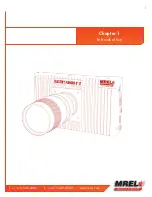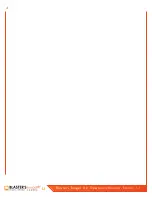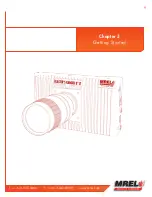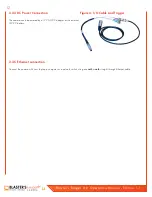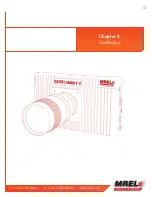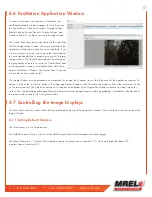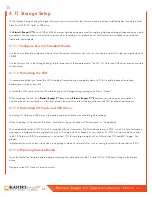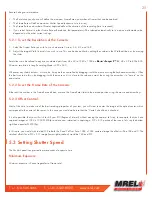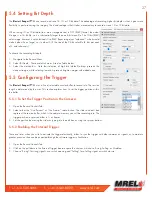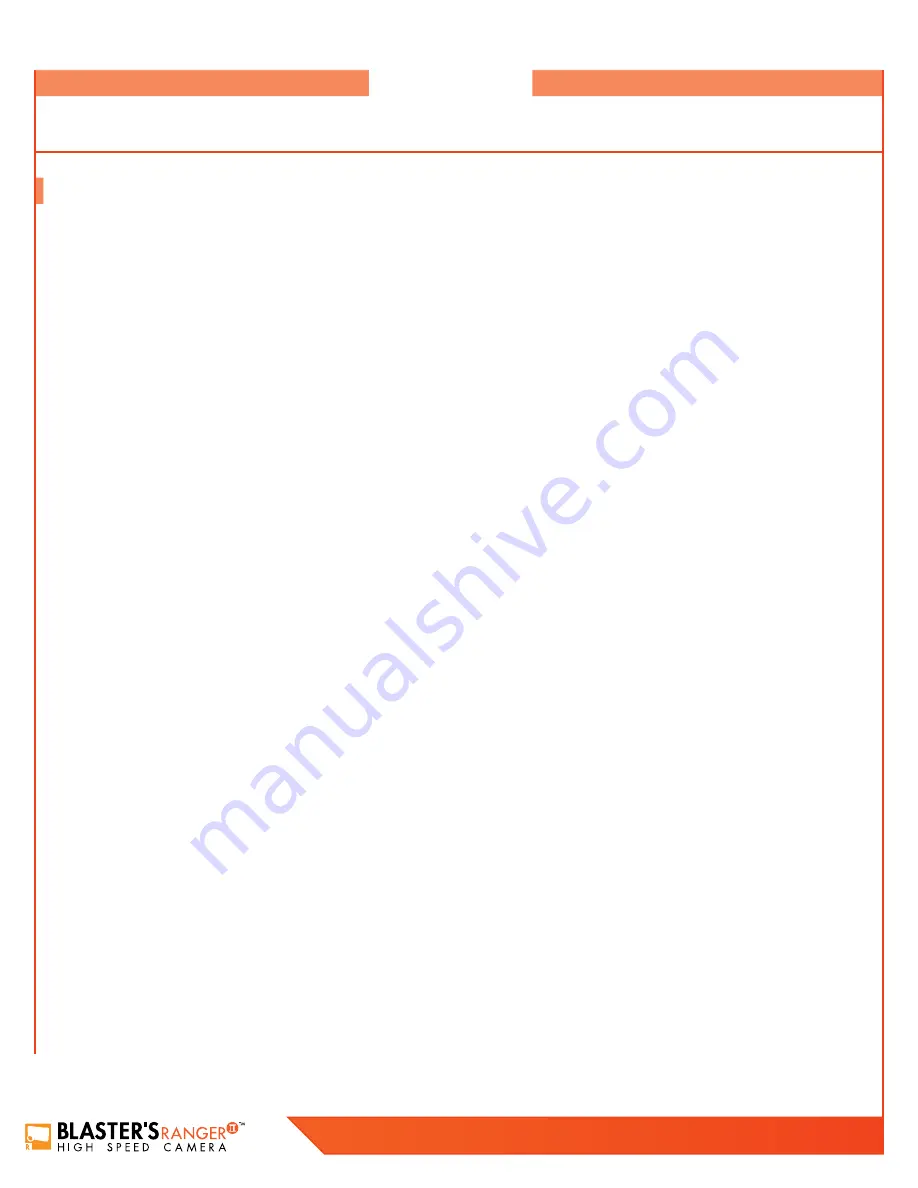
14
Blaster’s Ranger II Lt Operations Manual - Edition 1.1
Lt
4.1 Install FasMotion Control Software on PC or Mac
Before we can begin setting up the camera, you must first install the Fastec FasMotion Controller software. The FasMotion software install
program is available on the MREL USB thumb drive that shipped with your camera. With it you may configure all recording parameters
including
Record Mode
,
Session Length
,
Resolution
,
Frame Rate
,
Exposure
,
Color Balance
,
Autosave
,
Trigger point
, and
Sync
options.
4.1.1 To install FasMotion on a Windows PC:
1. Run the FasMotion executable on your PC. The file will have the format: FasMotion<OSbit><version>.exe. For example,
FasMotion64_2.1.13.exe would be version 2.1.13, on a 64 bit Windows machine. If your Windows is a 32 bit machine, then
use the other one, FasMotion32_2.1.13. It is recommended that you copy the install file to the hard drive of your PC for safekeeping.
2. The Windows Account Control will display a message asking if you want to allow the installer to make changes to your computer.
Answer “Yes.”
3. The Installer Setup window will appear as shown informing you that the install process has begun. Click on “Next.”
4. The next window allows you to choose a location for the program. Select a location and click on “Next.”
5. The next window gives you the option on creating a shortcut for FasMotion in the directory of your choice. Select a directory for a
shortcut or click the “Do not create shortcuts” check box. Click on “Install” to continue.
6. FasMotion will now be installed on the PC. A window with a progress bar will appear and inform you when the install is complete.
7. The final install window gives you the option to run FasMotion software and a link to the Fastec web page. Click on “Finish” when
done to exit the install program.
4.1.2 To Install FasMotion on your Mac:
FasMotion software has been tested on Mountain Lion (10.8) and Mavericks (10.9). Some of the best file transfer performance
we have seen has been using a MacBook Pro (2014 model: 8GB RAM, Intel (R) Core(TM) i7-4750HQ) with an SSD, running Mavericks
and Windows 7 Professional (BootCamp).
1.
Copy FasMotion.dmg to your Mac.
2.
Double-click on FasMotion.dmg to run. A Window will open with icons for FasMotion and the Applications folder.
3.
Drag the FasMotion icon into the Applications window.
4.
If you are updating FasMotion it is recommended that you only use the version of FasMotion that matches the camera firmware
version. Do not keep the old version of FasMotion unless you need it for cameras that are not on the same version as the FasMotion
software you are loading.
This chapter provides an outline of how to setup the Blaster’s Ranger II™ Lt for recording,
viewing, and saving events.
Overview
Summary of Contents for Blaster's Ranger II Lt
Page 7: ...T 1 613 545 0466 F 1 613 542 8029 www mrel com 1 Chapter 1 Introduction ...
Page 10: ...4 Blaster s Ranger II Lt Operations Manual Edition 1 1 Lt ...
Page 11: ...T 1 613 545 0466 F 1 613 542 8029 www mrel com 5 Chapter 2 Hardware ...
Page 15: ...T 1 613 545 0466 F 1 613 542 8029 www mrel com 9 Chapter 3 Getting Started ...
Page 19: ...T 1 613 545 0466 F 1 613 542 8029 www mrel com 13 Chapter 4 FasMotion ...
Page 29: ...T 1 613 545 0466 F 1 613 542 8029 www mrel com 23 Chapter 5 Recording ...
Page 47: ...T 1 613 545 0466 F 1 613 542 8029 www mrel com 41 Chapter 6 Using the Web App ...
Page 55: ...T 1 613 545 0466 F 1 613 542 8029 www mrel com 49 Chapter 7 Field Operations ...
Page 57: ...T 1 613 545 0466 F 1 613 542 8029 www mrel com 51 ...
Page 74: ...68 Blaster s Ranger II Lt Operations Manual Edition 1 1 Lt ...
Page 77: ...T 1 613 545 0466 F 1 613 542 8029 www mrel com 71 ...