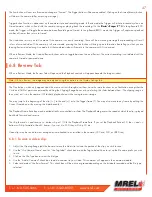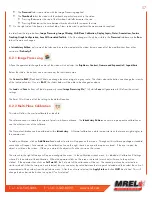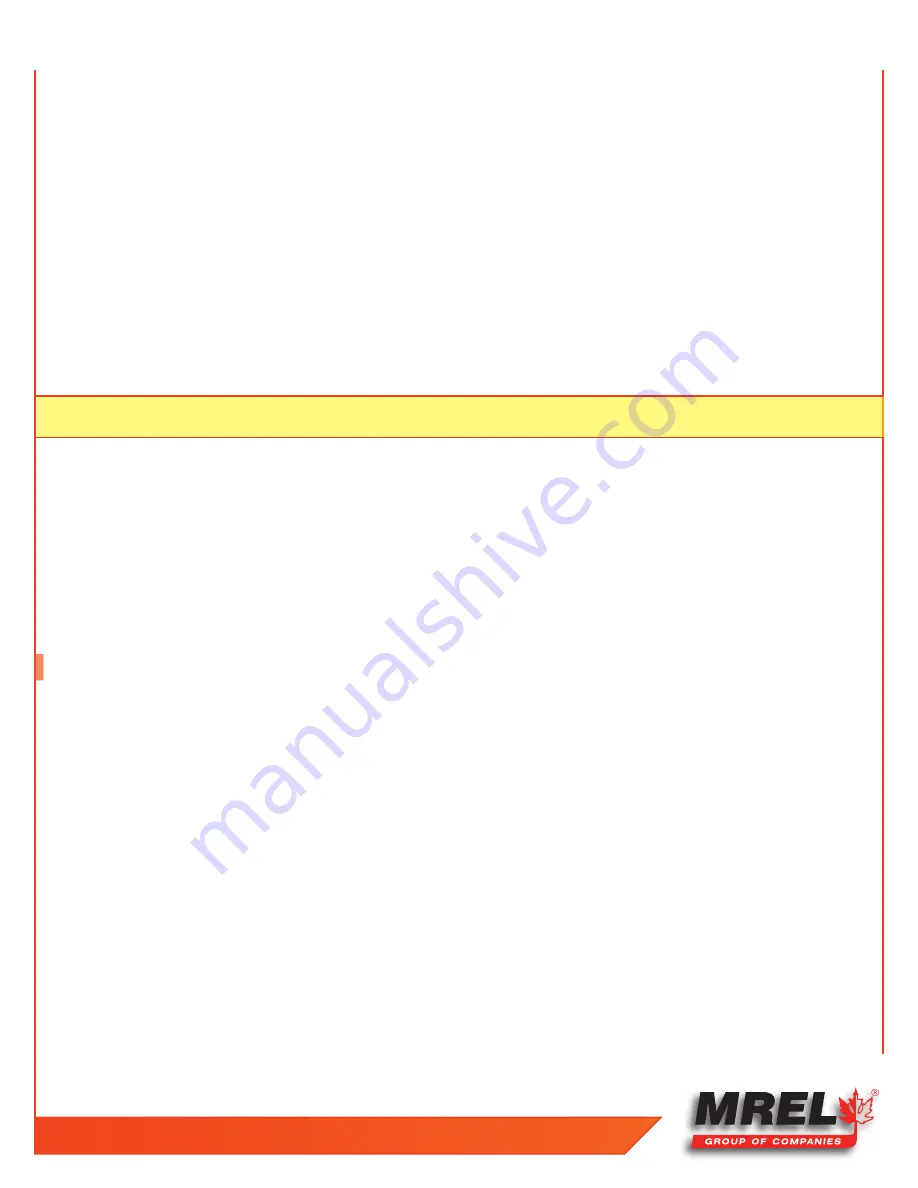
T: +1-613-545-0466 F: +1-613-542-8029 www.mrel.com
43
You will also notice that when the camera is controlled via the Web App, the Mode script will say, “Waiting for Camera to Arm” or Waiting
for camera Trigger,” etc. for a very short time until the app gets confirmation back from the camera that its state has changed.
If the computer loses communication with the camera, the Mode script will say “Camera Load Failure.”
To change the camera name: highlight the camera name in the Edit Box and type in the new name. Press “tab” to accept.
The Camera Configuration may be loaded or saved via the Configuration Dialog. It may be reset using The “Reset to Factory Default...”
button.
The Network Configuration of the camera may be accessed by clicking on the “Network...” button. Here you may setup either a DHCP or
Static configuration.
WiFi Configuration gives the user the options of scanning for an SSID to connect with or using the Manual button to create an SSID for an
ad hoc network.
Note:
A wired connection is needed to initially configure WiFi.
Settings accessed via the User Preferences dialog:
• JPEG QFactor sets the quality of the compression used by the camera for streaming (display via Web-GUI and FasMotion), Stills,
JPEG stacks and compressed AVI files. The default value is 80, which produces a very good balance between size and quality. For larger,
higher quality images, use a higher QFactor. For smaller, lower quality images and faster refresh rates, use a lower QFactor.
• Default Gamma setting is used both to set the default output Gamma for displayed and saved images, and to set the Gamma for the LCD
display. Gamma of 1.0 (linear) is recommended unless you intend to encode your images with 2.2 Gamma.
• Long Recording Mode setting puts the
Blaster’s Ranger II™ Lt
camera in its Long Recording Mode. Changing this setting, then clicking on
Save User Preferences will reboot the camera.
6.3 Storage Settings Tab
The Storage Tab is used to Browse or Format storage devices connected to or installed in the camera and also to set the session length
(internal high-speed memory used for capturing video).
Browsing:
1. Use the radio buttons to choose the storage device to manage-- SD Card (SDHC), SSD (only browsable when operating in Standard
Mode), or USB Drive.
2. Click on Browse Media... to open an Explore window for the device.
3. If you wish to explore another device from the explore window, click on “Parent Directory” to see the list of other devices.
The Explore window will look slightly different depending on the web browser and operating system you are using, but the content will be
the same for all.
Notice that in the example, we are looking at the directory of the SD Card: .../media/sdcard. Click on “hs_video/” to find the stored video
files. Click on “dcim/” then “100fastc/ to find stored stills and video stacks.
Summary of Contents for Blaster's Ranger II Lt
Page 7: ...T 1 613 545 0466 F 1 613 542 8029 www mrel com 1 Chapter 1 Introduction ...
Page 10: ...4 Blaster s Ranger II Lt Operations Manual Edition 1 1 Lt ...
Page 11: ...T 1 613 545 0466 F 1 613 542 8029 www mrel com 5 Chapter 2 Hardware ...
Page 15: ...T 1 613 545 0466 F 1 613 542 8029 www mrel com 9 Chapter 3 Getting Started ...
Page 19: ...T 1 613 545 0466 F 1 613 542 8029 www mrel com 13 Chapter 4 FasMotion ...
Page 29: ...T 1 613 545 0466 F 1 613 542 8029 www mrel com 23 Chapter 5 Recording ...
Page 47: ...T 1 613 545 0466 F 1 613 542 8029 www mrel com 41 Chapter 6 Using the Web App ...
Page 55: ...T 1 613 545 0466 F 1 613 542 8029 www mrel com 49 Chapter 7 Field Operations ...
Page 57: ...T 1 613 545 0466 F 1 613 542 8029 www mrel com 51 ...
Page 74: ...68 Blaster s Ranger II Lt Operations Manual Edition 1 1 Lt ...
Page 77: ...T 1 613 545 0466 F 1 613 542 8029 www mrel com 71 ...