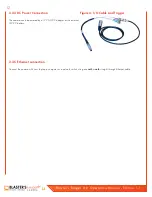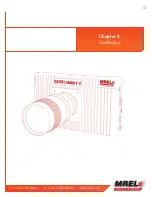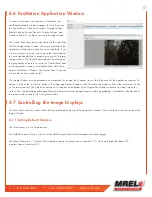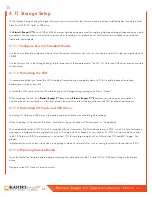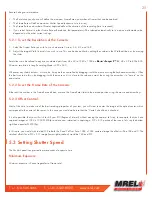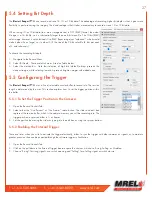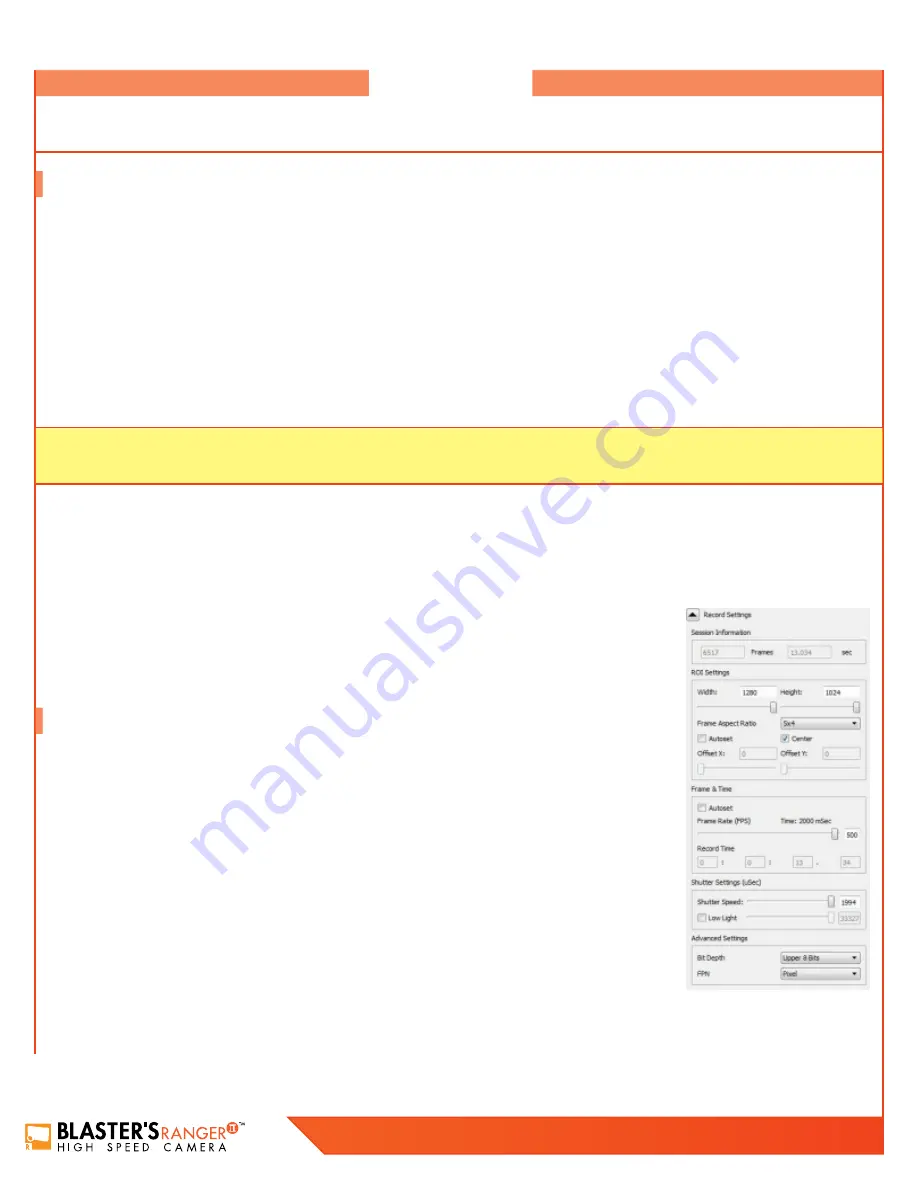
24
Blaster’s Ranger II Lt Operations Manual - Edition 1.1
Lt
5.1 Long Record and Standard Modes
Ranger II Lt
cameras may be operated in either Standard mode or Long Record mode if you bought the Long Record mode upgrade.
5.1.1 Switching from Standard mode to Long Record Mode on the Camera in FasMotion:
1. With the camera in Live, go to Configuration / Preferences.
2. The User Preferences dialog will open. Select the Long Recording Mode check box. If you wish to use Event Markers or any other
Metadata-related features, also make sure that the Auto-download Metadata box is selected as well.
3. Click on OK to accept the changes. A Mode Change message box will appear with the warning that Long Recording mode will
overwrite data on the SSD.
Note:
The format on the SSD will be overwritten as soon as it is accessed for streaming in LR mode. At that time any imagery on the
SSD taken in Standard mode will be lost.
4. Click OK to continue. The camera will reboot in Long Recording Mode.
5.1.2 Switching Back to Standard Mode:
1. With the camera in Live, go to Configuration / Preferences.
2. The User Preferences dialog will open. De-select the Long Recording Mode check box.
3. Click on OK to accept the changes. The Mode Change dialog will appear again, but this time the text
informs you that you will need to format the SSD before you will be able to write to it in Burst Mode.
4. Click OK to continue. The camera will reboot in Standard Basic mode.
5.2 Setting Frame Rate and Resolution
The maximum frame rate of the camera is based on its resolution. Actual frame rates can be set to any value
between 24 and the maximum in 1 fps increments.
In Long Recording Mode on the
Blaster’s Ranger II™ Lt
, performance is limited by SSD speed.
To access Frame Rate and Resolution Settings, begin by opening the Record Settings tab in FasMotion.
ROI (Region of Interest) settings include Width (horizontal resolution), Height (vertical resolution), and Offset
(pixel location on the sensor offset from the upper left corner of the image).
This chapter provides an outline of how to setup the Blaster’s Ranger II™ Lt for recording,
viewing, and saving events.
Overview
Summary of Contents for Blaster's Ranger II Lt
Page 7: ...T 1 613 545 0466 F 1 613 542 8029 www mrel com 1 Chapter 1 Introduction ...
Page 10: ...4 Blaster s Ranger II Lt Operations Manual Edition 1 1 Lt ...
Page 11: ...T 1 613 545 0466 F 1 613 542 8029 www mrel com 5 Chapter 2 Hardware ...
Page 15: ...T 1 613 545 0466 F 1 613 542 8029 www mrel com 9 Chapter 3 Getting Started ...
Page 19: ...T 1 613 545 0466 F 1 613 542 8029 www mrel com 13 Chapter 4 FasMotion ...
Page 29: ...T 1 613 545 0466 F 1 613 542 8029 www mrel com 23 Chapter 5 Recording ...
Page 47: ...T 1 613 545 0466 F 1 613 542 8029 www mrel com 41 Chapter 6 Using the Web App ...
Page 55: ...T 1 613 545 0466 F 1 613 542 8029 www mrel com 49 Chapter 7 Field Operations ...
Page 57: ...T 1 613 545 0466 F 1 613 542 8029 www mrel com 51 ...
Page 74: ...68 Blaster s Ranger II Lt Operations Manual Edition 1 1 Lt ...
Page 77: ...T 1 613 545 0466 F 1 613 542 8029 www mrel com 71 ...