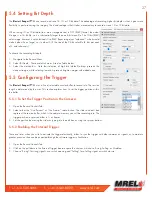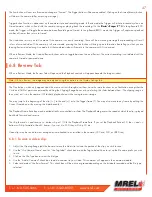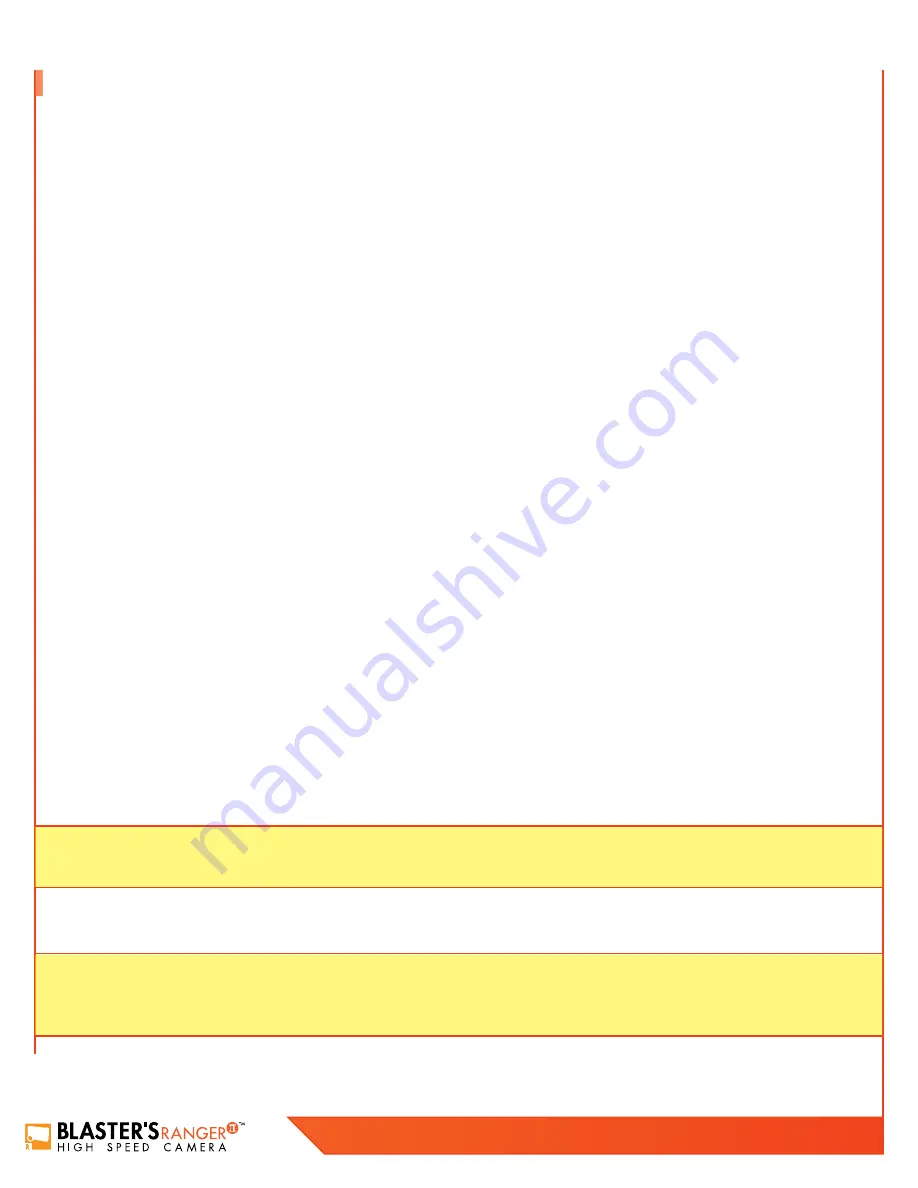
40
Blaster’s Ranger II Lt Operations Manual - Edition 1.1
Lt
5.16 Transfers, Batch Transfers and Conversions
Stills, stacks, videos, and capture files (CAP), saved on camera media may be managed via Explore on the FasMotion Storage Settings tab.
Copy / Batch Copy Stills, videos, and stacks may be copied from any camera media (SD card, SSD, or USB device) to any other camera
media or to a Path accessible via your computer (any media attached to your computer or networked drive, etc.).
1. Select the camera media you wish to copy from using the radio buttons in External Storage box on the Storage Settings tab.
2. Click on the Explore button. The media on the camera will be accessed and read at this point, which may take a minute or two, depending
on the number of files and folders present.
3. Select the type of image data you wish to copy, (Stills, Stacks, Video or Capture).
4. You will be presented with a list of available files or folders to pick from. Pick one or more from this list. You may click on one, or
Ctrl/click on multiple files, or Shift/click on the first and last of a sequence for a Batch Copy.
5. Once you have made your selection, click on Copy. A little dialog box will open that allows you to choose a destination.
6. Select from the list of available camera media to copy to another drive on the camera, or Path to copy to media attached to your computer.
5.16.1 Move
Move works exactly like Copy, except that the source files are deleted after they are copied.
WARNING:
Although it is possible to delete files from the Camera’s SSD, it is not wise to let the SSD become fragmented by deleting
files, then recording and saving more to the SSD. You may wish to delete files as you save them off in order to keep track or what you have
saved, but you should reformat the drive before using it again.
5.16.2 Convert JPEG or BMP Stacks to AVIs
JPEG and BMP stacks will be converted to AVI videos during transfers (copy or move) if the “Convert to AVI” box in the lower left
corner of the explore window is checked. Refer to Figure 4-35 on page 48.
There is no additional compression used when converting JPEGs or BMPs to AVIs. Compression for JPEG/AVI files will be the same as the
original JPEG, which was selected via JPEG Qfactor in camera Preferences when the JPEG was saved.
BMP/AVI files are uncompressed and may very large. Be aware that very large AVI files may take extra time to load and play on your
computer.
5.16.3 Batch Copy and Convert CAP Files
Note:
CAP files are only present on cameras with SSDs. If you have an
Blaster’s Ranger II™ Lt
without an SSD and would like to add this
functionality, please contact your Fastec distributor and inquire about an upgrade.
When one or more CAP (Partition Capture) files are selected for Copy or Move, an additional dialog box will appear that will give you all
the available options for naming the saved images, inclusion of the per frame metadata XML file, file type and Path.
Note:
the display properties, including color balance, gamma, etc. of the saved imagery will be those set in the camera when the CAP
files were captured. If you would like to make any changes, you will want to load the CAP files individually and save them via the
Review/Save Tab after making any changes.
Summary of Contents for Blaster's Ranger II Lt
Page 7: ...T 1 613 545 0466 F 1 613 542 8029 www mrel com 1 Chapter 1 Introduction ...
Page 10: ...4 Blaster s Ranger II Lt Operations Manual Edition 1 1 Lt ...
Page 11: ...T 1 613 545 0466 F 1 613 542 8029 www mrel com 5 Chapter 2 Hardware ...
Page 15: ...T 1 613 545 0466 F 1 613 542 8029 www mrel com 9 Chapter 3 Getting Started ...
Page 19: ...T 1 613 545 0466 F 1 613 542 8029 www mrel com 13 Chapter 4 FasMotion ...
Page 29: ...T 1 613 545 0466 F 1 613 542 8029 www mrel com 23 Chapter 5 Recording ...
Page 47: ...T 1 613 545 0466 F 1 613 542 8029 www mrel com 41 Chapter 6 Using the Web App ...
Page 55: ...T 1 613 545 0466 F 1 613 542 8029 www mrel com 49 Chapter 7 Field Operations ...
Page 57: ...T 1 613 545 0466 F 1 613 542 8029 www mrel com 51 ...
Page 74: ...68 Blaster s Ranger II Lt Operations Manual Edition 1 1 Lt ...
Page 77: ...T 1 613 545 0466 F 1 613 542 8029 www mrel com 71 ...