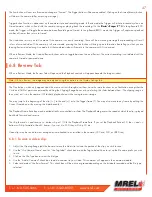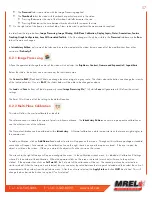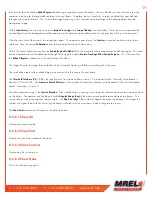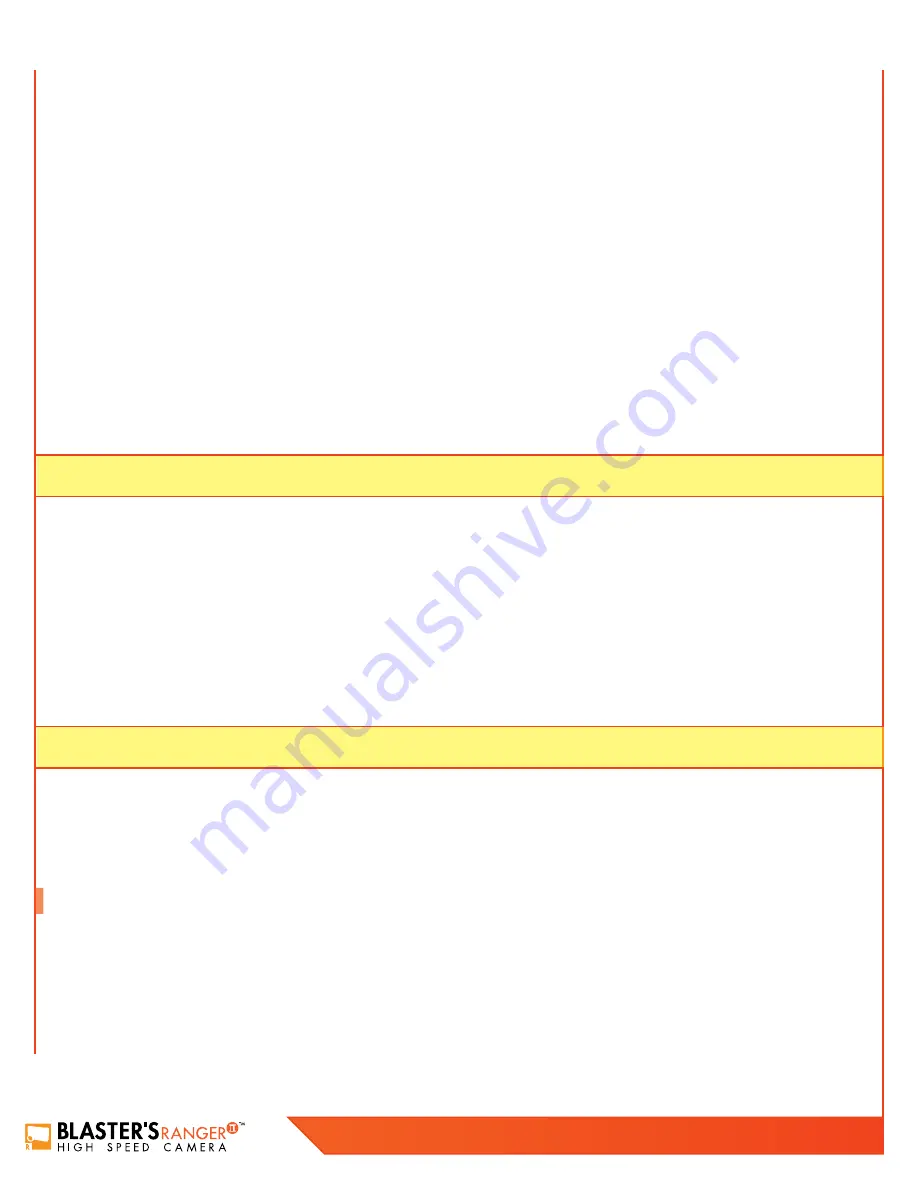
44
Blaster’s Ranger II Lt Operations Manual - Edition 1.1
Lt
To play a video, click on the file name and the video will open in the default media player. Large stored videos may play slowly when
opened this way. You may wish to copy them to a computer drive first, and play them from there. To open a still, click on the file name and
the still will open in the explore window. To return to the last directory, right click in the window (but not on the image) and select “back.”
To copy a video or still to a computer drive:
1. Right click on the file you wish to open. A context menu will open with a list of actions. The list varies depending on the
browser you are using.
2. If using Chrome, Firefox, or Safari, select “save link as...” or, if using Windows Internet Explorer, select “save target as...”This will open
a dialog box allowing you to navigate to the drive and directory you wish to save the file to.
Note:
This is recommended for stills and AVI files only. Only one file may be copied at a time. No files may be either deleted or moved via
the Web App. In order to copy groups of files and directories (file stacks, etc.) open the camera in a separate Explore window.
6.3.1 Formatting
1. Use the radio button to choose the storage device to format--SD Card (SDHC), SSD (internal drive), or USB Drive.
2. Click on Format...
3. Select the format type you wish to use.
Note:
Format choices vary depending on media type and camera version.
6.3.2 Setting the Session Length
Session select the amount of memory to be used for capturing imagery on the
Blaster’s Ranger II™ Lt
(not in Long Recording Mode).
Session length dictates the number of frames captured as well as the capture time.
1. Move the Session Length Adjustment slider to the desired position. You will see the Time and # of Frames change as well as the Space
in GB.
2. Click on the blue “Set Session Length” button to send the change to the camera.
3. To set the camera in FasFire mode, the session length will need to be set at less than half the memory size. When the slider is moved to
where the camera may be operated in FasFire mode, the text below the Session Length Adjustment slider will become red.
Note:
that Autosave must be enabled in order to operate in FasFire Mode.
6.3.3 Long Recording Mode
When the
Blaster’s Ranger II™ Lt
is operated in Long Recording mode, the Session Length Adjustment slider becomes disabled and the
Session Recording Capacity changes to “LR Mode.”
6.4 Record Settings
The Record Settings Tab is analogous to the Record tab in FasMotion. It contains the controls for setting ROI (Region of Interest), record Rate
and Time (Frame Rate and Record Time), Shutter Speed, and Bit Depth, and FPN Control.
For the
Blaster’s Ranger II™ Lt
operating in Long Record (LR) mode, the Basic and FasCorder options are selectable via this tab.
Summary of Contents for Blaster's Ranger II Lt
Page 7: ...T 1 613 545 0466 F 1 613 542 8029 www mrel com 1 Chapter 1 Introduction ...
Page 10: ...4 Blaster s Ranger II Lt Operations Manual Edition 1 1 Lt ...
Page 11: ...T 1 613 545 0466 F 1 613 542 8029 www mrel com 5 Chapter 2 Hardware ...
Page 15: ...T 1 613 545 0466 F 1 613 542 8029 www mrel com 9 Chapter 3 Getting Started ...
Page 19: ...T 1 613 545 0466 F 1 613 542 8029 www mrel com 13 Chapter 4 FasMotion ...
Page 29: ...T 1 613 545 0466 F 1 613 542 8029 www mrel com 23 Chapter 5 Recording ...
Page 47: ...T 1 613 545 0466 F 1 613 542 8029 www mrel com 41 Chapter 6 Using the Web App ...
Page 55: ...T 1 613 545 0466 F 1 613 542 8029 www mrel com 49 Chapter 7 Field Operations ...
Page 57: ...T 1 613 545 0466 F 1 613 542 8029 www mrel com 51 ...
Page 74: ...68 Blaster s Ranger II Lt Operations Manual Edition 1 1 Lt ...
Page 77: ...T 1 613 545 0466 F 1 613 542 8029 www mrel com 71 ...