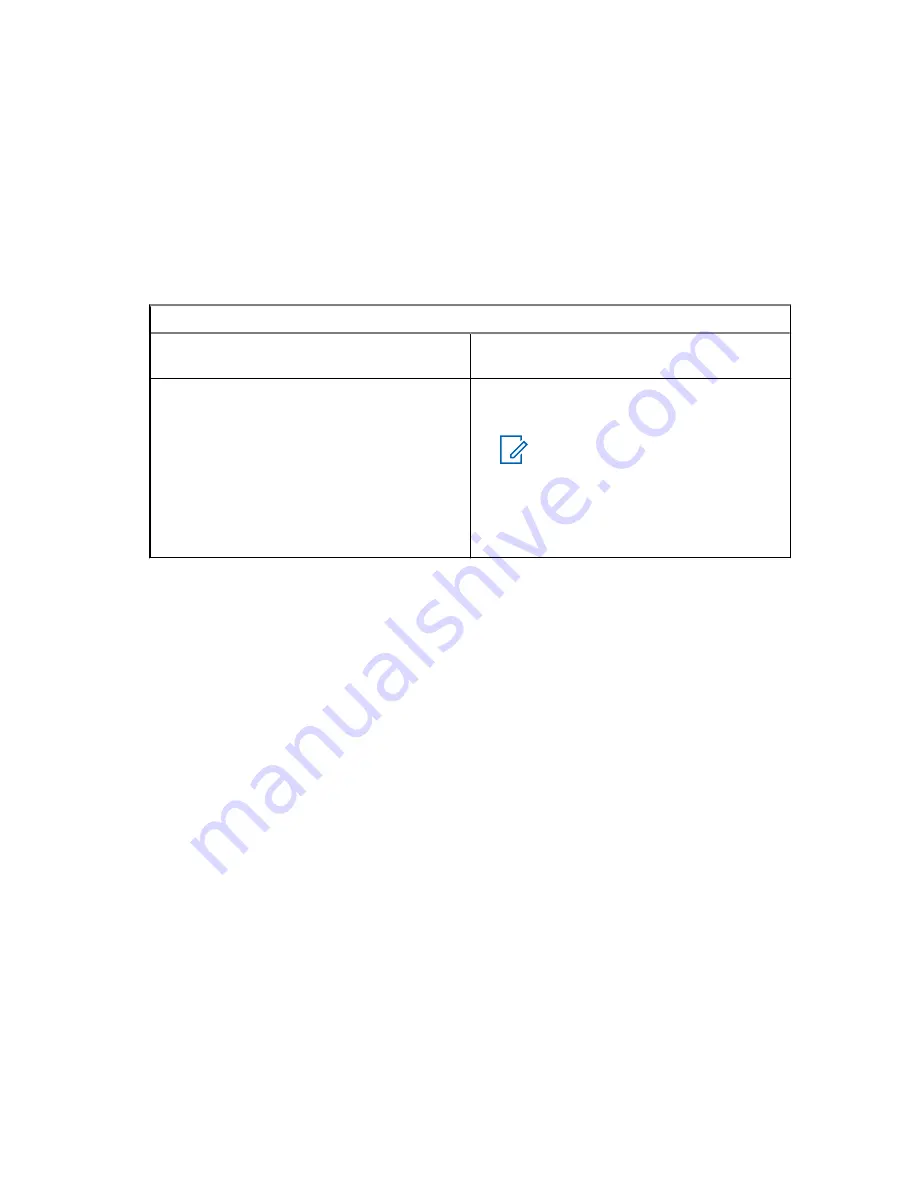
4
Highlight the required template and do one of the following:
• Select
Send
• Press the
PTT
button
• Press the
Send
key
You can edit the predefined template before you send it. Press the
Menu
key and select
Edit
.
The edit screen opens with the template text. You are only allowed to replace the existing text.
5
Select the required template.
6
Perform one of the following actions:
If…
Then…
If you want to send the predefined tem-
plate,
press the
Menu/OK
key and select
Send
.
If you want to edit and send the prede-
fined template,
perform the following actions:
a
Press the
Menu/OK
key and select
Edit
.
NOTICE:
The edit screen
opens with the template text.
You are only allowed to re-
place the existing text.
b
Press and hold the
Menu/OK
key to
send the message.
4.4.7
Status Messages
The radio allows you to send two types of status messages: statuses and targeted statuses. Your
service provider determines which type is enabled on the radio.
Statuses can be sent either to a selected talkgroup or to a private number programmed by your service
provider. Targeted statuses can be sent to any talkgroup defined for the radio or to any private number
that is from the contact list or entered manually.
4.4.7.1
Viewing a Status Message Number
Procedure:
1
From the home screen, press the
Menu
key.
2
From the home screen, press the
Menu/OK
key.
3
Select
Messages
→
Send Status
.
4
Press the
Menu
key and select
View
.
5
Select the required status message to view the number.
4.4.7.2
Sending Status Messages
You can send status messages to either a selected talkgroup or a programmed private number. Only
one option can be enabled at a time.
Prerequisites:
MN004519A01-AK
Chapter 4: Main Menu
86






























