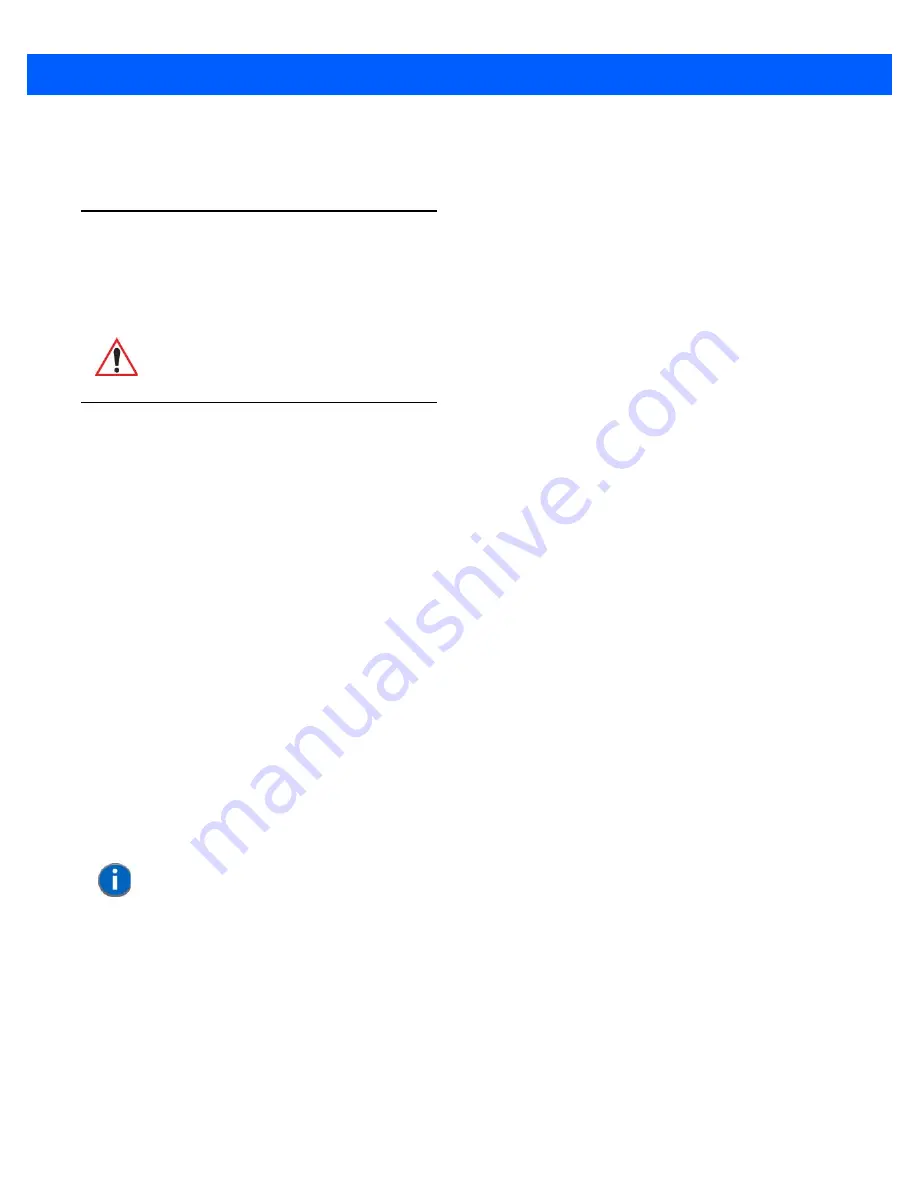
Getting To Know Your Omnii 2 - 36
Along with icons that provide information about your unit and allow you to adjust the appearance and behav-
iour of your Omnii, an additional group of icons is stored in three folders –
Personal, System
and
Connections
.
Refer to
Chapter 4: “Settings”
for details about the options available to you.
Kiosk
Kiosk
allows the administrator to tailor how the Omnii operates and the options the user can access. Note that
the look of the
Today
screen will change from icons that are finger accessible to a list of items that is best
accessed using a stylus.
Data Transfer Between Omnii and a PC
Data transfer options vary slightly depending on the type of operating system installed in your PC.
For Windows XP SP2 operating systems or earlier, Microsoft
®
ActiveSync
®
connectivity software can be used
to connect your Omnii to a PC.
If the Windows Vista
®
, Windows 7 or later, operating system is installed in your PC, ActiveSync is not required
to transfer data between your Omnii and your PC.
By using a Snap Module or Desktop Docking Station with your Omnii, you can connect to a PC with a
cable and:
•
View Omnii files from Windows Explorer.
•
Drag and drop files between Omnii and the PC in the same way that you would between PC drives.
•
Back up Omnii files to the PC, restore them from the PC to the hand-held again, etc.
Uploading Data in a Docking Station
The Desktop Docking Stations allow your hand-held to upload transaction data to a server computer when a
radio link is not available. When Omnii is properly inserted in a docking station, a dock icon is displayed in the
navigation bar at the top of the screen.
Using Microsoft ActiveSync
To install ActiveSync, follow the step-by-step instructions provided with the setup wizard. For details, go to the
following download center, and type
ActiveSync
into the search box:
http://www.microsoft.com/downloads/en/default.aspx
IMPORTANT
For details about this application, refer to
“Kiosk” on page 4-76
.
NOTE
If you use a serial port to connect devices like Omnii to your desktop computer,
the connection may not succeed because ActiveSync has trouble connecting at
non-default baud rates.
To work around this problem, set the ActiveSync baud rate on the desktop to
use the same baud rate as the device. You can set the baud rate by editing the
registry on the desktop host computer, as detailed in the steps outlined at the
following website:
http://support.microsoft.com/kb/324466
Summary of Contents for Omnii
Page 1: ...Omnii HAND HELD COMPUTER USER GUIDE Windows Embedded Hand Held 6 5 ...
Page 2: ......
Page 3: ...OMNII HAND HELD COMPUTER USER GUIDE 8000225 Rev G March 3 2014 ...
Page 6: ......
Page 18: ......
Page 20: ......
Page 28: ......
Page 36: ......
Page 39: ...Getting To Know Your Omnii 2 3 Cleaning the Omnii 2 37 ...
Page 40: ......
Page 74: ......
Page 114: ......
Page 250: ......
Page 278: ......
Page 288: ......
Page 291: ...Internal Imager Scanner Specifications D 5 SE965 Decode Zones ...
Page 304: ...D 18 Omnii Windows Embedded Hand Held 6 5 User Guide SE4600LR Decode Zones ...
Page 306: ......
Page 316: ......
Page 318: ......
Page 330: ......
Page 338: ......
Page 349: ......













































