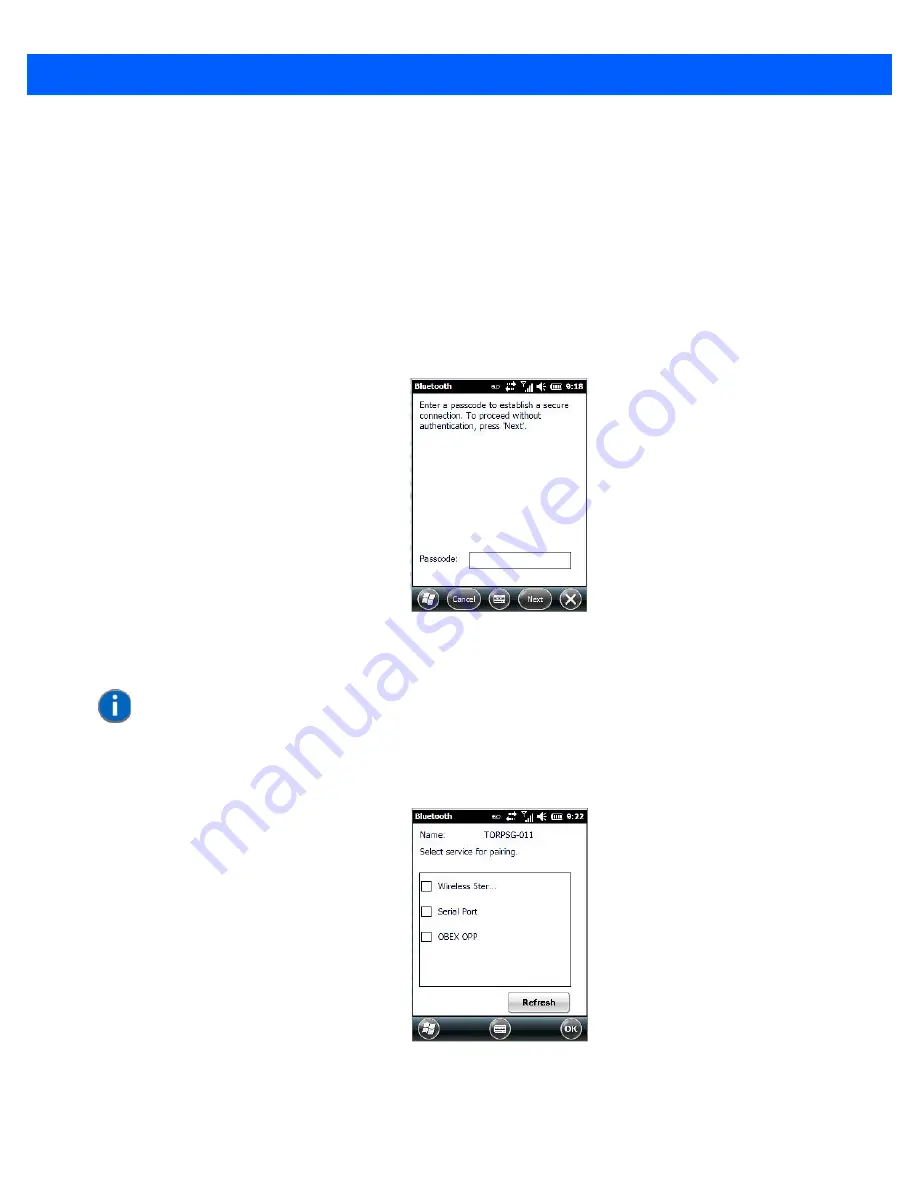
Settings 4 - 17
Pairing a Device
If you intend to pair a device (a headset, for example), power the device on and bring it within 10 meters of the
Omnii before proceeding with the discovery process described below.
To pair devices:
•
Follow the manufacturer’s instructions to place the remote device in pairing mode.
•
Choose the
Devices
tab and
Scan
for devices in your area.
•
When the scan is complete, tap on the
device
to which you want to pair.
•
In the pop-up menu, choose
Pair
.
An
authentication
dialog box is displayed.
•
If the remote device has authentication
enabled
, type the
PIN
in this dialog box.
•
To proceed
without
authentication, tap on
Next
.
After entering the device PIN, the
Services
dialog appears with a list of services available for that device.
•
Click in the checkbox to the left of the service to activate it.
•
Click on
Done
.
NOTE
If a remote device has authentication enabled and you’ve skipped the authentication
process, a pop-up screen will ask if you want to allow the remote device to connect to
the Omnii. Tap on
Yes
and type the PIN. When authentication is complete, tap on
Done
.
Summary of Contents for Omnii
Page 1: ...Omnii HAND HELD COMPUTER USER GUIDE Windows Embedded Hand Held 6 5 ...
Page 2: ......
Page 3: ...OMNII HAND HELD COMPUTER USER GUIDE 8000225 Rev G March 3 2014 ...
Page 6: ......
Page 18: ......
Page 20: ......
Page 28: ......
Page 36: ......
Page 39: ...Getting To Know Your Omnii 2 3 Cleaning the Omnii 2 37 ...
Page 40: ......
Page 74: ......
Page 114: ......
Page 250: ......
Page 278: ......
Page 288: ......
Page 291: ...Internal Imager Scanner Specifications D 5 SE965 Decode Zones ...
Page 304: ...D 18 Omnii Windows Embedded Hand Held 6 5 User Guide SE4600LR Decode Zones ...
Page 306: ......
Page 316: ......
Page 318: ......
Page 330: ......
Page 338: ......
Page 349: ......








































