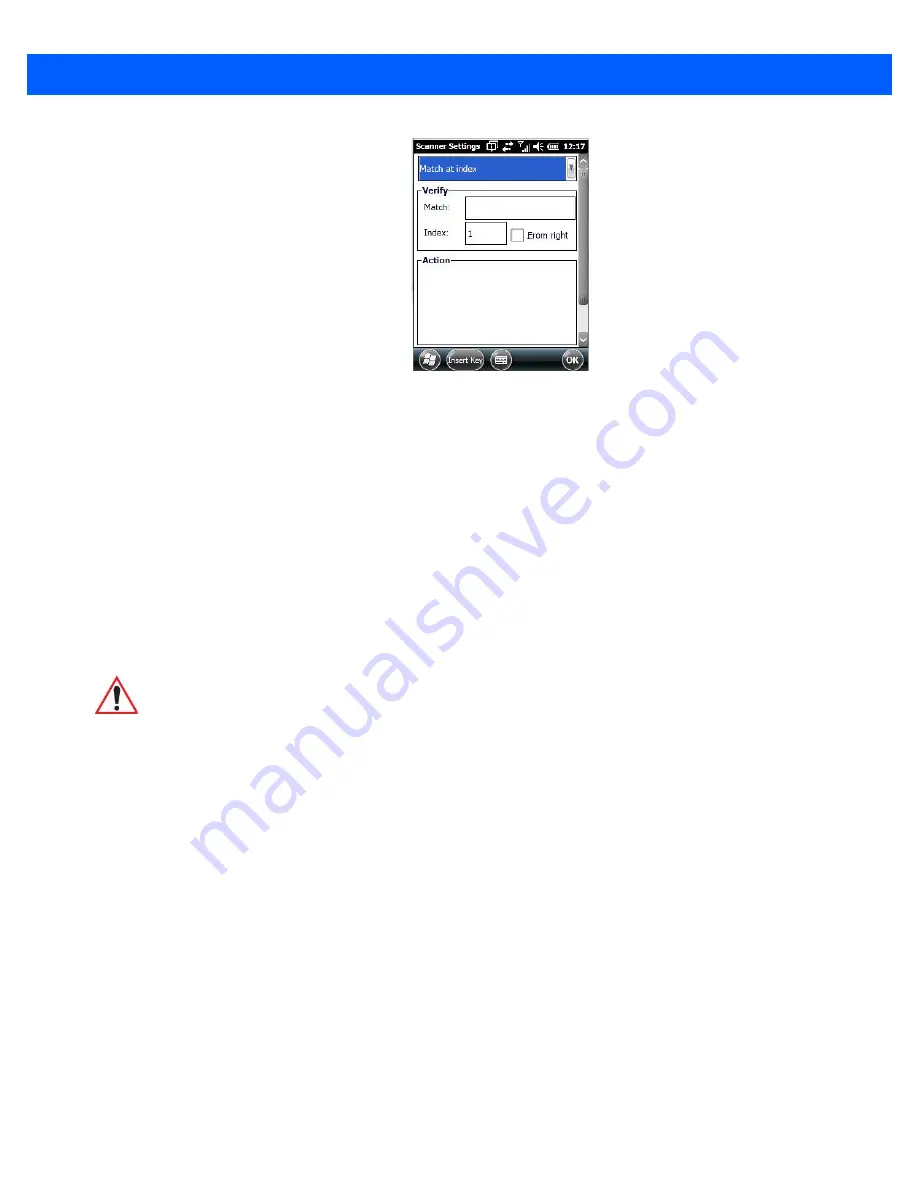
Settings 4 - 93
Case Rules
The case rules are defined as follows:
•
No rule
– ignored.
•
Match at index
– matches the match string at a specified index.
•
Match and replace at index
– matches the match string at a specified index and replaces/changes it.
•
Replace at index
– replaces/changes unspecified data in a given range.
•
Add barcode prefix/suffix
– adds a global prefix or suffix.
•
Verify barcode size
– verifies the barcode size. This rule should generally be assigned first, before creat-
ing subsequent rules.
•
Search and replace
– replaces all instances of the match string. (Note that this rule cannot fail.)
The information about the status of each case/rule is displayed in the scan log file (see
“Scan Log File” on
page 4-91
) when enabled. This is useful if a case fails, and you are trying to determine why a rule is failing.
Port Replicator Port A (COM5) and Port B (COM6)
Port Replicator Port A (COM5) and Port B (COM6) are standard RS-232 DE-9 DTE ports on the Omnii port
replicator module, available on some snap modules and cradle types.
Enabled
This parameter must be set to
on
in order for Omnii to recognize the device connected to the Port Replicator
9-pin (COM5).
Power (COM6 only)
Pin 9 on Omnii COM6 is reserved for 5V power out and is defaulted to OFF. This parameter must be set to
on
to enable power to a Snap Module or Vehicle cradle.
Baud
Double-tapping on this parameter displays a pop-up window in which you can choose an appropriate rate of
data transfer.
IMPORTANT
Keep in mind that the effects of previously applied rules must be taken into
account when creating subsequent rules. For example, if the barcode size
is important, it should be checked before any rules that might change the
size are applied.
Summary of Contents for Omnii
Page 1: ...Omnii HAND HELD COMPUTER USER GUIDE Windows Embedded Hand Held 6 5 ...
Page 2: ......
Page 3: ...OMNII HAND HELD COMPUTER USER GUIDE 8000225 Rev G March 3 2014 ...
Page 6: ......
Page 18: ......
Page 20: ......
Page 28: ......
Page 36: ......
Page 39: ...Getting To Know Your Omnii 2 3 Cleaning the Omnii 2 37 ...
Page 40: ......
Page 74: ......
Page 114: ......
Page 250: ......
Page 278: ......
Page 288: ......
Page 291: ...Internal Imager Scanner Specifications D 5 SE965 Decode Zones ...
Page 304: ...D 18 Omnii Windows Embedded Hand Held 6 5 User Guide SE4600LR Decode Zones ...
Page 306: ......
Page 316: ......
Page 318: ......
Page 330: ......
Page 338: ......
Page 349: ......





































