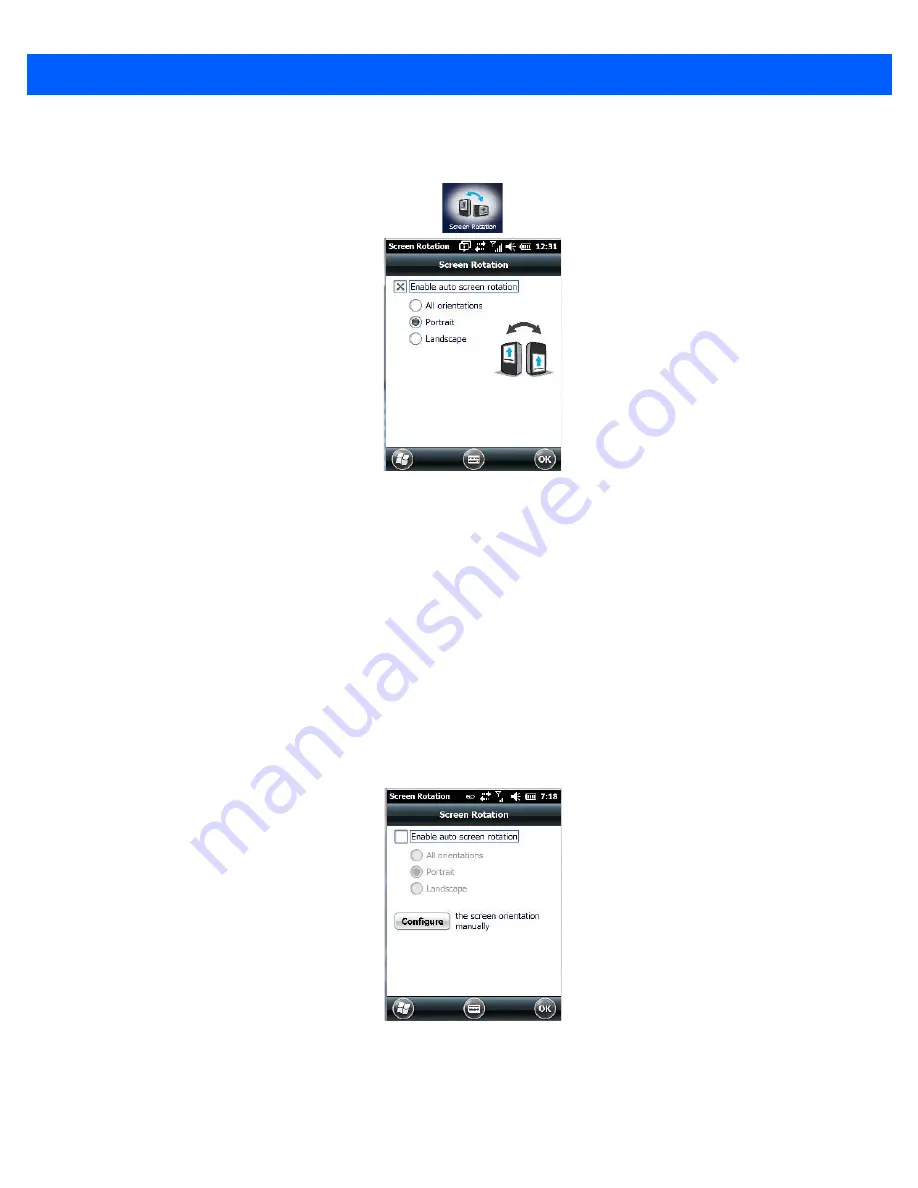
4 - 96 Omnii (Windows Embedded Hand-Held 6.5) User Guide
Screen Rotation
•
Tap
Start>Settings.
Tap on the
System
icon, and then tap on the
Screen Rotation
icon.
This screen allows you to determine how your Omnii screen will behave depending on how the unit is rotated.
All orientations:
screen rotates to portrait or landscape to match the orientation of the actual Omnii.
Portrait:
screen only rotates between the two portrait orientations – right side up and up side down.
Landscape:
screen only rotates between the two landscape orientations – left side up and left side down.
Enable auto screen rotation
is enabled by default. If this option is disabled, you can determine screen orien-
tation manually.
Manual Screen Orientation
If you prefer to set screen rotation manually:
•
Disable the
Enable auto screen rotation
option.
A
Configure
button is displayed on the screen.
Tapping on the
Configure
button displays the
Screen
dialog box.
Summary of Contents for Omnii
Page 1: ...Omnii HAND HELD COMPUTER USER GUIDE Windows Embedded Hand Held 6 5 ...
Page 2: ......
Page 3: ...OMNII HAND HELD COMPUTER USER GUIDE 8000225 Rev G March 3 2014 ...
Page 6: ......
Page 18: ......
Page 20: ......
Page 28: ......
Page 36: ......
Page 39: ...Getting To Know Your Omnii 2 3 Cleaning the Omnii 2 37 ...
Page 40: ......
Page 74: ......
Page 114: ......
Page 250: ......
Page 278: ......
Page 288: ......
Page 291: ...Internal Imager Scanner Specifications D 5 SE965 Decode Zones ...
Page 304: ...D 18 Omnii Windows Embedded Hand Held 6 5 User Guide SE4600LR Decode Zones ...
Page 306: ......
Page 316: ......
Page 318: ......
Page 330: ......
Page 338: ......
Page 349: ......















































