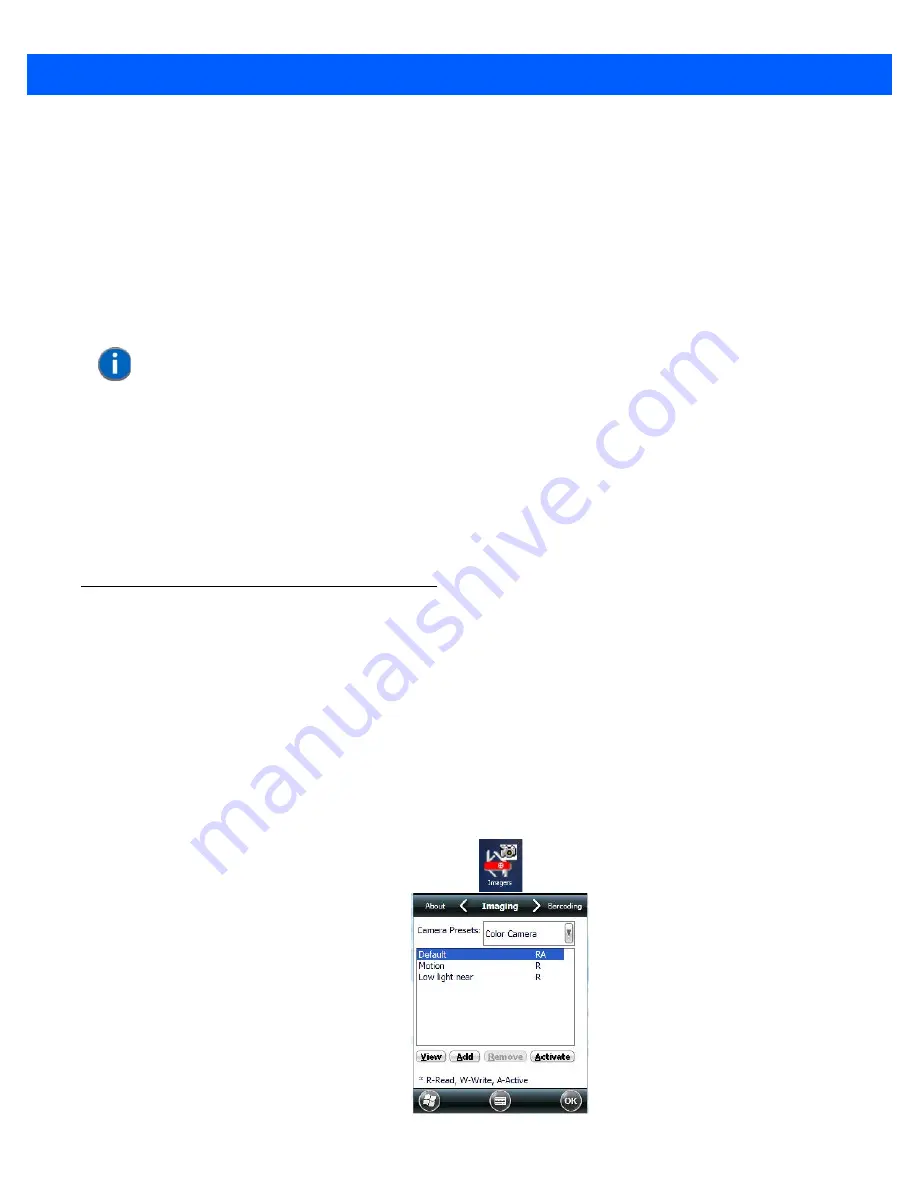
Imagers Applet B - 5
Low power
This preset minimizes the use of the flash so as to conserve the battery power on the Omnii.
Glossy surface
This preset minimizes the use of the flash so as to reduce reflection. This preset is used to read barcodes that
are behind glass, or inside the plastic window of an envelope.
Image Capture Predefined Presets
The following presets enable successful image capture in almost all conditions.
Default
This preset works in a wide range of conditions. It is optimized for a normal office lighting (about 300 Lux).
Motion
This preset uses a shorter exposure time so as to freeze motion.
Low light near
This preset is designed for dark conditions, it uses a longer exposure time and includes the flash.
Using the Imagers Applet
Configuring the Image Capture Presets
To configure the image capture presets, open the dialog box as follows:
•
Tap on
Start>Settings>System
icon.
•
Tap on the
Imagers
icon, and if it’s not already selected, tap on the
Imaging
tab.
The following screen is displayed:
Figure B-1
Imaging Tab
NOTE
It is recommended that the default preset be used whenever possible.
Summary of Contents for Omnii
Page 1: ...Omnii HAND HELD COMPUTER USER GUIDE Windows Embedded Hand Held 6 5 ...
Page 2: ......
Page 3: ...OMNII HAND HELD COMPUTER USER GUIDE 8000225 Rev G March 3 2014 ...
Page 6: ......
Page 18: ......
Page 20: ......
Page 28: ......
Page 36: ......
Page 39: ...Getting To Know Your Omnii 2 3 Cleaning the Omnii 2 37 ...
Page 40: ......
Page 74: ......
Page 114: ......
Page 250: ......
Page 278: ......
Page 288: ......
Page 291: ...Internal Imager Scanner Specifications D 5 SE965 Decode Zones ...
Page 304: ...D 18 Omnii Windows Embedded Hand Held 6 5 User Guide SE4600LR Decode Zones ...
Page 306: ......
Page 316: ......
Page 318: ......
Page 330: ......
Page 338: ......
Page 349: ......
















































