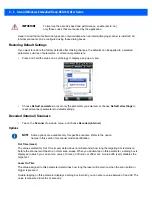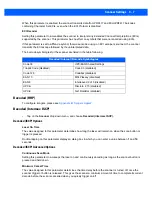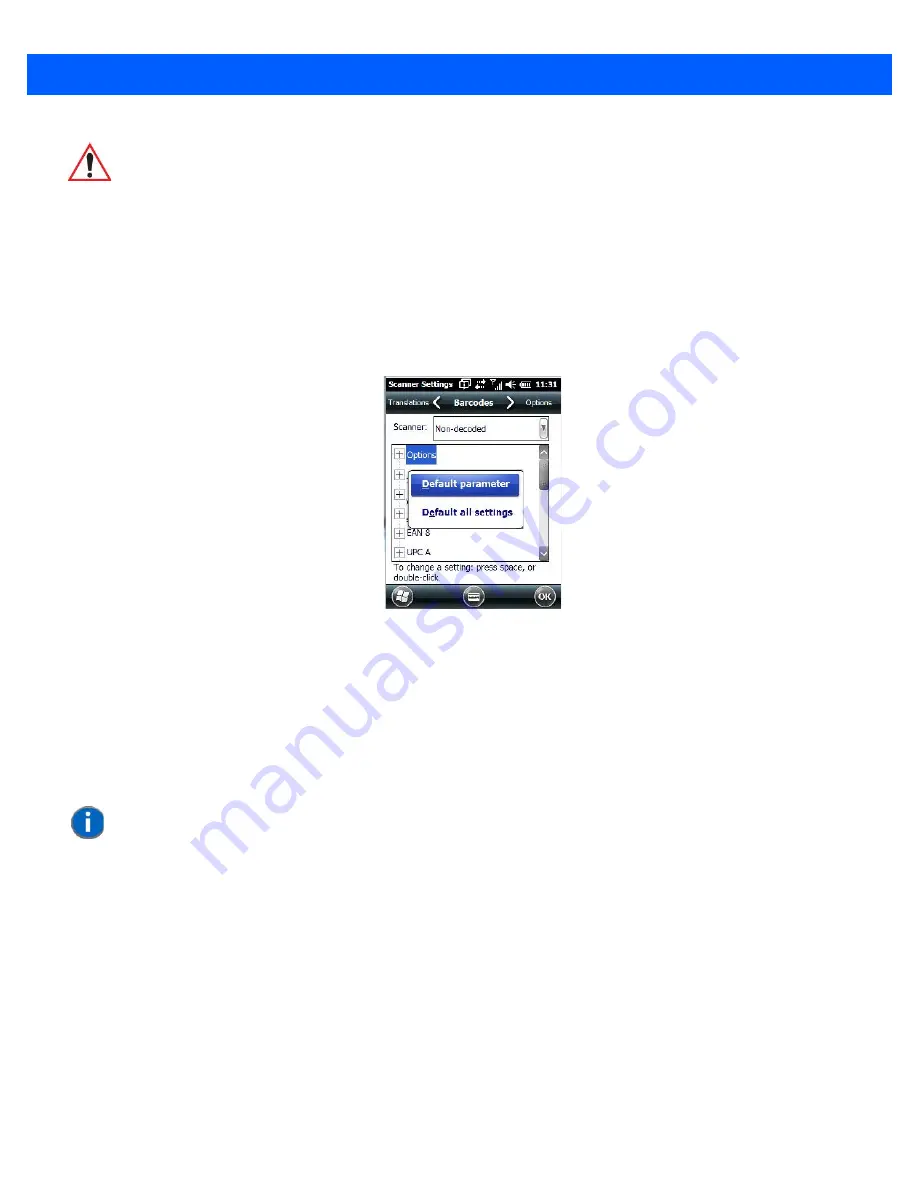
C - 4 Omnii (Windows Embedded Hand-Held 6.5) User Guide
Keep in mind that some barcode types are only available when an internal imaging scanner is installed. All
internal scanners can be configured using these dialog boxes.
Restoring Default Settings
If you want to restore the factory defaults after making changes, the defaults can be applied to a selected
parameter, sub-tree of parameters, or all scanner parameters.
•
Press and hold the stylus on a symbology to display a pop up a menu.
•
Choose
Default parameter
to reset only the parameter you selected, or choose
Default all settings
to
reset all scanner parameters to default settings.
Decoded (Internal) Scanners
•
Tap on the
Scanner
drop-down menu, and choose
Decoded (internal)
.
Options
Dot Time (msec)
The value selected for Dot Time (msec) determines (in milliseconds) how long the targeting dot remains on
before the scanner switches to a normal scan sweep. When you double-tap on this parameter, a dialog box is
displayed in which you can enter a value of
0 msec
,
200 msec
or
400 msec
. A value of
0
(zero) disables the
target dot.
Laser On Time
The value assigned to this parameter determines how long the laser will remain on when the scan button or
trigger is pressed.
Double-tapping on this parameter displays a dialog box in which you can enter a value between
5
and
99.
The
value is measured in tenths of seconds.
IMPORTANT
To improve the decode speed and performance, enable (set to ‘on’)
only those codes that are required by the application.
NOTE
Some options are available only for specific scanners. Refer to the option
names in this section for scanner model identification.
Summary of Contents for Omnii
Page 1: ...Omnii HAND HELD COMPUTER USER GUIDE Windows Embedded Hand Held 6 5 ...
Page 2: ......
Page 3: ...OMNII HAND HELD COMPUTER USER GUIDE 8000225 Rev G March 3 2014 ...
Page 6: ......
Page 18: ......
Page 20: ......
Page 28: ......
Page 36: ......
Page 39: ...Getting To Know Your Omnii 2 3 Cleaning the Omnii 2 37 ...
Page 40: ......
Page 74: ......
Page 114: ......
Page 250: ......
Page 278: ......
Page 288: ......
Page 291: ...Internal Imager Scanner Specifications D 5 SE965 Decode Zones ...
Page 304: ...D 18 Omnii Windows Embedded Hand Held 6 5 User Guide SE4600LR Decode Zones ...
Page 306: ......
Page 316: ......
Page 318: ......
Page 330: ......
Page 338: ......
Page 349: ......