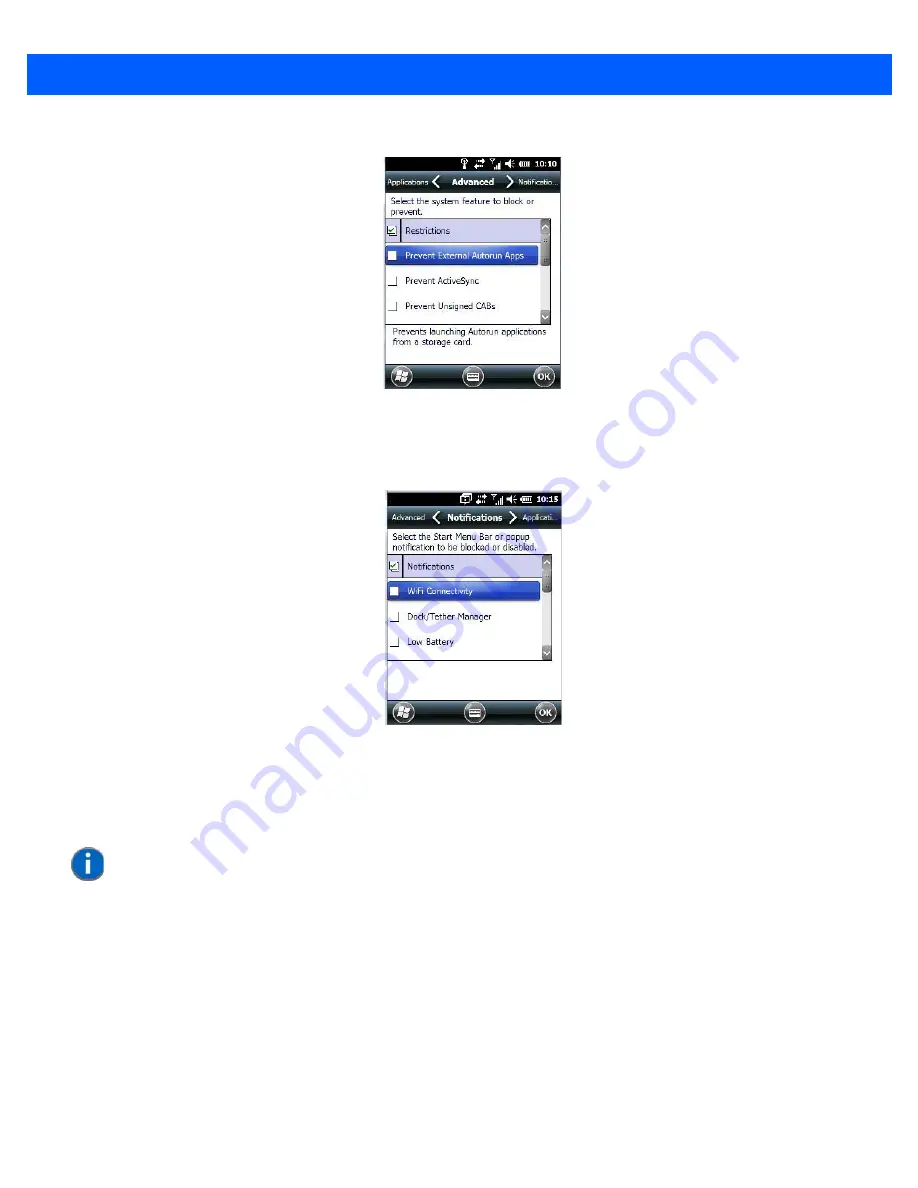
4 - 84 Omnii (Windows Embedded Hand-Held 6.5) User Guide
Advanced Tab
The
Advanced
tab lists system features you can block from user access. Tapping in the checkbox to the left of
a feature adds a check mark indicating it is blocked.
Notifications
The
Notifications
tab allows you to choose which pop-up notifications are blocked from user view.
Control Panel Settings
This options allows you to tailor items displayed in both the
Settings
screen and in the
Today
screen.
Hide Tab
The
Hide
tab under the
Control Panel
allows you to determine which applications will be hidden in the
Settings
screen that is displayed when the operator taps on the
Start
button.
NOTE
Remember that changes do not take effect until the Omnii is set to User Mode and
the unit is reset. Refer to
“Activating a Change – User Mode” on page 4-87
.
Summary of Contents for Omnii
Page 1: ...Omnii HAND HELD COMPUTER USER GUIDE Windows Embedded Hand Held 6 5 ...
Page 2: ......
Page 3: ...OMNII HAND HELD COMPUTER USER GUIDE 8000225 Rev G March 3 2014 ...
Page 6: ......
Page 18: ......
Page 20: ......
Page 28: ......
Page 36: ......
Page 39: ...Getting To Know Your Omnii 2 3 Cleaning the Omnii 2 37 ...
Page 40: ......
Page 74: ......
Page 114: ......
Page 250: ......
Page 278: ......
Page 288: ......
Page 291: ...Internal Imager Scanner Specifications D 5 SE965 Decode Zones ...
Page 304: ...D 18 Omnii Windows Embedded Hand Held 6 5 User Guide SE4600LR Decode Zones ...
Page 306: ......
Page 316: ......
Page 318: ......
Page 330: ......
Page 338: ......
Page 349: ......
















































