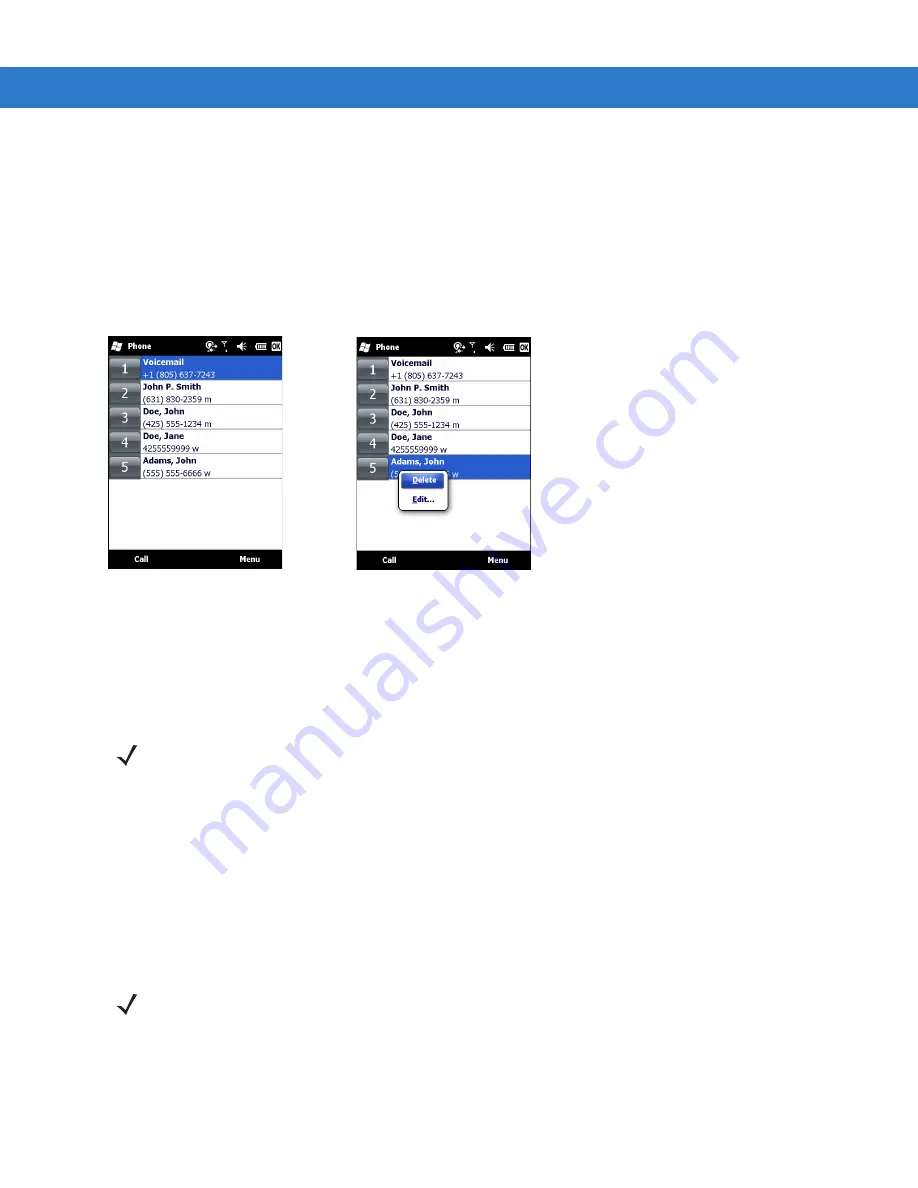
Using the Phone 4 - 13
4.
Tap the up/down arrows to select an available location to assign as the new speed dial entry. The first speed
dial location is reserved for voice mail.
5.
Tap
OK
.
Editing a Speed Dial Entry
1.
Tap
Start
>
Phone
or press the green phone key on the MC75A’s keypad.
2.
Tap
Speed Dial
button.
Figure 4-19
Speed Dial Contact List
3.
Tap and hold the contact name.
4.
Tap
Edit...
.
5.
Change the name, phone number, or location information.
6.
Tap
OK
.
Deleting a Speed Dial Entry
1.
Tap
Start
>
Phone
or press the green phone key on the MC75A’s keypad.
2.
Tap
Speed Dial
button.
3.
Tap and hold the contact name.
4.
Tap
Delete
.
5.
Tap
Yes
to confirm permanently deleting the speed dial entry.
NOTE
Editing names and phone numbers in
Speed Dial
does not alter contact information in
Contacts
(
Start
>
Contacts
).
NOTE
Deleting names and phone numbers in
Speed Dial
does not delete the contact information in
Contacts
(
Start
>
Contacts
).
Summary of Contents for MC75A
Page 1: ...MC75A Enterprise Digital Assistant User Guide ...
Page 2: ......
Page 3: ...MC75A Enterprise Digital Assistant User Guide 72E 133503 02 Rev A April 2015 ...
Page 6: ...iv MC75A Enterprise Digital Assistant User Guide ...
Page 31: ...Getting Started 1 13 Figure 1 14 Wireless Manager Menu ...
Page 32: ...1 14 MC75A Enterprise Digital Assistant User Guide ...
Page 60: ...2 28 MC75A Enterprise Digital Assistant User Guide ...
Page 66: ...3 6 MC75A Enterprise Digital Assistant User Guide ...
Page 92: ...4 26 MC75A Enterprise Digital Assistant User Guide ...
Page 144: ...6 48 MC75A Enterprise Digital Assistant User Guide ...
Page 186: ...8 14 MC75A Enterprise Digital Assistant User Guide ...
Page 224: ...Glossary 10 MC75A Enterprise Digital Assistant User Guide ...
Page 230: ...Index 6 MC75A Enterprise Digital Assistant User Guide ...
Page 231: ......






























