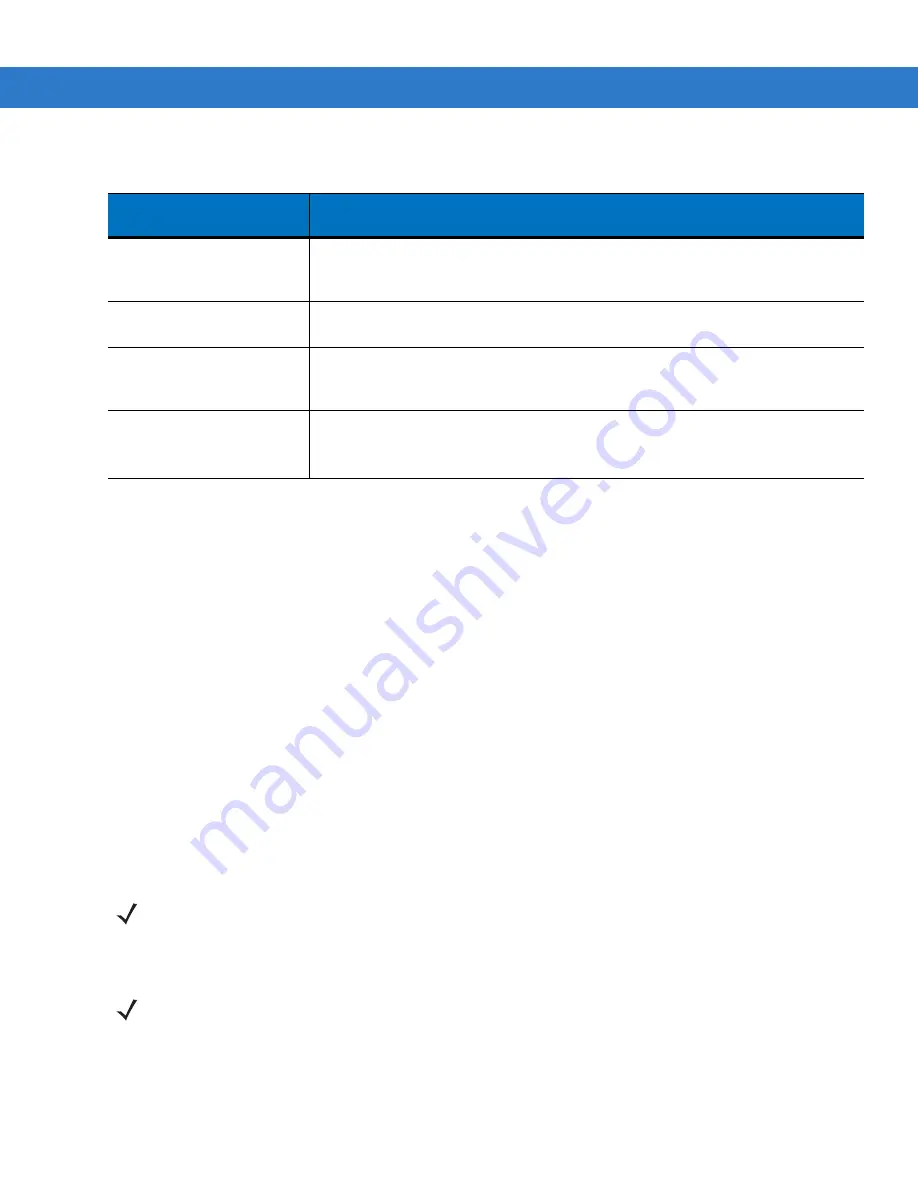
Getting Started
1 - 7
Charging Spare Batteries
See
for information on using accessories to change spare batteries.
Charging Temperature
Charge batteries in temperatures from 0°C to 40°C (32°F to 104°F). Charging is intelligently controlled by the
MC75A.
To accomplish this, for small periods of time, the MC75A or accessory alternately enables and disables battery
charging to keep the battery at acceptable temperatures. The MC75A or accessory indicates when charging is
disabled due to abnormal temperatures via its LED. See
Powering On the MC75A
Press the
Power
button to turn on the MC75A. If the MC75A does not power on perform a warm boot. See
Resetting the MC75A on page 2-17
When turning the MC75A on for the first time, the splash screen displays for about a minute as the MC75A
initializes its flash file system, then the calibration window appears. Note that these windows also appear upon cold
boot.
Calibrating the Screen
To calibrate the screen so the cursor on the touch screen aligns with the tip of the stylus:
1.
Remove the stylus from its holder on the back of the MC75A.
2.
Tap the screen to begin calibration.
Table 1-2
LED Charge Indications
Charging/Battery
Status LED
Indication
Off
MC75A is not charging.
MC75A is not inserted correctly in the cradle or connected to a power source.
Charger/cradle is not powered.
Slow Blinking Amber
(1 blink every 2 seconds)
MC75A is charging.
Solid Amber
Charging complete.
Note: When the battery is initially inserted in the MC75A, the amber LED flashes
once if the battery power is low or the battery is not fully inserted.
Fast Blinking Amber
(2 blinks/second)
Charging error, e.g.:
•
Temperature is too low or too high.
•
Charging has gone on too long without completion (typically eight hours).
NOTE
When the MC75A powers up after inserting a battery for the first time, the device boots and powers on
automatically.
NOTE
The Calibration screen can be accessed by pressing
Blue
key -
BKSP
key or tapping
Start
>
Settings
>
Screen
>
Align Screen
button.
Summary of Contents for MC75A
Page 1: ...MC75A Enterprise Digital Assistant User Guide ...
Page 2: ......
Page 3: ...MC75A Enterprise Digital Assistant User Guide 72E 133503 02 Rev A April 2015 ...
Page 6: ...iv MC75A Enterprise Digital Assistant User Guide ...
Page 31: ...Getting Started 1 13 Figure 1 14 Wireless Manager Menu ...
Page 32: ...1 14 MC75A Enterprise Digital Assistant User Guide ...
Page 60: ...2 28 MC75A Enterprise Digital Assistant User Guide ...
Page 66: ...3 6 MC75A Enterprise Digital Assistant User Guide ...
Page 92: ...4 26 MC75A Enterprise Digital Assistant User Guide ...
Page 144: ...6 48 MC75A Enterprise Digital Assistant User Guide ...
Page 186: ...8 14 MC75A Enterprise Digital Assistant User Guide ...
Page 224: ...Glossary 10 MC75A Enterprise Digital Assistant User Guide ...
Page 230: ...Index 6 MC75A Enterprise Digital Assistant User Guide ...
Page 231: ......






























