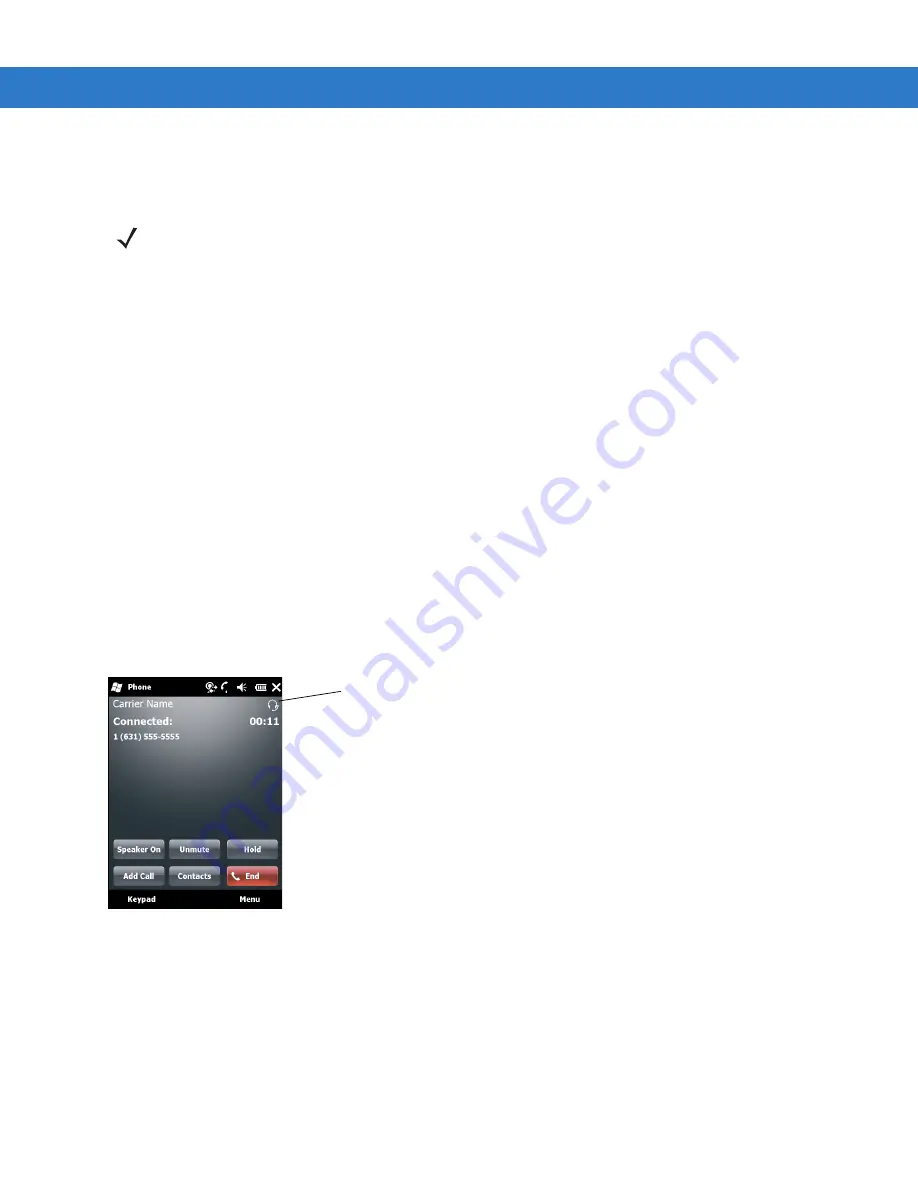
6 - 28 MC75A Enterprise Digital Assistant User Guide
Hands-free Services
To connect to a Bluetooth headset:
1.
Ensure the MC75A is connectable (required when automatic re-connect is initiated). See
.
2.
Ensure that the
Hands Free
profile is enabled on the MC75A. See
for more
information.
3.
Use the
Connection Wizard
to search for a Bluetooth hands-free headset.
4.
Select the hand-free device and tap
Next
.
5.
Select the
Hands-free
service name and select
Connect
. The MC75A connects to the headset. Refer to the
headset user manual for instructions on communicating with a Bluetooth device.
6.
During an active connection, the MC75A cannot go into suspend mode when the Power Button is pressed. A
message appears notifying the user.
Once the WAN call is disconnected (with Hands-free profile) the Power button is enabled.
Figure 6-30
WWAN Bluetooth Audio Notification Dialog Box
Serial Port Services
Use the wireless Bluetooth serial port connection as you would a physical serial cable connection. Configure the
application that will use the connection to the correct serial port.
To establish a serial port connection:
1.
Use the
Connection Wizard
to search for a Bluetooth serial device.
2.
Select the device and tap
Next
. The
Connection Favorite Options
window appears.
NOTE
Newer Bluetooth headsets are device dependent and remember the last device they connected to. If problems
occur while connecting to the headset, place the headset in discovery mode. Refer to the headset user manual
for more information.
Only WAN audio is routed to the headset. System audio is still emitted through the MC75A speaker.
You can accept calls and re-dial using the Hands-free profile.
Hands-free profile does not support 3-way calling.
Headset icon
Summary of Contents for MC75A
Page 1: ...MC75A Enterprise Digital Assistant User Guide ...
Page 2: ......
Page 3: ...MC75A Enterprise Digital Assistant User Guide 72E 133503 02 Rev A April 2015 ...
Page 6: ...iv MC75A Enterprise Digital Assistant User Guide ...
Page 31: ...Getting Started 1 13 Figure 1 14 Wireless Manager Menu ...
Page 32: ...1 14 MC75A Enterprise Digital Assistant User Guide ...
Page 60: ...2 28 MC75A Enterprise Digital Assistant User Guide ...
Page 66: ...3 6 MC75A Enterprise Digital Assistant User Guide ...
Page 92: ...4 26 MC75A Enterprise Digital Assistant User Guide ...
Page 144: ...6 48 MC75A Enterprise Digital Assistant User Guide ...
Page 186: ...8 14 MC75A Enterprise Digital Assistant User Guide ...
Page 224: ...Glossary 10 MC75A Enterprise Digital Assistant User Guide ...
Page 230: ...Index 6 MC75A Enterprise Digital Assistant User Guide ...
Page 231: ......






























