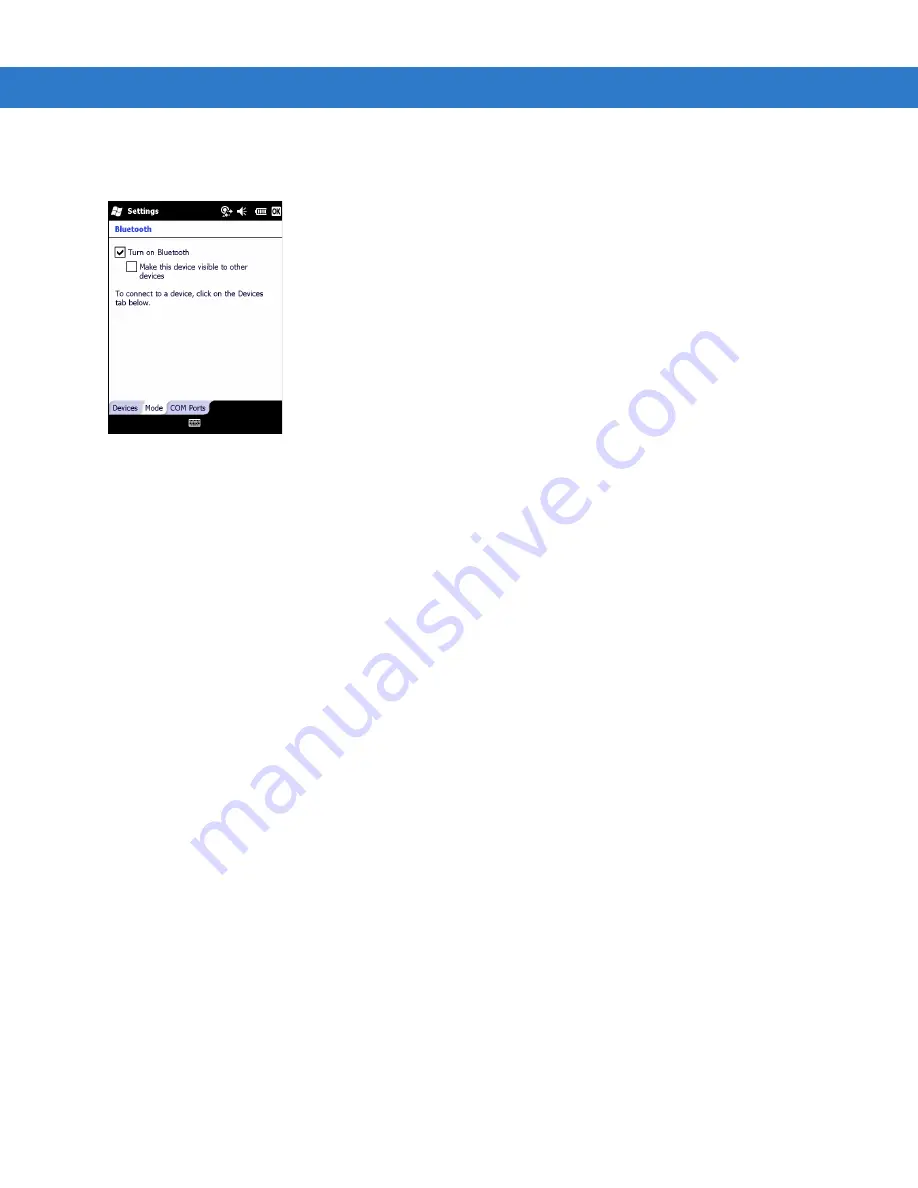
Using Bluetooth
6 - 5
1.
Tap
Wireless Manager
and then tap the
Bluetooth
bar or
Tap
Start
>
Setting
>
Connections
>
Bluetooth
icon >
Mode
tab.
Figure 6-1
Bluetooth Mode Tab
2.
Check the
Turn On Bluetooth
checkbox.
3.
Tap
OK
.
Disabling Bluetooth
To disable Bluetooth:
1.
Tap
Wireless Manager
and then tap the
Bluetooth
bar or
Tap
Start
>
Setting
>
Connections
>
Bluetooth
icon >
Mode
tab.
2.
Un-check the
Turn On Bluetooth
checkbox.
3.
Tap
OK
.
Discovering Bluetooth Device(s)
The MC75A can receive information from discovered devices without bonding. However, once bonded, the MC75A
and a bonded device exchange information automatically when you turn the Bluetooth radio on. See
Discovered Device(s) on page 6-32
for more information.
To find Bluetooth devices in the area:
1.
Ensure that Bluetooth is enabled on both devices.
2.
Ensure that the Bluetooth device to discover is in discoverable and connectable modes.
3.
Ensure that the two devices are within 30 feet (10 meters) of one another.
4.
Tap
Start
>
Settings
>
Connections
tab >
Bluetooth
icon >
Devices
tab.
Summary of Contents for MC75A
Page 1: ...MC75A Enterprise Digital Assistant User Guide ...
Page 2: ......
Page 3: ...MC75A Enterprise Digital Assistant User Guide 72E 133503 02 Rev A April 2015 ...
Page 6: ...iv MC75A Enterprise Digital Assistant User Guide ...
Page 31: ...Getting Started 1 13 Figure 1 14 Wireless Manager Menu ...
Page 32: ...1 14 MC75A Enterprise Digital Assistant User Guide ...
Page 60: ...2 28 MC75A Enterprise Digital Assistant User Guide ...
Page 66: ...3 6 MC75A Enterprise Digital Assistant User Guide ...
Page 92: ...4 26 MC75A Enterprise Digital Assistant User Guide ...
Page 144: ...6 48 MC75A Enterprise Digital Assistant User Guide ...
Page 186: ...8 14 MC75A Enterprise Digital Assistant User Guide ...
Page 224: ...Glossary 10 MC75A Enterprise Digital Assistant User Guide ...
Page 230: ...Index 6 MC75A Enterprise Digital Assistant User Guide ...
Page 231: ......






























