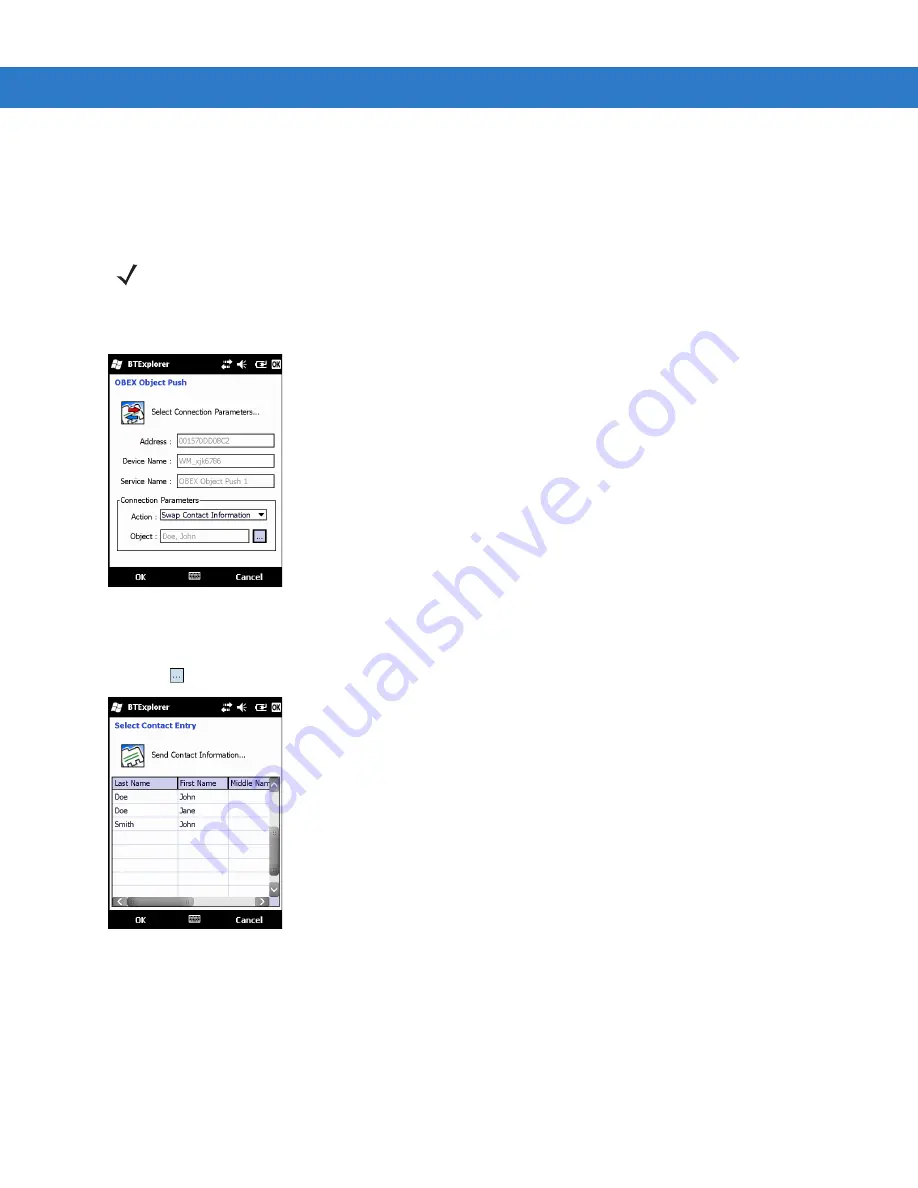
Using Bluetooth 6 - 25
7.
Tap
Ok
.
Swapping Contacts
To swap contacts with another device:
1.
Tap and hold on
OBEX Object Push
and select
Connect
. The
OBEX Object Push
window appears.
Figure 6-25
OBEX Object Push Window
2.
In the
Action:
drop-down list, select
Swap Contact Information
.
3.
Tap .
The
Select Contact Entry
window appears.
Figure 6-26
Select Contact Entry Window
4.
Select a contact to send to the other device.
5.
Tap
OK
.
6.
Tap
OK
to swap contacts with the other device and display a confirmation dialog box on the other device to
accept the contact.
7.
Tap
Ok
.
NOTE
Prior to swapping contacts, a default contact must be set up before attempting to send a contact.
Ensure that the MC75A is connectable.
Summary of Contents for MC75A
Page 1: ...MC75A Enterprise Digital Assistant User Guide ...
Page 2: ......
Page 3: ...MC75A Enterprise Digital Assistant User Guide 72E 133503 02 Rev A April 2015 ...
Page 6: ...iv MC75A Enterprise Digital Assistant User Guide ...
Page 31: ...Getting Started 1 13 Figure 1 14 Wireless Manager Menu ...
Page 32: ...1 14 MC75A Enterprise Digital Assistant User Guide ...
Page 60: ...2 28 MC75A Enterprise Digital Assistant User Guide ...
Page 66: ...3 6 MC75A Enterprise Digital Assistant User Guide ...
Page 92: ...4 26 MC75A Enterprise Digital Assistant User Guide ...
Page 144: ...6 48 MC75A Enterprise Digital Assistant User Guide ...
Page 186: ...8 14 MC75A Enterprise Digital Assistant User Guide ...
Page 224: ...Glossary 10 MC75A Enterprise Digital Assistant User Guide ...
Page 230: ...Index 6 MC75A Enterprise Digital Assistant User Guide ...
Page 231: ......






























