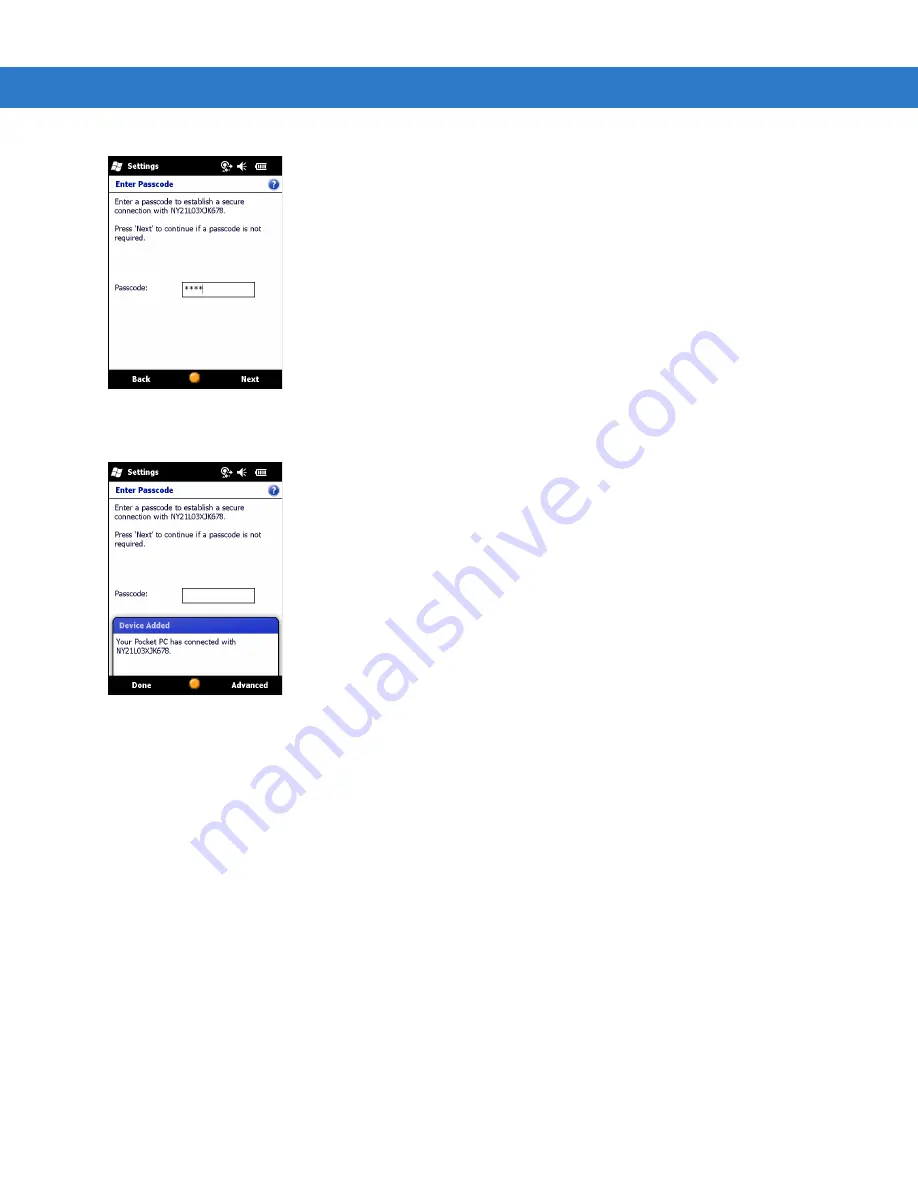
Using Bluetooth
6 - 7
Figure 6-5
Enter Passcode
8.
Enter the Passcode on the other device. The device is added to the Bluetooth list.
Figure 6-6
Bluetooth Connection Confirmation
You are prompted to enter a passcode. If the device has a specific passcode, enter it in the Passcode field and
tap
Next
. If the device does not have a specific passcode, enter a passcode in the Passcode field and tap
Next
. The Bluetooth radio tries to connect with the device.
9.
If you created a passcode, you will be prompted by the other device to enter the same passcode. Enter the
created passcode to establish a paired connection. (If you entered a passcode from the device, you shouldn’t
have to do anything on the other device.)
10.
When the connection is complete, a list of matching and supported services on the device appears.
11.
Select the services you want to use and tap Finish. The services on the new devices have to be selected or
else the pairing won’t include those services, even though the devices are paired. If services are not selected,
you will be continually reprompted for the passcode from the device.
12.
The device appears in the list on the main window.
After the passcodes have been accepted on both sides, you have a trusted (“paired”) connection.
Summary of Contents for MC75A
Page 1: ...MC75A Enterprise Digital Assistant User Guide ...
Page 2: ......
Page 3: ...MC75A Enterprise Digital Assistant User Guide 72E 133503 02 Rev A April 2015 ...
Page 6: ...iv MC75A Enterprise Digital Assistant User Guide ...
Page 31: ...Getting Started 1 13 Figure 1 14 Wireless Manager Menu ...
Page 32: ...1 14 MC75A Enterprise Digital Assistant User Guide ...
Page 60: ...2 28 MC75A Enterprise Digital Assistant User Guide ...
Page 66: ...3 6 MC75A Enterprise Digital Assistant User Guide ...
Page 92: ...4 26 MC75A Enterprise Digital Assistant User Guide ...
Page 144: ...6 48 MC75A Enterprise Digital Assistant User Guide ...
Page 186: ...8 14 MC75A Enterprise Digital Assistant User Guide ...
Page 224: ...Glossary 10 MC75A Enterprise Digital Assistant User Guide ...
Page 230: ...Index 6 MC75A Enterprise Digital Assistant User Guide ...
Page 231: ......






























