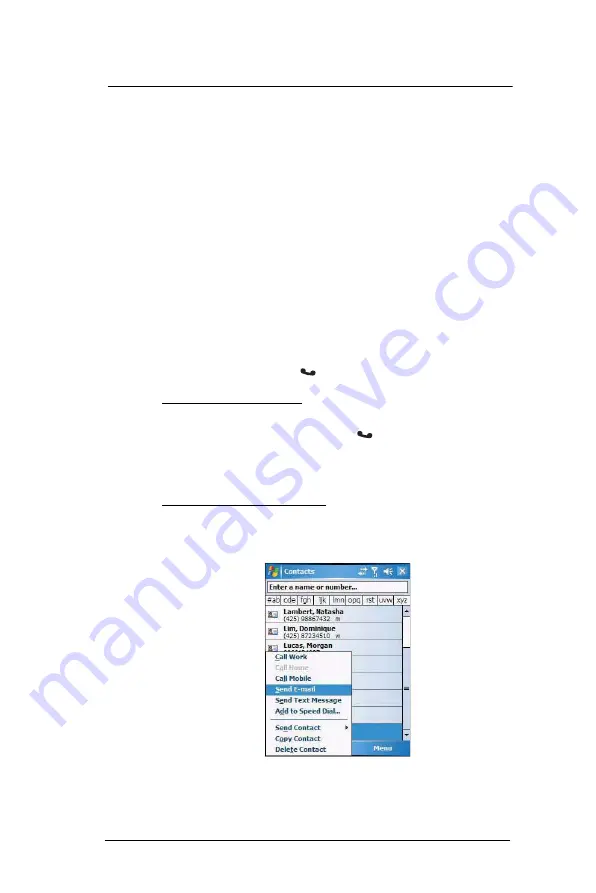
6 U s i n g t h e W i n d o w s M o b i l e P r o g r a m s
Microsoft Outlook Mobile programs
68
•
Using the contact list abbreviation
(a)
Tap the letter in the right column next to the contact you want to call. The
contact’s summary screen appears.
(b)
Tap which number to call or send e-mail/text messages.
The letter that appears opposite a contact entry corresponds to a particular
contact information. These are as follows:
•
e – E-mail address
•
e2 – Second e-mail address
•
e3 – Third e-mail address
•
h – Home phone number
•
h2 – Second home phone number
•
m – Mobile phone number
•
pgr – Pager phone number
•
sms – SMS address
•
w – Work phone number
•
w2 – Second work phone number
•
web – Web page
•
Using the hardware buttons
(a)
Move the joystick up or down to scroll through the contact list and select the
contact you want to call.
(b)
Press the
Send
button
twice—once to launch Phone and another to
make the call. The call will be made to that contact’s priority number.
To make a call from a contact card:
•
Tap any of the listed phone numbers.
•
Move the joystick up or down to scroll through the listed numbers and select
one, then press the joystick or
Send
button
to make the call.
Sending a message to a contact
You can send an e-mail or text message to a contact either from the contact list or from a
contact card.
To send a message from the contact list:
1
Tap and hold a contact to display a pop-up menu of actions.
- or -
Move the joystick up or down to scroll through the list and select a contact, then
press the joystick to display a pop-up menu of actions.
Summary of Contents for MC35 EDA
Page 1: ...MC35 EDA User Guide ...
Page 2: ......
Page 3: ...User Guide MC35 Enterprise Digital Assistant ...
Page 6: ...Welcome vi ...
Page 10: ...x ...
Page 118: ...6 Using the Windows Mobile Programs Pocket MSN 108 ...
Page 154: ...7 Using Phone Phone preferences 144 ...
Page 230: ...10 User Support Troubleshooting 220 ...
Page 234: ...224 ...
Page 235: ......





































