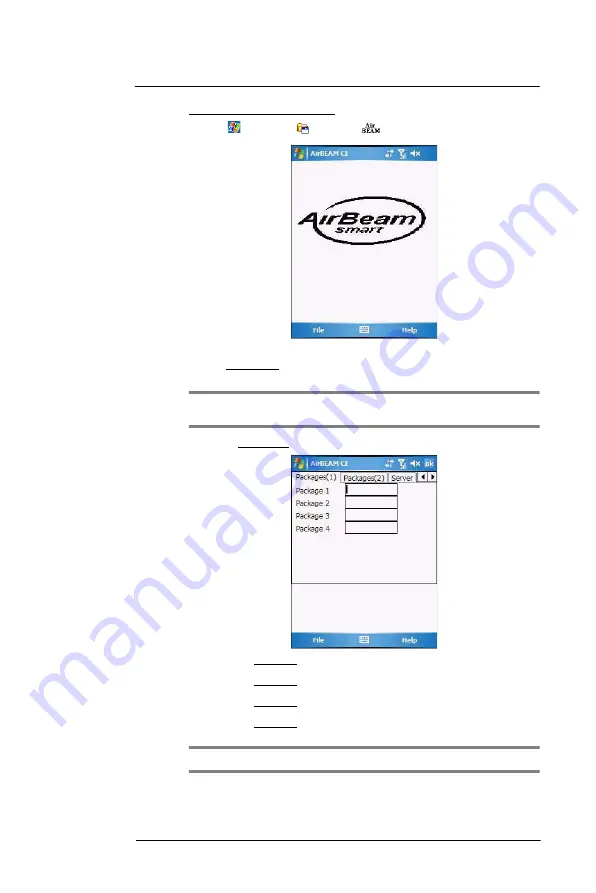
8 U s i n g M C 3 5 C o m p a n i o n P r o g r a m s
Product download-related programs
183
To configure AirBEAM Smart Client:
1
Tap
>
Programs
>
AirBEAM
.
2
Tap
File >
Configure
.
The Configuration screen has seven tabs that you can modify - Packages(1),
Packages(2), Server, Misc(1), Misc(2), Misc(3), and Misc(4).
NOTE:
No inadvertent trailing spaces should be entered on the seven tabs.
Information entered in these fields are case and space sensitive.
3
On the Packages(1) tab, set the following options:
•
In the Package 1 field, enter the package name of the first of eight
packages.
•
In the Package 2 field, enter the package name of the second of eight
packages.
•
In the Package 3 field, enter the package name of the third of eight
packages.
•
In the Package 4 field, enter the package name of the fourth of eight
packages.
NOTE:
Package 1 to Package 4 fields are optional fields.
Summary of Contents for MC35 EDA
Page 1: ...MC35 EDA User Guide ...
Page 2: ......
Page 3: ...User Guide MC35 Enterprise Digital Assistant ...
Page 6: ...Welcome vi ...
Page 10: ...x ...
Page 118: ...6 Using the Windows Mobile Programs Pocket MSN 108 ...
Page 154: ...7 Using Phone Phone preferences 144 ...
Page 230: ...10 User Support Troubleshooting 220 ...
Page 234: ...224 ...
Page 235: ......





































