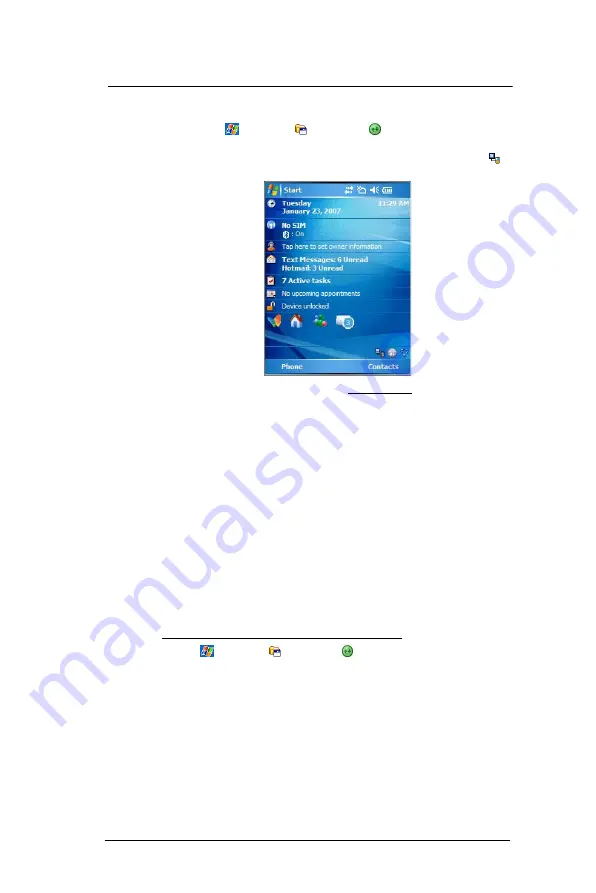
3 E n t e r i n g I n f o r m a t i o n
Using ActiveSync
34
4
Perform the steps below on your device.
(a)
Tap
>
Programs
>
ActiveSync
.
(b)
Tap
Menu > Connect via Bluetooth
.
Synchronization is automatically initiated. The
PC to USB
status
icon
appears on the lower right corner of the Today screen.
If an Authentication is required, the Enter Passcode screen appears, type an
alphanumeric passkey (PIN code), then tap
Next
; enter the same passkey on
the other device.
The passkey is recommended for enhanced security. Your passkey must be
between 1 to 16 alphanumeric characters.
If you do not want to use a passkey, tap
Next
.
Synchronizing with a server
The option to synchronize your device with a server is available when you first create a
partnership. Note that this option only synchronizes information for Contacts, Calendar,
Messaging (Outlook E-mail), and Tasks.
After your first full synchronization with Microsoft Exchange server, you can schedule
automatic synchronization between your device and the server every time an item arrives
or is changed in the Microsoft Exchange server.
Enable server synchronization only if you are certain that your company is running
Microsoft Exchange Server with Exchange ActiveSync. Before you can begin to
synchronize information with a server, you need to request the following information,
either from your service provider or from your corporate network administrator:
•
Your user name and password in your corporate network
•
The name of the Microsoft Exchange server
To set up synchronization with a Microsoft Exchange server:
1
Tap
> Programs
> ActiveSync
.
Summary of Contents for MC35 EDA
Page 1: ...MC35 EDA User Guide ...
Page 2: ......
Page 3: ...User Guide MC35 Enterprise Digital Assistant ...
Page 6: ...Welcome vi ...
Page 10: ...x ...
Page 118: ...6 Using the Windows Mobile Programs Pocket MSN 108 ...
Page 154: ...7 Using Phone Phone preferences 144 ...
Page 230: ...10 User Support Troubleshooting 220 ...
Page 234: ...224 ...
Page 235: ......






























