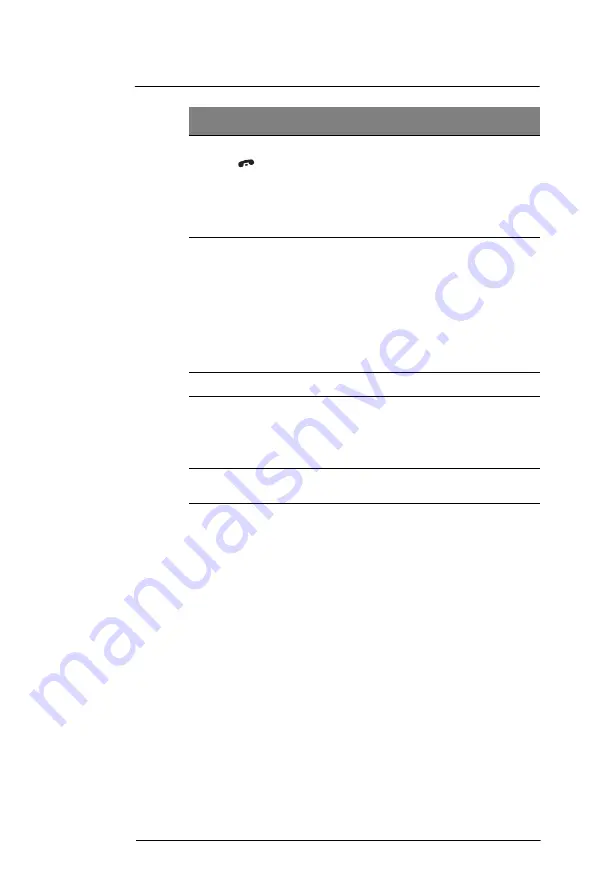
2 S y s t e m T o u r
Hardware interface
15
7
End button
•
When there’s an incoming call, press to reject
the call.
•
During an ongoing call, press to end the call.
•
When manually dialing a number, press to
delete the number input.
•
Press and hold for at least five seconds to toggle
the Wireless connections on/off. See “Managing
wireless connections” on page 56 for more
information.
8
Orange key
Use this key to enable the secondary keypad
characters/functions.
•
To type a special character, press the Orange
key and secondary character key. To illustrate,
pressing the Orange key, then J will allow you to
type a slash (/).
•
Press the Orange key twice to lock the keypad in
secondary character/action mode. Press the
Orange key again to revert to the default keypad
mode (alphabetic, lower-case).
•
Press and hold the Orange key while entering
characters or actions.
9
Star key
Press this key to display the on-screen keyboard.
10
Backlight/0 key
•
Press this key to adjust the touch screen
backlight.
•
Press the Orange key, then this key to type the
zero ‘0’ character.
•
In the Today screen, press this key to display the
Dialer pad.
11
Messaging
key
Press this key to launch the Messaging program.
See “Messaging” on page 74 for more information.
No.
Component
Description
Summary of Contents for MC35 EDA
Page 1: ...MC35 EDA User Guide ...
Page 2: ......
Page 3: ...User Guide MC35 Enterprise Digital Assistant ...
Page 6: ...Welcome vi ...
Page 10: ...x ...
Page 118: ...6 Using the Windows Mobile Programs Pocket MSN 108 ...
Page 154: ...7 Using Phone Phone preferences 144 ...
Page 230: ...10 User Support Troubleshooting 220 ...
Page 234: ...224 ...
Page 235: ......






























