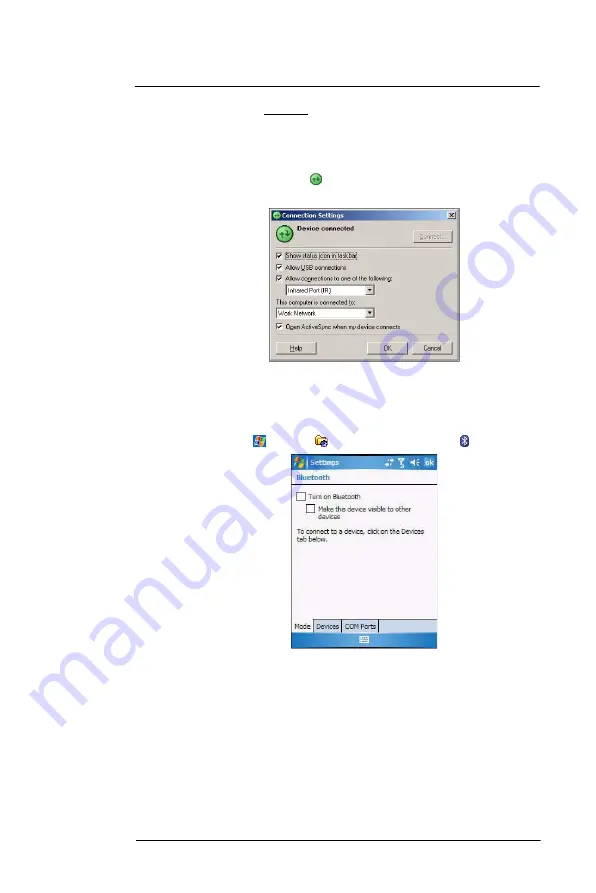
3 E n t e r i n g I n f o r m a t i o n
Using ActiveSync
33
(d)
On the COM Ports tab, click
Add
.
(e)
Select the “Incoming (device initiates the connection)” option, then click
OK
.
(f)
Note the number of the COM port that was added. The COM port number
must be no higher than 20.
(g)
Click
OK
.
(h)
Open
ActiveSync
.
(i)
Click
File > Connection Settings
.
(j)
On the “Allow connections to one of the following” drop-down list, select the
COM port with the number you noted in step f.
2
Ensure that the Bluetooth is turned on your computer and discoverable and within
close range.
3
Make MC35 discoverable to your PC.
(a)
Tap
> Settings
> Connections
tab>
Bluetooth
.
(b)
On the Mode tab, select the check box for the “Turn on Bluetooth” and “Make
this device visible to other devices” check box.
(c)
Tap
ok
.
Summary of Contents for MC35 EDA
Page 1: ...MC35 EDA User Guide ...
Page 2: ......
Page 3: ...User Guide MC35 Enterprise Digital Assistant ...
Page 6: ...Welcome vi ...
Page 10: ...x ...
Page 118: ...6 Using the Windows Mobile Programs Pocket MSN 108 ...
Page 154: ...7 Using Phone Phone preferences 144 ...
Page 230: ...10 User Support Troubleshooting 220 ...
Page 234: ...224 ...
Page 235: ......






























