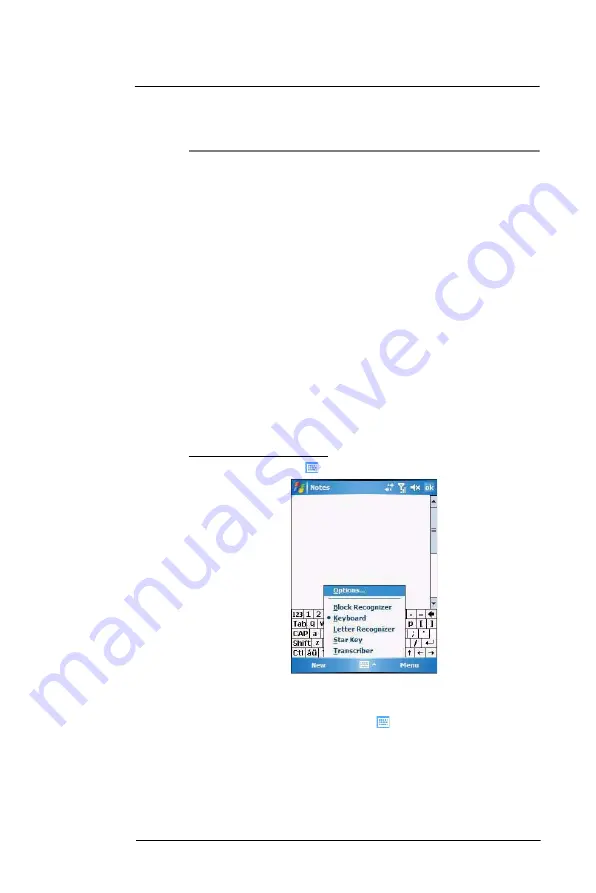
3 E n t e r i n g I n f o r m a t i o n
Using the MC35 keypad
21
3
Entering Information
•
Using the MC35 keypad
•
Using the Input Selector
•
Writing on the screen
•
Drawing on the screen
•
Creating a recording
•
Using My Text
•
Using ActiveSync
•
Using wireless communication
Using the MC35 keypad
The MC35 keypad has alphanumeric keys that produce the 26-character alphabet (A-Z,
both lowercase and uppercase), numbers (0-9), and assorted special characters. In
addition to alphanumeric keys, the keypad also has function buttons and special keys
that perform specific action. See “Soft buttons and keypad” on page 14 for more
information.
Using the Input Selector
Use Input Selector to enter typed text in any program where text entry is possible
.
You
can either tap the keys on an on-screen keyboard or by use any of the handwriting
recognition options.
To show or hide the Input Selector:
•
Tap the
Input Selector
arrow, then select an input option.
Word Completion
When you use the Input Selector, your device anticipates the word you are typing or
writing and displays it above the Input Selector
arrow. When you tap the displayed
word, it is inserted into your text at the insertion point. The more you use your device, the
more words it learns to anticipate.
Summary of Contents for MC35 EDA
Page 1: ...MC35 EDA User Guide ...
Page 2: ......
Page 3: ...User Guide MC35 Enterprise Digital Assistant ...
Page 6: ...Welcome vi ...
Page 10: ...x ...
Page 118: ...6 Using the Windows Mobile Programs Pocket MSN 108 ...
Page 154: ...7 Using Phone Phone preferences 144 ...
Page 230: ...10 User Support Troubleshooting 220 ...
Page 234: ...224 ...
Page 235: ......






































