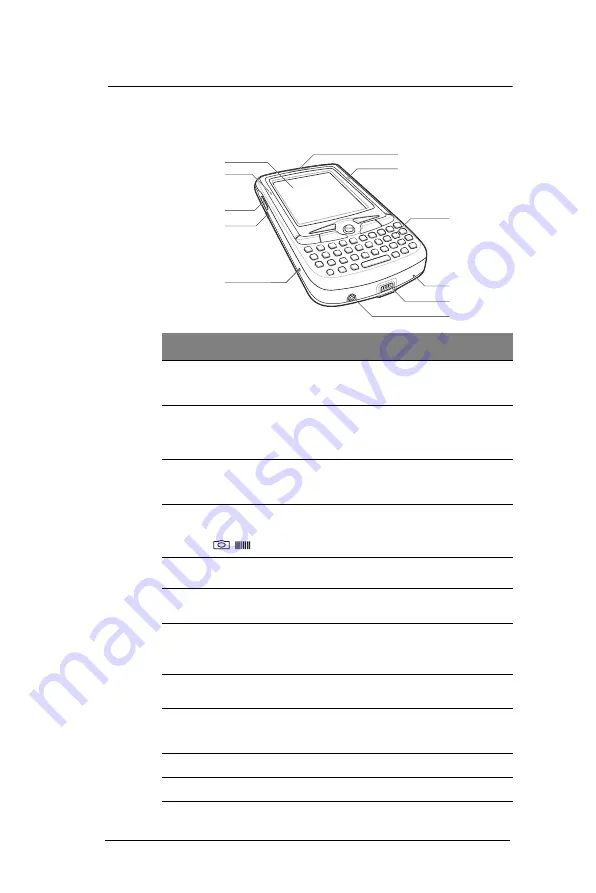
2 S y s t e m T o u r
Hardware tour
10
Hardware tour
This section is a descriptive tour of the MC35 hardware interface.
No.
Component
Description
1
LCD touch
screen
Displays the applications and data stored on your
device. It is touch-sensitive and responds to the
stylus or your finger.
2
GSM status/
notification LED
•
Fast flashing green - indicates GSM activity.
•
Solid green - indicates voice call in progress.
•
Flashing red - indicates system alarms or
reminders.
3
Volume up/down
button (system
volume only)
Press the top key to increase volume, press the
bottom key to decrease volume.
4
Camera/Bar
Code switch
Toggles the camera lens mode from bar code
data capture to camera mode (for device
configurations with camera function only).
5
Reset button
Press the tip of the stylus into the button to reset
your device.
6
Earphone jack
Connects to an audio line-out device such as
earphones or headphones.
7
Connector
•
For ActiveSync operation - accepts the USB
sync cable, which in turn connects to a
computer’s USB port.
•
For recharging - accepts the AC adapter cable.
8
Microphone
Inputs audio into your device during phone calls or
when recording voice notes.
9
Keypad
Key in alphanumeric characters. It also supports
special keys for launching phone/messaging
functions, as well as for backlight control.
10
Charging LED
Lights up orange during battery charging.
11
Phone speaker
Listen to a phone call from here.
1
2
11
10
9
8
7
6
3
4
5
Summary of Contents for MC35 EDA
Page 1: ...MC35 EDA User Guide ...
Page 2: ......
Page 3: ...User Guide MC35 Enterprise Digital Assistant ...
Page 6: ...Welcome vi ...
Page 10: ...x ...
Page 118: ...6 Using the Windows Mobile Programs Pocket MSN 108 ...
Page 154: ...7 Using Phone Phone preferences 144 ...
Page 230: ...10 User Support Troubleshooting 220 ...
Page 234: ...224 ...
Page 235: ......






































