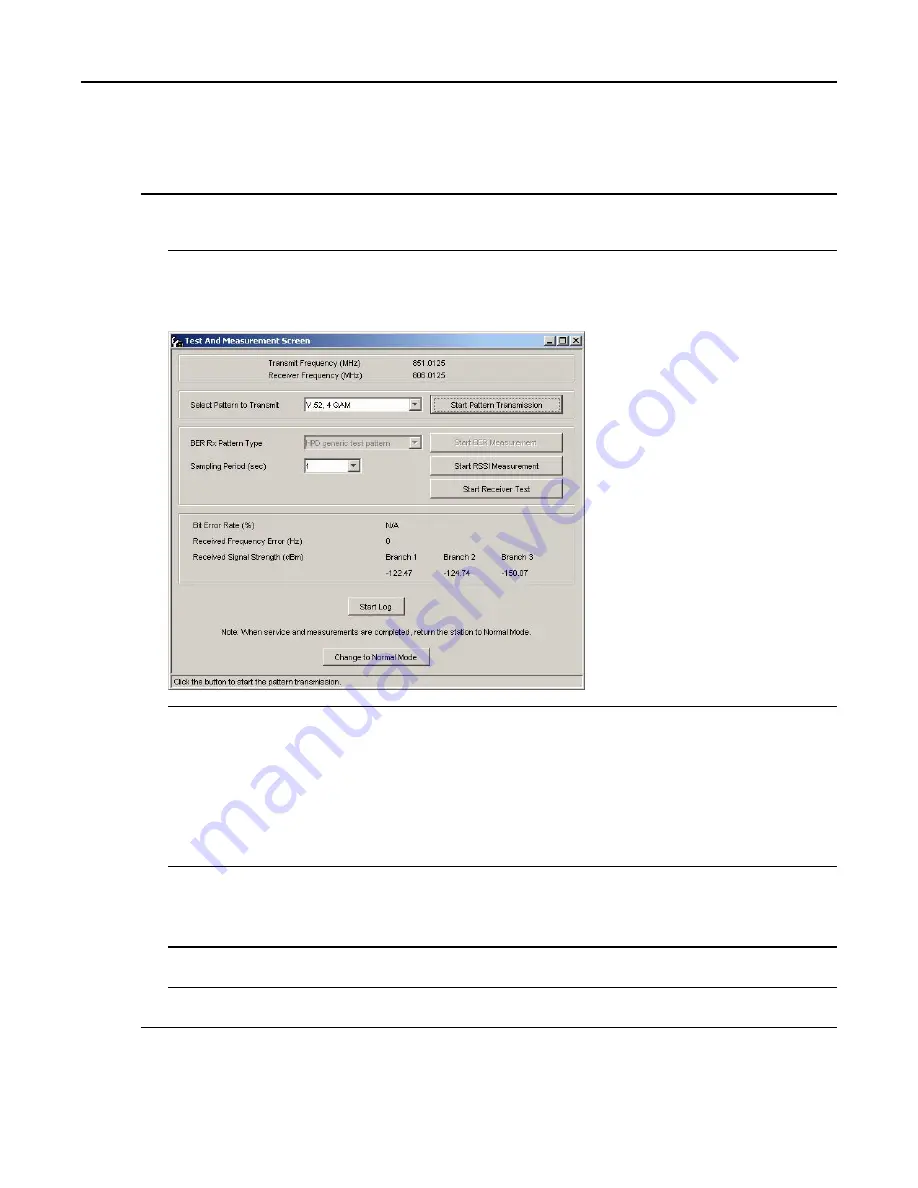
GTR 8000 Base Radio
Procedure Steps
1
Connect to the base radio in CSS through an Ethernet connection. See
4.4.4 Connecting Through an Ethernet
.
2
Select
Service → Test and Measurement Screen
from the menu.
Figure 5-31
CSS Test and Measurement Screen
3
Reset the base radio:
a. If the base radio is not already is service mode, click
Change to Service Mode
.
Step result:
A confirmation dialog box appears.
b. Click
OK
.
Step result:
The base radio begins a reset sequence to change modes, which takes a few minutes.
c. After the base radio resets, re-open the Test and Measurement Screen as described in
.
4
Select
Start Receiver Test
.
Step result:
A confirmation dialog box appears indicating tests progress. After a few seconds, the test
concludes with a pass or fail message.
5
Click
OK
.
6
If no further testing is needed, click
Change to Normal Mode
to return the base radio to normal operation.
5-58
6871022P86-A - November 2012
Summary of Contents for GTR 8000
Page 2: ......
Page 4: ......
Page 6: ......
Page 14: ......
Page 18: ......
Page 22: ......
Page 26: ......
Page 60: ......
Page 177: ...5 8 1 3 VHF Tuning Procedure Figure 5 1 Preselector Tuning VHF 6871022P86 A November 2012 5 7 ...
Page 181: ...5 8 2 3 UHF Tuning Procedure Figure 5 2 Preselect Tuning UHF 6871022P86 A November 2012 5 11 ...
Page 230: ......
Page 234: ......
Page 244: ......
Page 286: ......
Page 300: ......
Page 338: ......






























