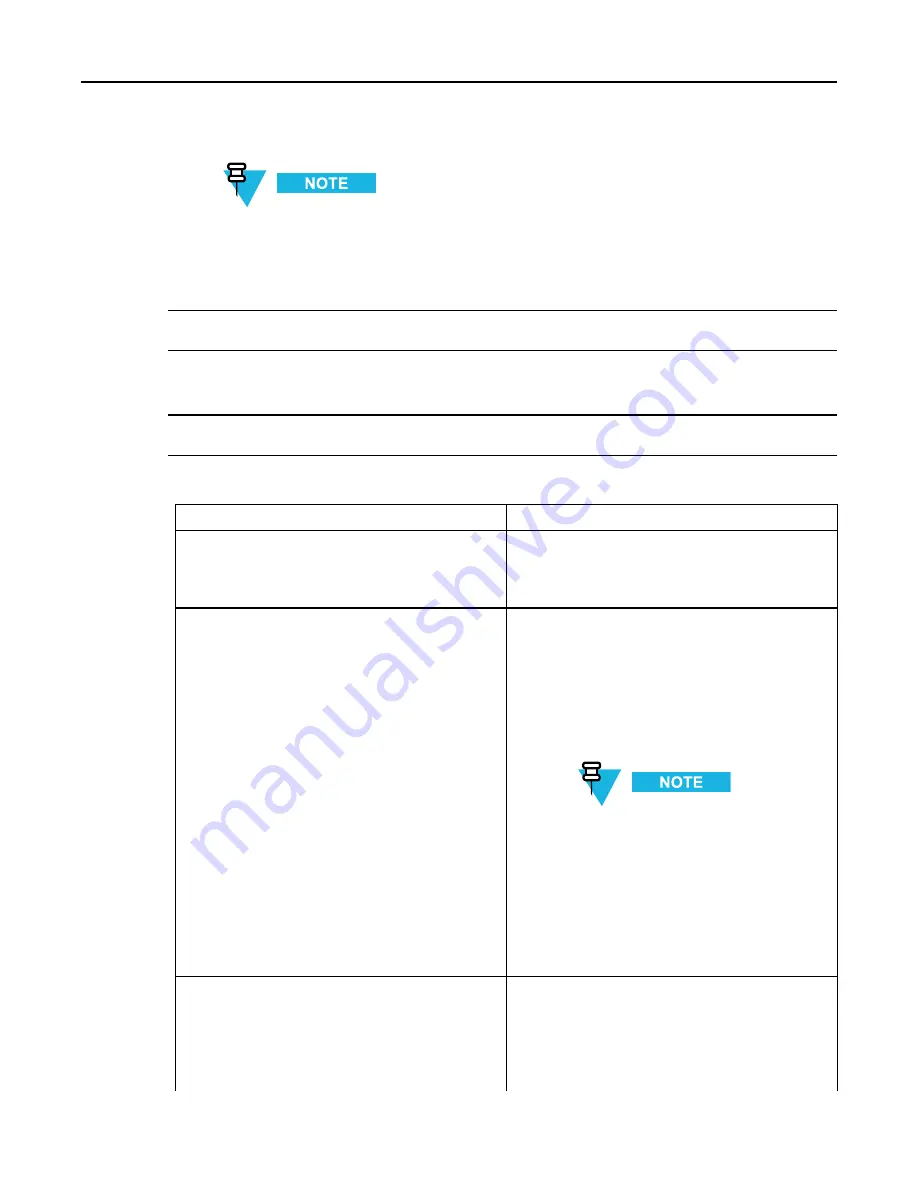
GTR 8000 Base Radio
Normally the computer is connected to the appropriate LAN switch either locally or remotely
through the network. Do not connect directly to a device unless downloading the software
individually to that device.
b. Start the computer.
2
Open the CSS application.
3
Select
Tools → Connection Configuration
from the menu.
Step result:
The Connection Screen appears.
4
Verify that
Ethernet
is selected in the
Connection Type
area.
5
If connected through the LAN switch, specify the IP address for the device in the Ethernet Settings area.
Do the following:
If...
Then...
Know the IP address for the device.
1.
Enter the IP address for the device in the
Device IP Address
field.
2.
Continue with step 6.
Trunked Device:
Do not know the IP address, but
know the system identification of the device (the
zone, site, subsite, and device ID of the device).
1.
Click
Fetch DNS Entry
to open the DNS IP
Address Calculation Screen dialog box.
2.
Select the desired device type from the Device
list box.
3.
Enter the proper values in the Zone, Site,
Subsite, and Device ID fields.
Some fields, such as Subsite, do
not allow entries for some devices.
Therefore, select the device first.
4.
Click
OK
.
Step result
: The
DNS information
of the
device automatically appears in the
Device IP
Address
field.
5.
Continue with step 6.
Conventional Device:
Do not know the IP address.
1.
Establish a serial connection to the device. See
4.4.2 Connecting Through a Serial Port Link,
page 4-4
2.
For a base radio or comparator, select
Tools →
Set IP Address/BR_CM Pairing Number
.
4-12
6871022P86-A - November 2012
Summary of Contents for GTR 8000
Page 2: ......
Page 4: ......
Page 6: ......
Page 14: ......
Page 18: ......
Page 22: ......
Page 26: ......
Page 60: ......
Page 177: ...5 8 1 3 VHF Tuning Procedure Figure 5 1 Preselector Tuning VHF 6871022P86 A November 2012 5 7 ...
Page 181: ...5 8 2 3 UHF Tuning Procedure Figure 5 2 Preselect Tuning UHF 6871022P86 A November 2012 5 11 ...
Page 230: ......
Page 234: ......
Page 244: ......
Page 286: ......
Page 300: ......
Page 338: ......






























