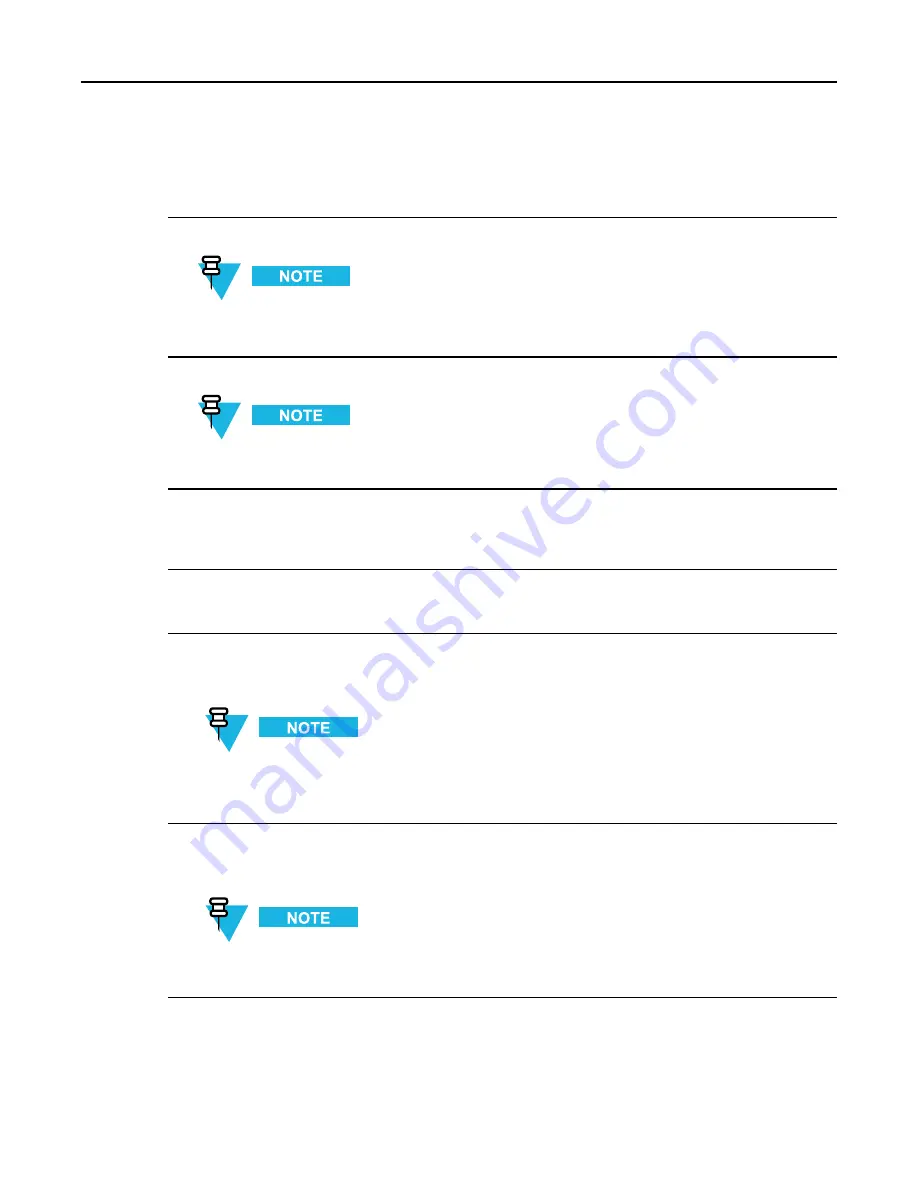
3.8.3.2 Transferring and Installing the OS Image
5
Double click
Motorola <device>
from the navigation pane.
Step result:
The view opens and all currently discovered devices appear.
6
Select
Tools → OS Inventory
from the menu.
You can also press
F9
to select the OS Inventory.
Step result:
A list of the OS images appears.
7
Verify OS images loaded on the UNC server appear in the OS inventory.
These images were automatically created during the
3.8.2 Loading Device OS Images to the UNC, page
procedure.
8
Under
Networks
in the navigation pane, select one or more devices from the same device class, right click the
selections, then choose
Update OS Image
from the menu.
Step result:
The Select OS Image window appears.
9
Select
Software Image
. Click
Next
.
Step result:
The Update OS Image window appears.
10
Select each device that appears in the Selected Devices section.
Step result:
This associates a version to a device instance.
In most cases, the “summary of device partitions” are already set up and you just need to verify
the values in step 10 through step 13.
11
Select
nvm partition
from the Manage Partition for Device section.
Step result:
This defines where the OS image is transferred.
This is the only choice for the device.
6871022P86-A - November 2012
3-49
Summary of Contents for GTR 8000
Page 2: ......
Page 4: ......
Page 6: ......
Page 14: ......
Page 18: ......
Page 22: ......
Page 26: ......
Page 60: ......
Page 177: ...5 8 1 3 VHF Tuning Procedure Figure 5 1 Preselector Tuning VHF 6871022P86 A November 2012 5 7 ...
Page 181: ...5 8 2 3 UHF Tuning Procedure Figure 5 2 Preselect Tuning UHF 6871022P86 A November 2012 5 11 ...
Page 230: ......
Page 234: ......
Page 244: ......
Page 286: ......
Page 300: ......
Page 338: ......






























