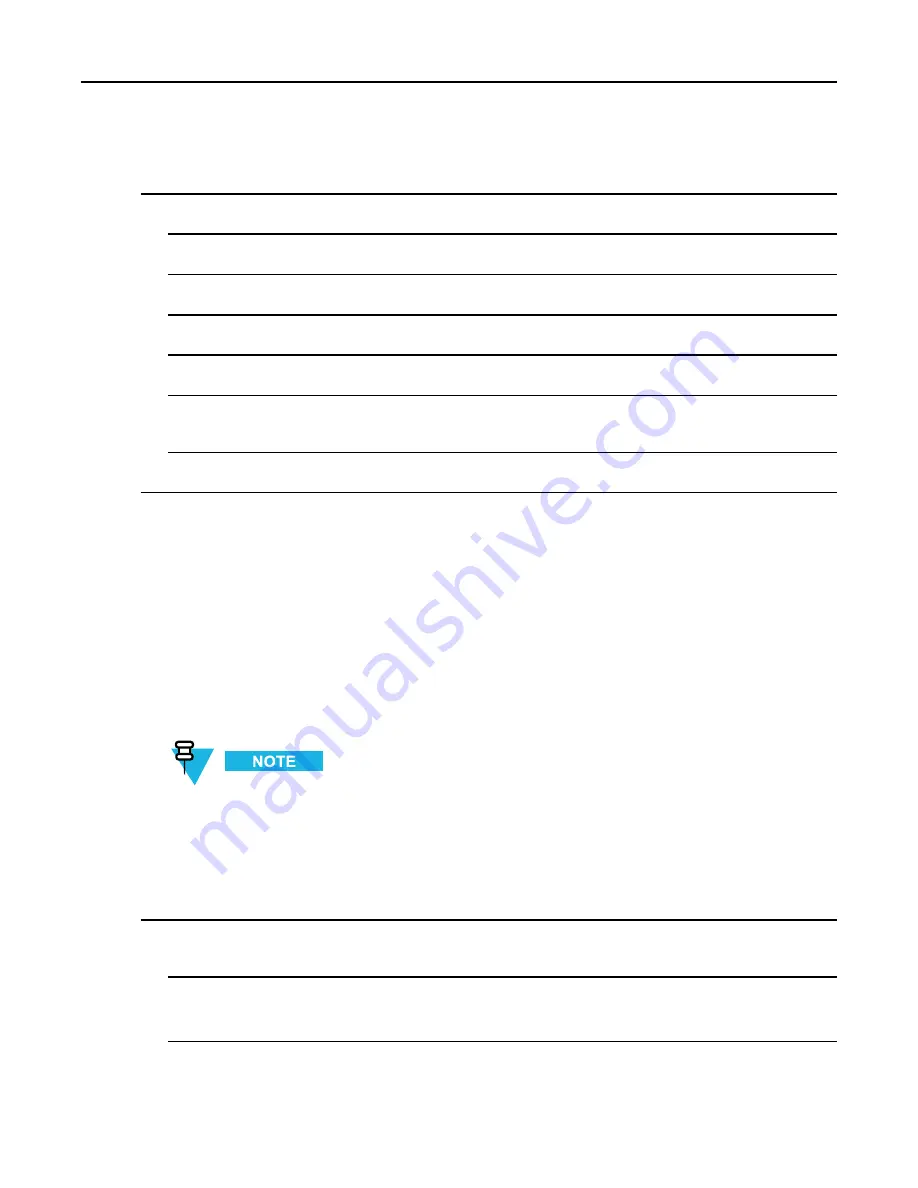
GTR 8000 Base Radio
Process Steps
1
Discover the device in the UNC. See
3.8.1 Discovering a Device with the UNC, page 3-42
2
Logging in to the UNC Server Application Using PuTTY. See the
Securing Protocols with SSH
manual.
3
Load the Operating System images to the UNC. See
3.8.2 Loading Device OS Images to the UNC, page 3-44
.
4
Enable FTP services on the UNC. See
3.8.3.1 Enabling FTP Service, page 3-46
.
5
Transfer and install the OS image to the device. See
3.8.3.2 Transferring and Installing the OS Image, page 3-46
6
Inspect the device properties for the transferred and installed software. See
3.8.3.3 Inspecting Device Properties
for Transferred and Installed Software, page 3-50
.
7
Disable FTP services for the UNC. See
3.8.3.4 Disabling FTP Service, page 3-51
3.8.1 Discovering a Device with the UNC
When and where to use:
The discovery process allows site devices to be managed by the Unified Network Configurator (UNC). Once the
device is installed, configured through the CSS, and security parameters are enabled, follow this procedure to
discover the device. The configuration information can then be updated using this configuration management
application.
The UNC network management solution consists of two applications. Both the UNC Wizard and the VoyenceControl
applications are used in this procedure.
The names EMC Ionix Network Configuration Manager and VoyenceControl are used interchangeably
for this product.
Once the device is discovered in the UNC, the OS images and CSS configuration files can be loaded to add a device
to a site, which then connects the site to the current ASTRO
®
25 zone core.
Procedure Steps
1
Ensure that DNS is functional on your system. DNS is supplied by a specific server application, which also
needs to be operational before you can discover the base radio.
2
Log on to the UNC Wizard from the NM client, by double-clicking the
Internet Explorer
icon on the desktop.
Step result:
The Internet Explorer browser opens.
3-42
6871022P86-A - November 2012
Summary of Contents for GTR 8000
Page 2: ......
Page 4: ......
Page 6: ......
Page 14: ......
Page 18: ......
Page 22: ......
Page 26: ......
Page 60: ......
Page 177: ...5 8 1 3 VHF Tuning Procedure Figure 5 1 Preselector Tuning VHF 6871022P86 A November 2012 5 7 ...
Page 181: ...5 8 2 3 UHF Tuning Procedure Figure 5 2 Preselect Tuning UHF 6871022P86 A November 2012 5 11 ...
Page 230: ......
Page 234: ......
Page 244: ......
Page 286: ......
Page 300: ......
Page 338: ......






























