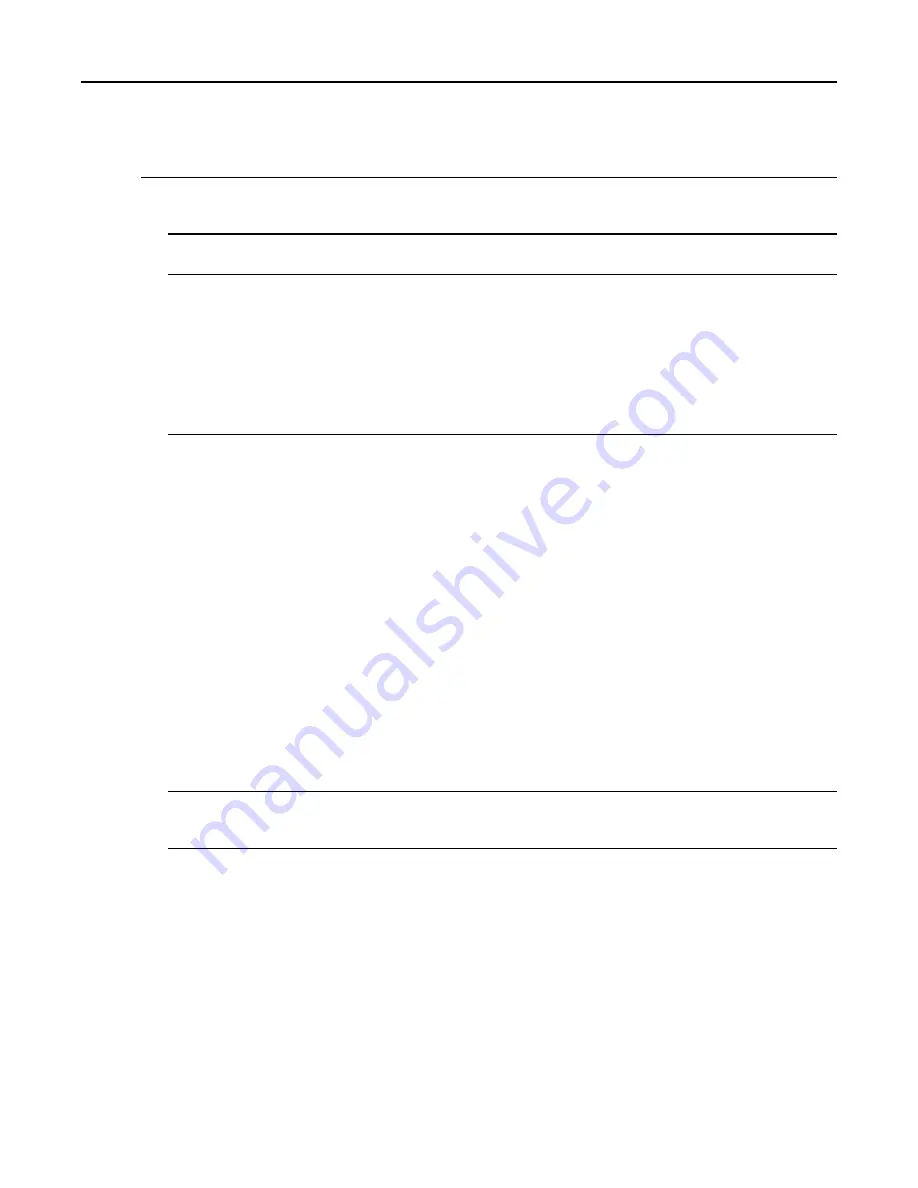
GTR 8000 Base Radio
1
Connect to the base radio in CSS through an Ethernet connection. See
4.4.4 Connecting Through an Ethernet
.
2
Select
Service → Test and Measurement Screen
from the menu. Select the
ASTRO Test Pattern
tab.
3
If the base radio is not already in service mode:
a. Click
Change to Service Mode
.
Step result:
A confirmation dialog box appears.
b. Click
OK
.
Step result:
The base radio goes through a reset sequence to change modes. This takes a few minutes.
c. After the base radio resets, re-open the
Test and Measurement Screen
, as described in
4
Connect the service monitor to the base radio:
a. Remove the N-Type connector from the Transmitter Antenna Port.
b. Connect an N-to-N cable from the Transmitter Antenna Port to the T/R port of the service monitor
c. Make the following settings on the service analyzer:
• Configure the service monitor for
Analog Duplex
.
• Enter the frequency to match that of the base radio TX channel selected.
• Click
INPUT PORT
and set to T/R.
• Click
ATTEN
and set to 20 dB.
• Click
IF BW
and set to 12.5 kHz for narrow channels. Select 25 kHz or 30 kHz for wide channels.
• Click
DEMOD
and set to FM.
• Click
RF GEN
to turn OFF the Signal Generator Output.
• For the power meter, select
W
and
BB
(Broadband).
• Select
0.3–3 kHz
for the audio filtering bandwidth.
5
Set up the test in CSS by selecting
1 kHz Tone at 60% deviation without PL/DPL
from the Pattern to
Transmit field.
5-44
6871022P86-A - November 2012
Summary of Contents for GTR 8000
Page 2: ......
Page 4: ......
Page 6: ......
Page 14: ......
Page 18: ......
Page 22: ......
Page 26: ......
Page 60: ......
Page 177: ...5 8 1 3 VHF Tuning Procedure Figure 5 1 Preselector Tuning VHF 6871022P86 A November 2012 5 7 ...
Page 181: ...5 8 2 3 UHF Tuning Procedure Figure 5 2 Preselect Tuning UHF 6871022P86 A November 2012 5 11 ...
Page 230: ......
Page 234: ......
Page 244: ......
Page 286: ......
Page 300: ......
Page 338: ......






























