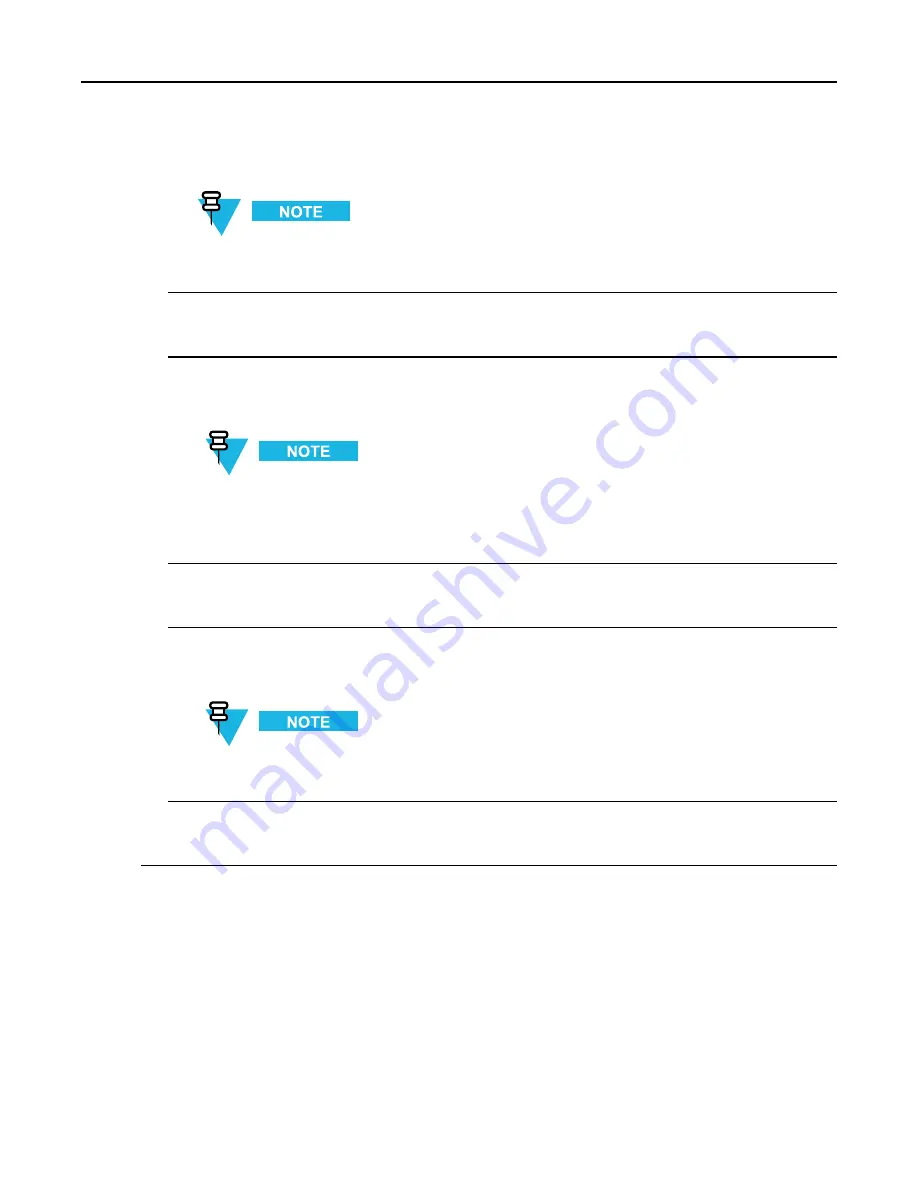
GTR 8000 Base Radio
12
Select the image for this device from the
Selected Image
section.
You can ignore the Install and Copy check boxes.
Step result:
This populates the Image Info tab and informs the application which image to use.
13
Click
Add
.
Step result:
This populates the Summary of Device Partitions for Device and confirms the proper setup.
14
Select the
Device Options
section,
Software Operations
, then choose
transfer
,
install
, or
both
.
Step result:
This indicates which operations occur when the job is executed.
If you choose transfer, you must select the install option later to complete the installation. If you
choose both, the software is transferred and then installed. There are up to two resets of the device
during installation.
15
Click
Schedule
.
Step result:
The Schedule Push Job window appears.
16
Configure the schedule information. Click
Approve and Submit
.
Step result:
This approves the job and you can view it in the Schedule Manager window.
If you choose Submit, you are asked to approve the job later.
17
Verify the job status by pressing
F7
(Schedule Manager).
Step result:
The Schedule Manager window appears in the UNC with the discovery jobs.
3.8.3.3 Inspecting Device Properties for Transferred and Installed
Software
When and where to use:
Once the software has been transferred and installed, follow this procedure to inspect the device properties before
assuming the installation was a success and disabling FTP service
3-50
6871022P86-A - November 2012
Summary of Contents for GTR 8000
Page 2: ......
Page 4: ......
Page 6: ......
Page 14: ......
Page 18: ......
Page 22: ......
Page 26: ......
Page 60: ......
Page 177: ...5 8 1 3 VHF Tuning Procedure Figure 5 1 Preselector Tuning VHF 6871022P86 A November 2012 5 7 ...
Page 181: ...5 8 2 3 UHF Tuning Procedure Figure 5 2 Preselect Tuning UHF 6871022P86 A November 2012 5 11 ...
Page 230: ......
Page 234: ......
Page 244: ......
Page 286: ......
Page 300: ......
Page 338: ......






























