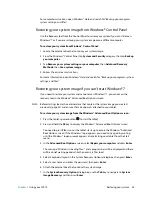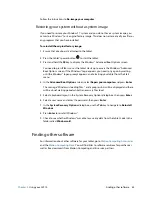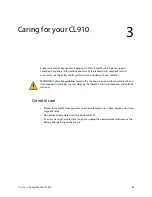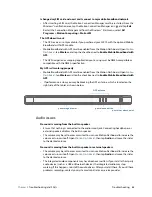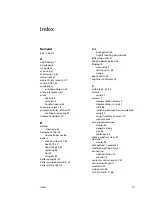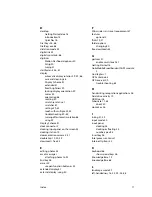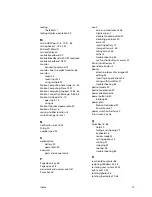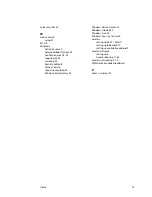Chapter 4
Troubleshooting and FAQs
Troubleshooting 61
display that you want to use for touch input. Follow the on-screen instructions for
setting up touch on this display.
When I write, I inadvertently click the function button on the pen
•
Try adjusting how you hold the pen. Avoid resting your finger on the function button.
You can also disable the function button. open
Motion Dashboard
then tap
Pen &
Tablet
. Tap
Pen & Input Devices
and tap the
Pen Options
tab. Clear the check mark
next to the box, “Use the pen button as a right-click equivalent.”
The pen function button doesn’t work
•
You may not be pressing the button early enough. Try pressing and holding the pen
function button before you touch the pen to the display surface.
•
The pen function button may be disabled. To enable it, open
Motion Dashboard
then tap
Pen & Tablet
. Tap
Pen & Input Devices
and tap the
Pen Options
tab. Tap the checkbox
next to “Use the pen button as a right-click equivalent.”
On-screen instructions require me to press Enter or Esc, but I don’t have a keyboard
•
Connect a keyboard to the tablet to continue.
The CL910 responds to my finger but not my pen
•
The tablet may be configured to ignore pen input. To check, open
Motion Dashboard
then tap
Pen & Tablet
.
Tap
Touch Settings
and tap the
Digitizer Options
tab. Set
Input
mode
to the recognize both touch and pen.
The CL910 tablet is too sensitive to touch
•
Consider changing a touch setting so that you have to double-tap the display to enable
touch. Open
Motion Dashboard
then tap
Pen & Tablet
.
Tap
Touch Settings
and then
Auto mode
.
The touch pointer jumps around the display and the display flickers
•
In some cases, the tablet’s touch system gets out of sync. To fix it, you can re-tune it.
Open
Motion Dashboard
, then tap
Pen & Tablet
, tap
Touch Settings
, tap
Touch Tuning
,
then
Start
. A calibration program begins. Don’t touch the display during the calibration
process.
Calibrate doesn’t work
•
The
Tablet PC Settings
Display
tab has a
Calibrate
option, but it doesn’t apply to the
CL910. Instead, if touch input doesn’t behave as expected, you can re-tune touch. Open
Motion Dashboard
, then tap
Pen & Tablet
, tap
Touch Settings
, tap
Touch Tuning
, then
Start
. A calibration program begins. Don’t touch the display until the program has
finished.