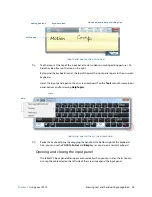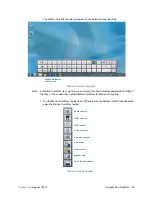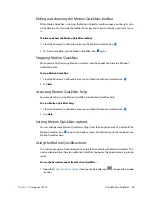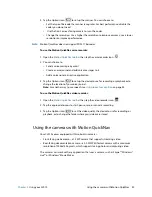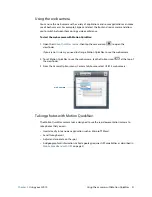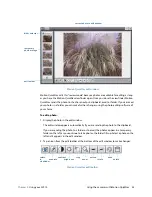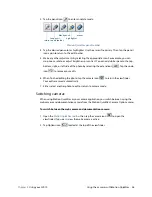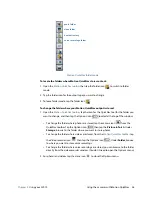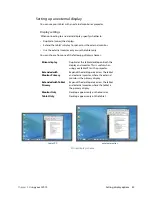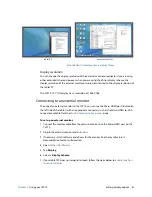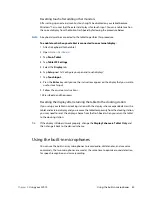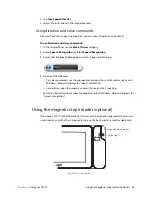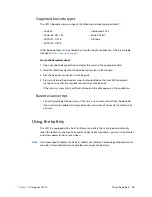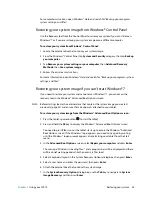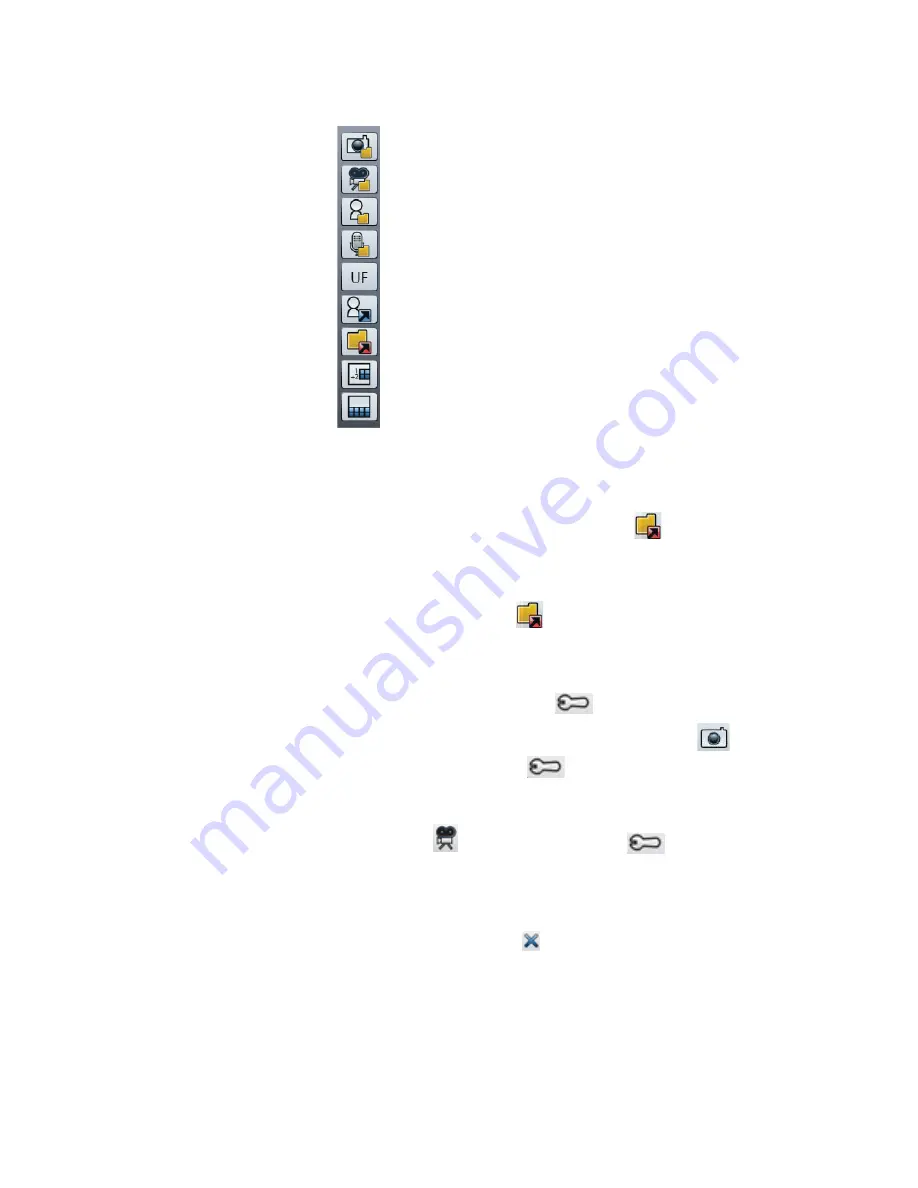
Chapter 2
Using your CL910
Using the cameras with Motion QuickNav 38
Motion QuickNav folder mode
To locate the folders where Motion QuickNav stores content:
1. Open the
Motion QuickNav toolbar
then tap the folder icon
to switch to folder
mode.
2. Tap the folder icon for the output type you want to change.
3. To leave folder mode, tap the folder icon
.
To change the folder where your Motion QuickNav output is stored:
1. Open the
Motion QuickNav toolbar
, tap the icon for the QuickNav tool for the folder you
want to change, and then tap the Options icon
located at the top of the window.
•
To change the folder where photos are stored, tap the camera icon
from the
QuickNav toolbar. Tap the Options icon
then tap the
Picture Info
tab. Under
Storage
, browse to the folder where you want to store photos.
•
To change the folder where videos are stored, from the
Motion QuickNav toolbar
tap
the Video recorder icon
then tap the Options icon
. Under
Folder
, browse
to where you want to store voice recordings.
•
To change the folder where voice recordings are stored, you can browse to the folder
directly from the video recorder window. (You don’t need to open the Options menu.)
2. For photos and videos, tap the close icon
to close the Options menu.
photo folder
video folder
home directory
voice recordings folder