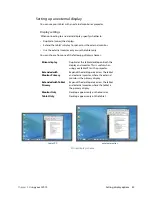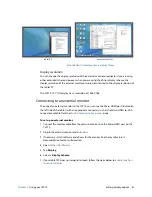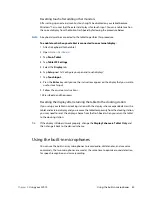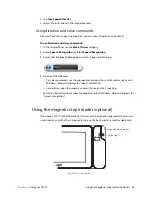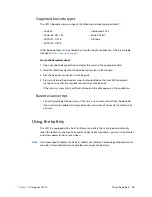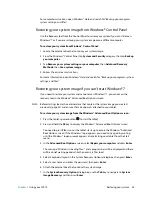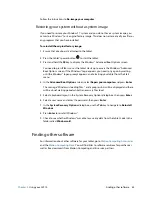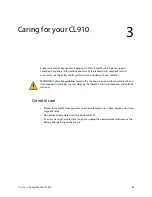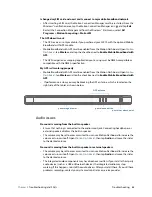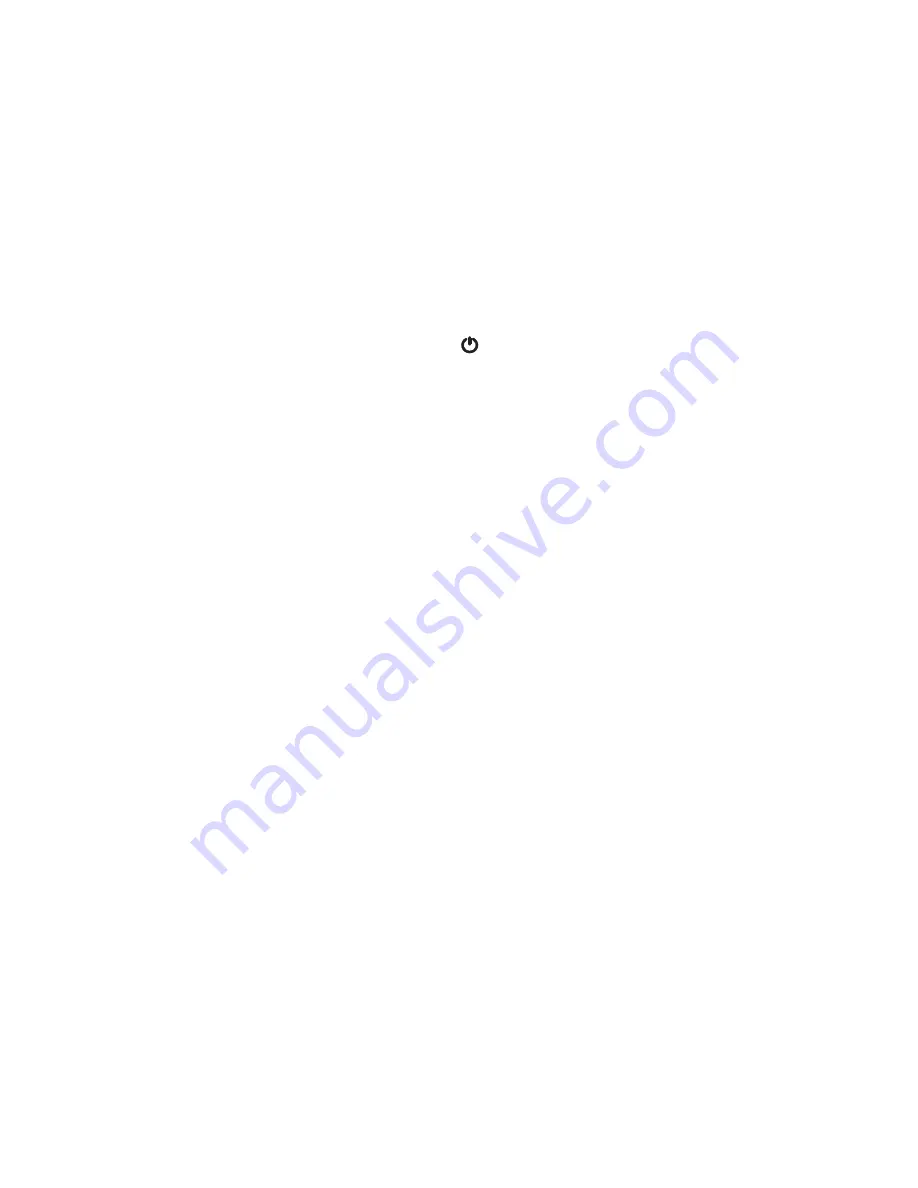
Chapter 2
Using your CL910
Finding other software 54
Follow the instructions to
Re-image your computer
.
Restoring your system without a system image
If you need to restore your Windows® 7 system and you do not have a system image, you
can restore Windows® to its original factory image. This does not restore any of your files or
any programs that you have installed.
To reinstall the original factory image:
1. Ensure that a keyboard is attached to the tablet.
2. Press the tablet’s power button
to start the tablet.
3. Press and hold the
F8
key to display the Windows® Advanced Boot Options screen.
You need to press
F8
as soon as
the tablet starts up to access the Windows® Advanced
Boot Options screen. If the Windows® logo appears, you need to try again by waiting
until the Windows® logon prompt appears, and restarting your tablet from the Start
menu.
4. In the
Advanced Boot Options
screen, select
Repair your computer
and press
Enter
.
The message “Windows is loading files...” and a progress bar will be displayed and there
will be a brief waiting period while the necessary files load.
5. Select a keyboard layout in the System Recovery Options dialog box, then press
Enter
.
6. Select a user name and enter the password, then press
Enter
.
7. In the
System Recovery Options
dialog box, use the
Tab
key to navigate to
Reinstall
Windows
.
8. Press
Enter
to reinstall Windows®.
9. Check to see whether Windows® was able to save any data from the tablet. Look in the
folder called
Windows.old
.
Finding other software
For information about other software for your tablet, go to
Motion Computing Accessories
and the
Motion Computing Store
. You will find links to software solutions for purchase as
well as free downloads from Motion Computing and its service partners.